Private information has been covered in this article.
We recommend reconciling your Copilot payments with Stripe every month. This will verify all payments align and have been received properly.
First, in Copilot, go to Finances > Payments.
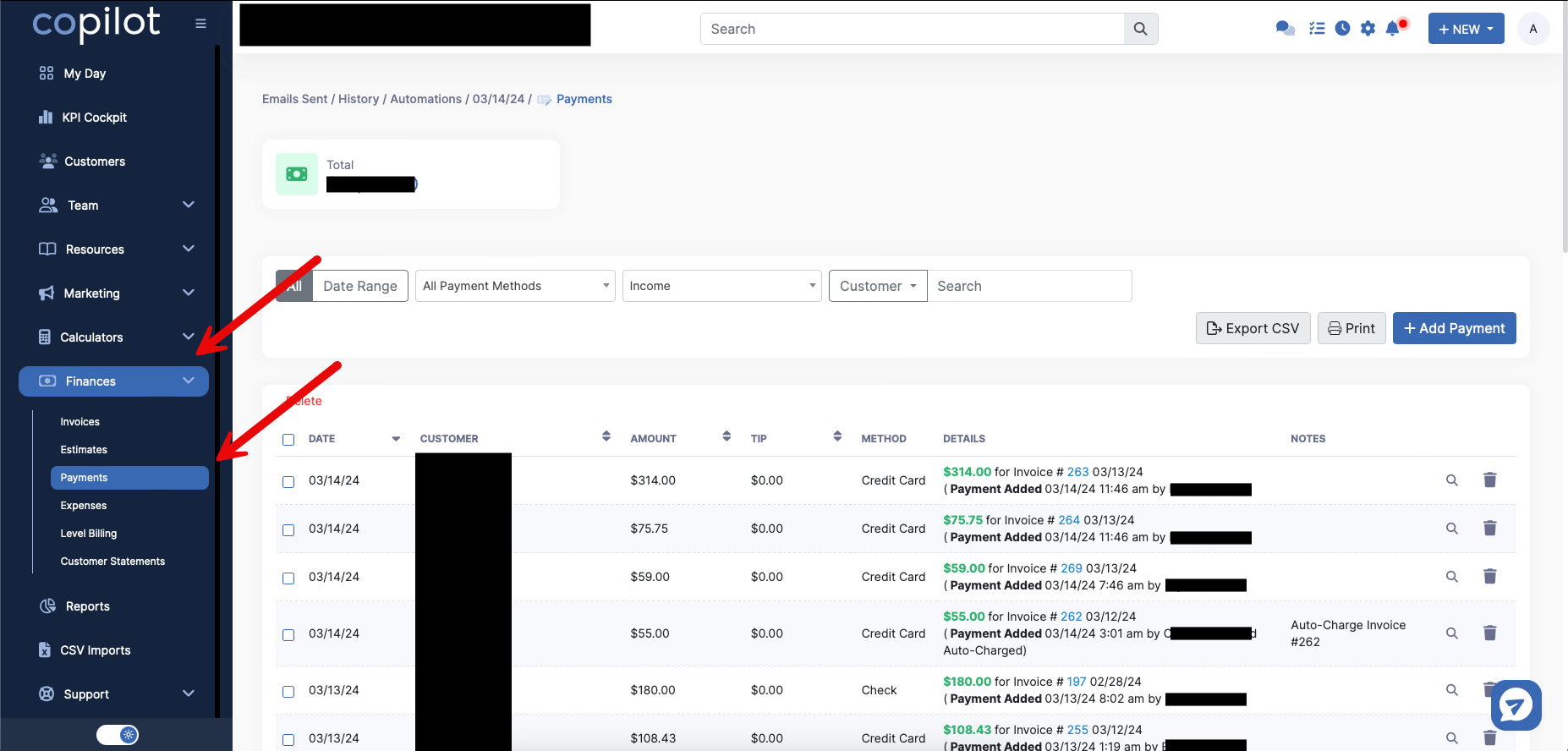
Next, sort the Payments for the Date Range you'd like to check. We're going to scroll down and select Last Month.


Next, click the All Payment Methods dropdown and choose Credit Card/Debit Card. The Income dropdown can be left as this will include all incoming payments.
Now, in Stripe, navigate to the Payments tab. Then, click Date.

Filter the dates to match what was set in Copilot. Click the dropdown box to change how you want to sort the dates, whether within the last 30 days, between certain dates, etc. Click the purple Apply button once you have.
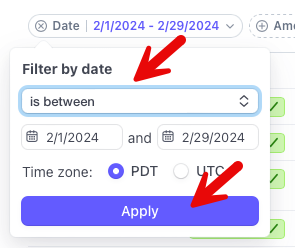
Now, compare the Copilot entries with Stripe entries. Verify in Copilot that the Payment Amount matches with Stripe.
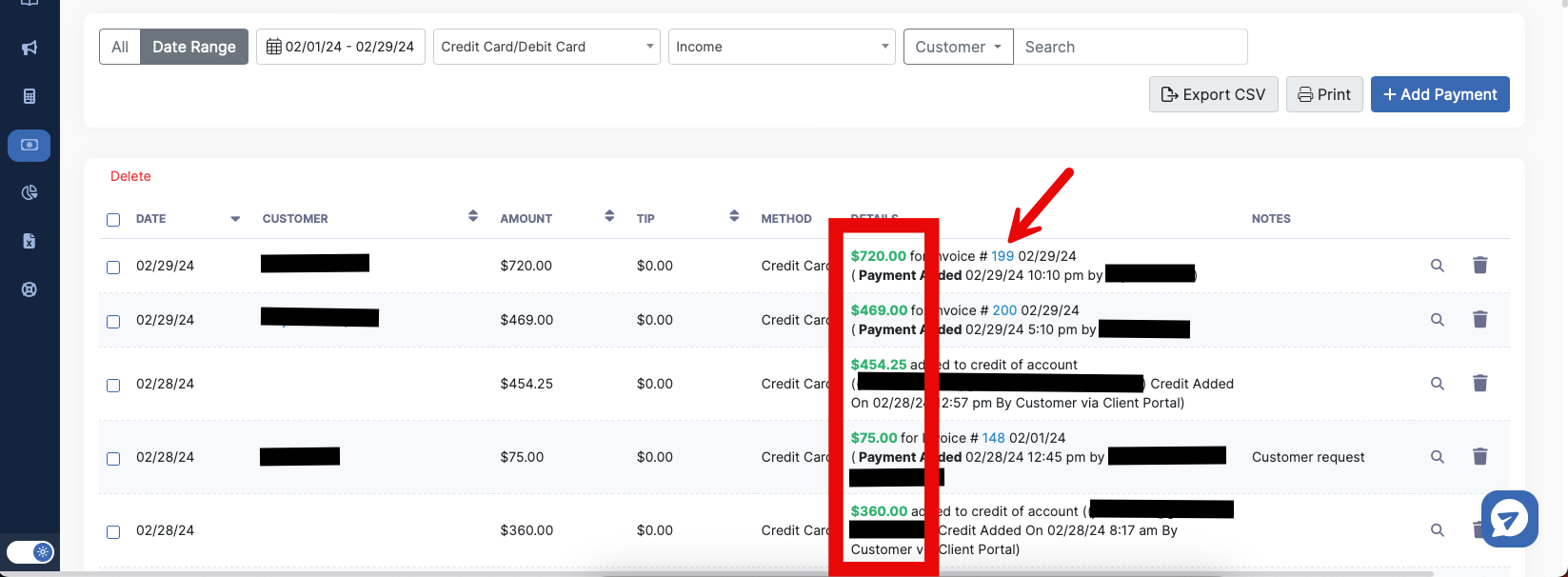
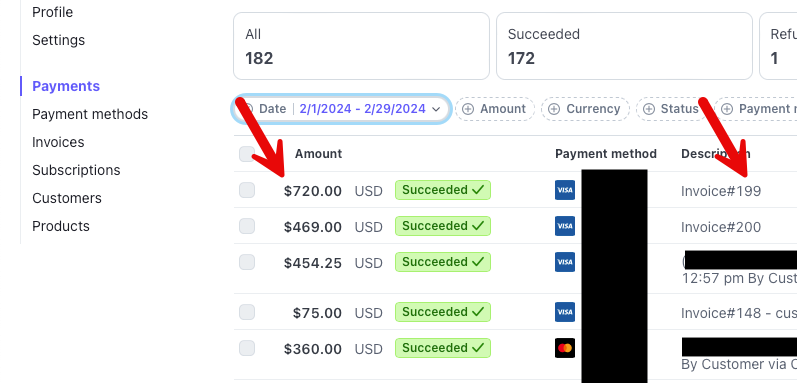
You can also double verify the Invoice Numbers match, or whether it was Credit being added to a Customer's Profile.
Notice a discrepancy? Refer to this article for recommended steps: Reconciliation Discrepancies