Private information has been covered in this article.
One example may be if you come across a payment that is marked as Failed in Stripe, but was marked as Paid in Copilot. In Stripe, if you hover over the Failed box with the cursor, it will inform you if the payment failed due to insufficient funds or another cause.
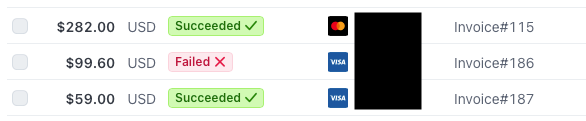
In Copilot, go to Finances > Payments. Change the filter to All. Select the Customer drop down to the right, and change it to Invoice.
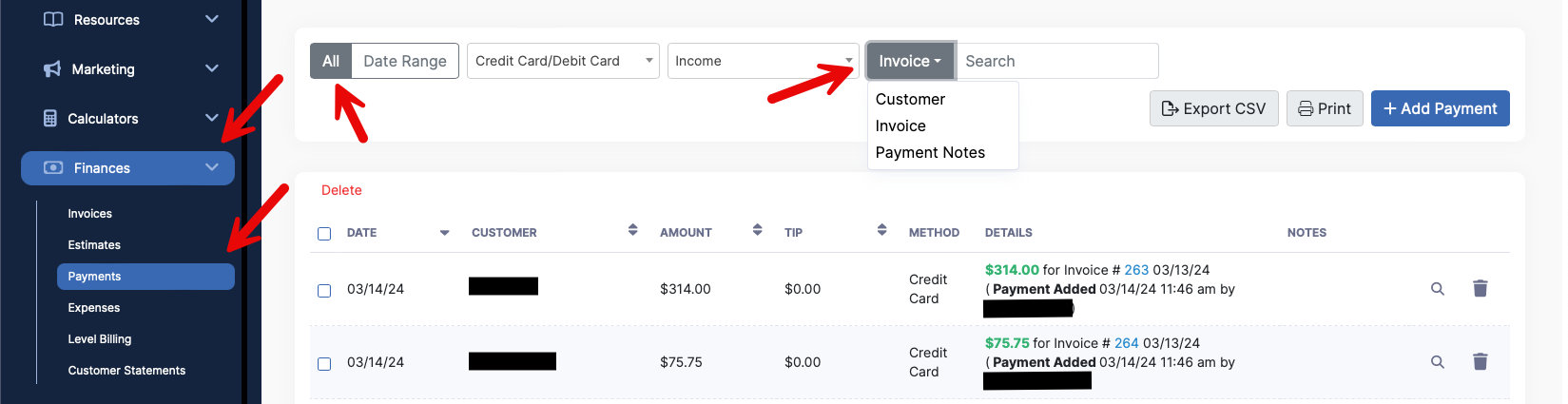
Search the Invoice Number that has the discrepancy.
Next, select the payment with the box on the left side, and then click Delete. Another way to do this would be to click the trash can on the right side. Both options will Delete or Cancel the payment.

Next, go to Finances > Invoices and search the Invoice Number for the payment that was just deleted.

Click on the Invoice Number to open the invoice. The invoice will now probably appear as Past Due or Pending. Click the blue + Add Payment button to re-charge the invoice.
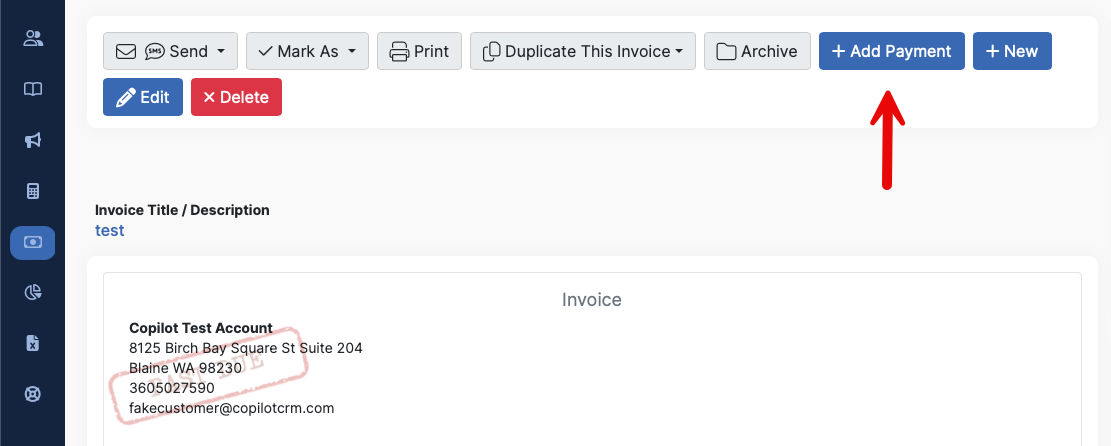
A second example you may come across would be if there is no charge showing up in Stripe, but an invoice has been marked as Paid in Copilot.
When an invoice is showing Paid in Copilot but there is nothing in Stripe or in the Payments tab, you will need to do the following:
Go to the invoice and click the magnifying glass icon or the invoice number.
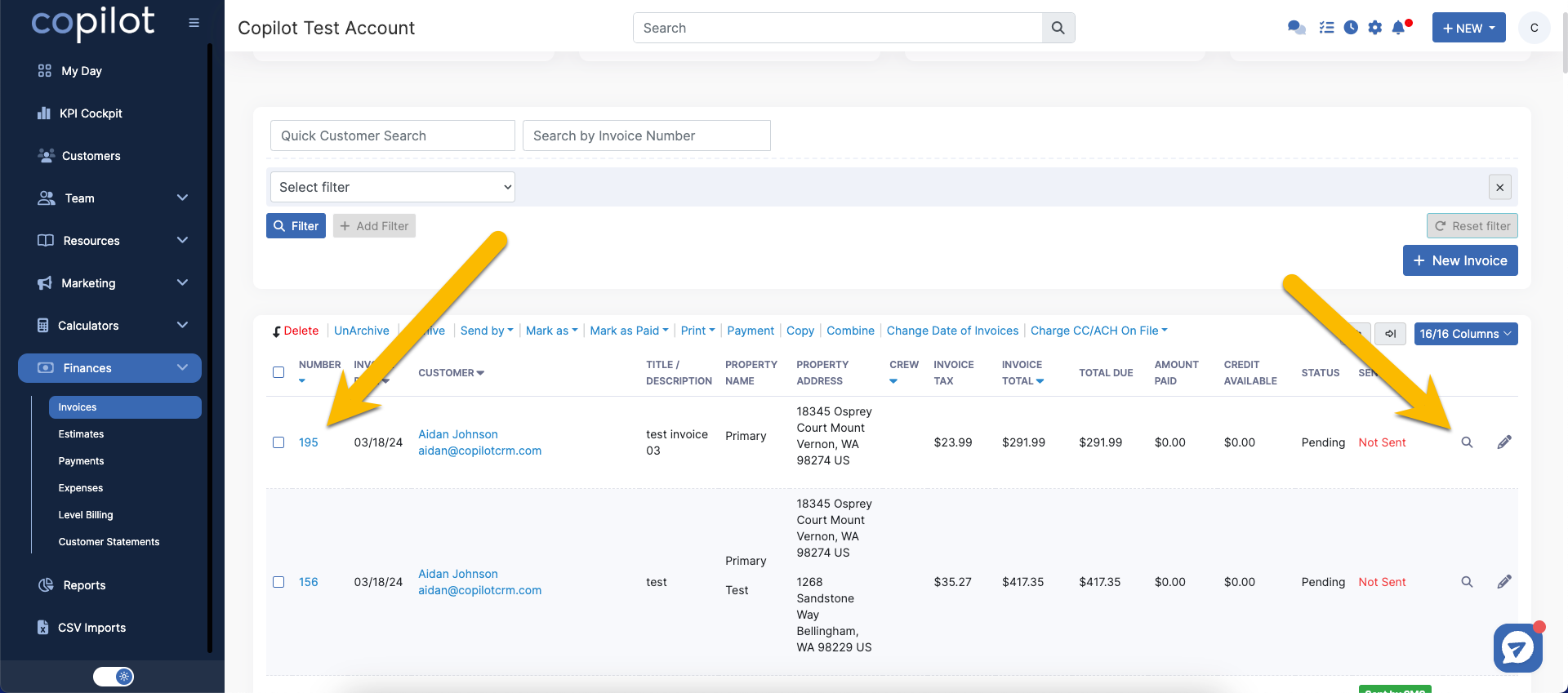
Then you want to click Duplicate This Invoice, and then With Date of Duplicated Invoice's Items & Services.
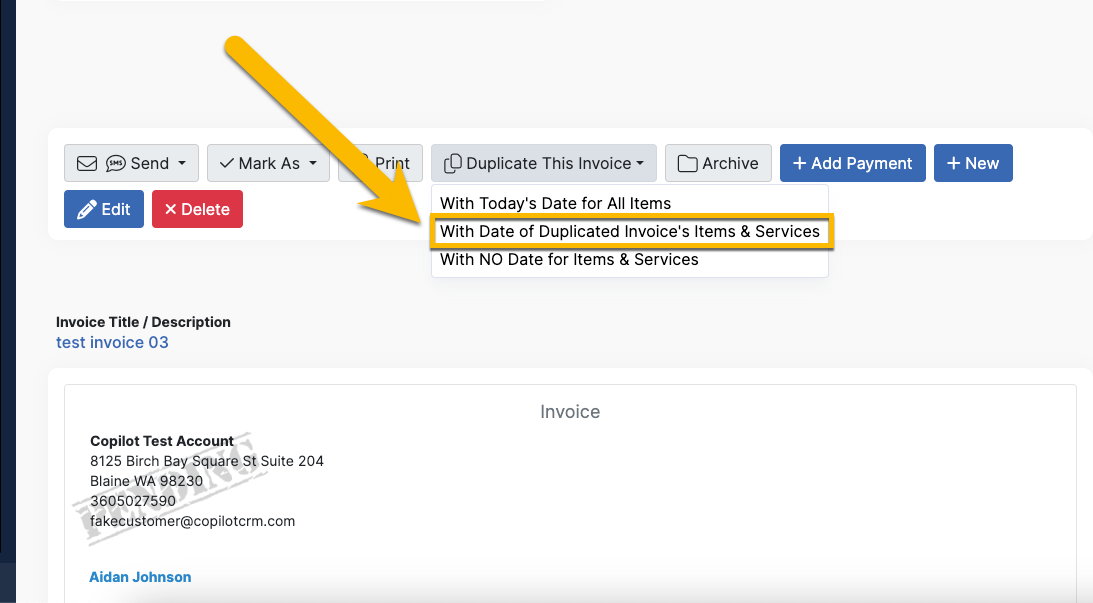
Your new invoice will show up in the Finances > Invoices page. The next step is to select and charge the duplicated invoice so that it creates a payment in Stripe, a payment in Copilot, and is marked as Paid.
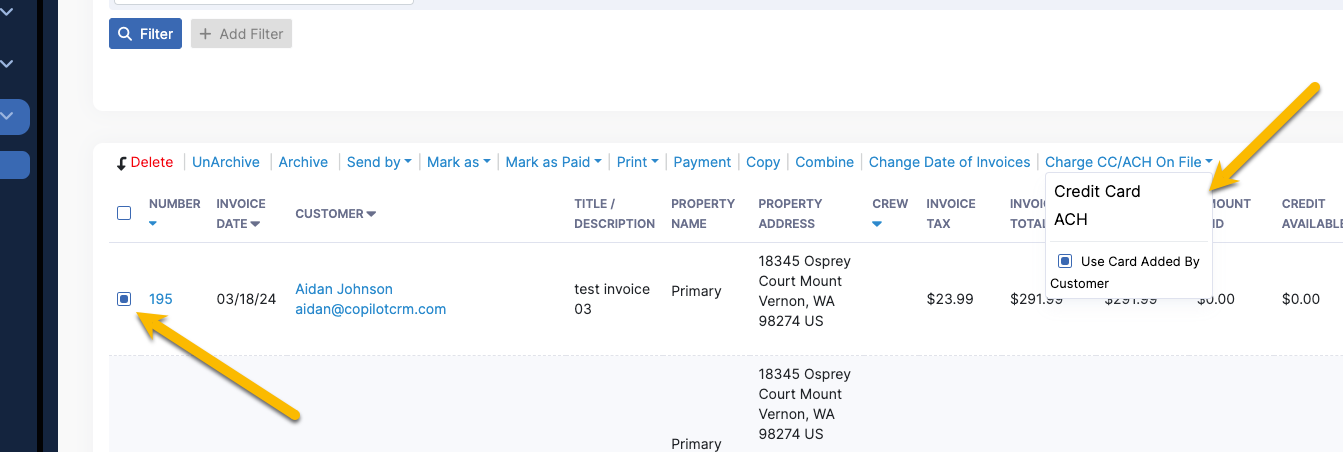
Once you see that everything is correct with the new invoice, you can go ahead and select the old invoice and delete.
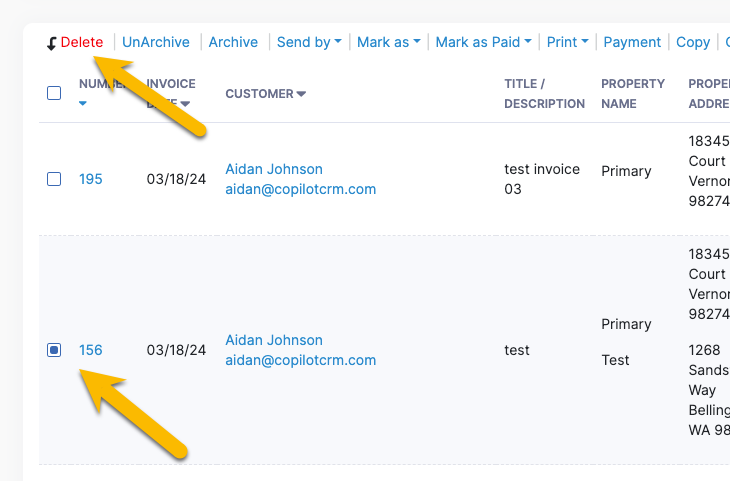
Once those steps are completed, your invoice is corrected!