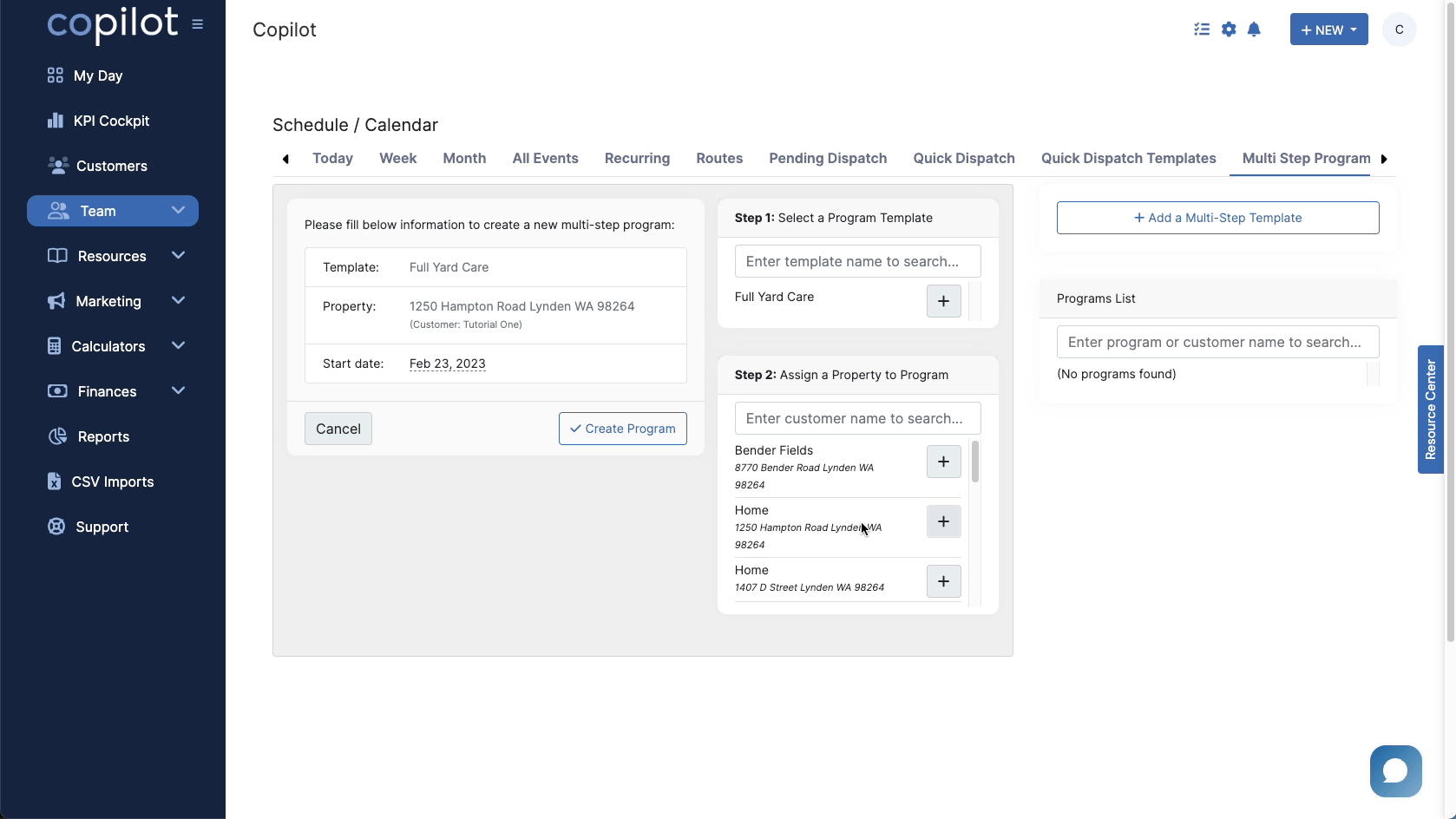Once you have a multi-step program template created, you can use it over and over for different customers/properties.
To use the multi-step program templates, click the "Team" and "Schedule" Tab. Once on the schedule screen, click "Multi-Step Programs."
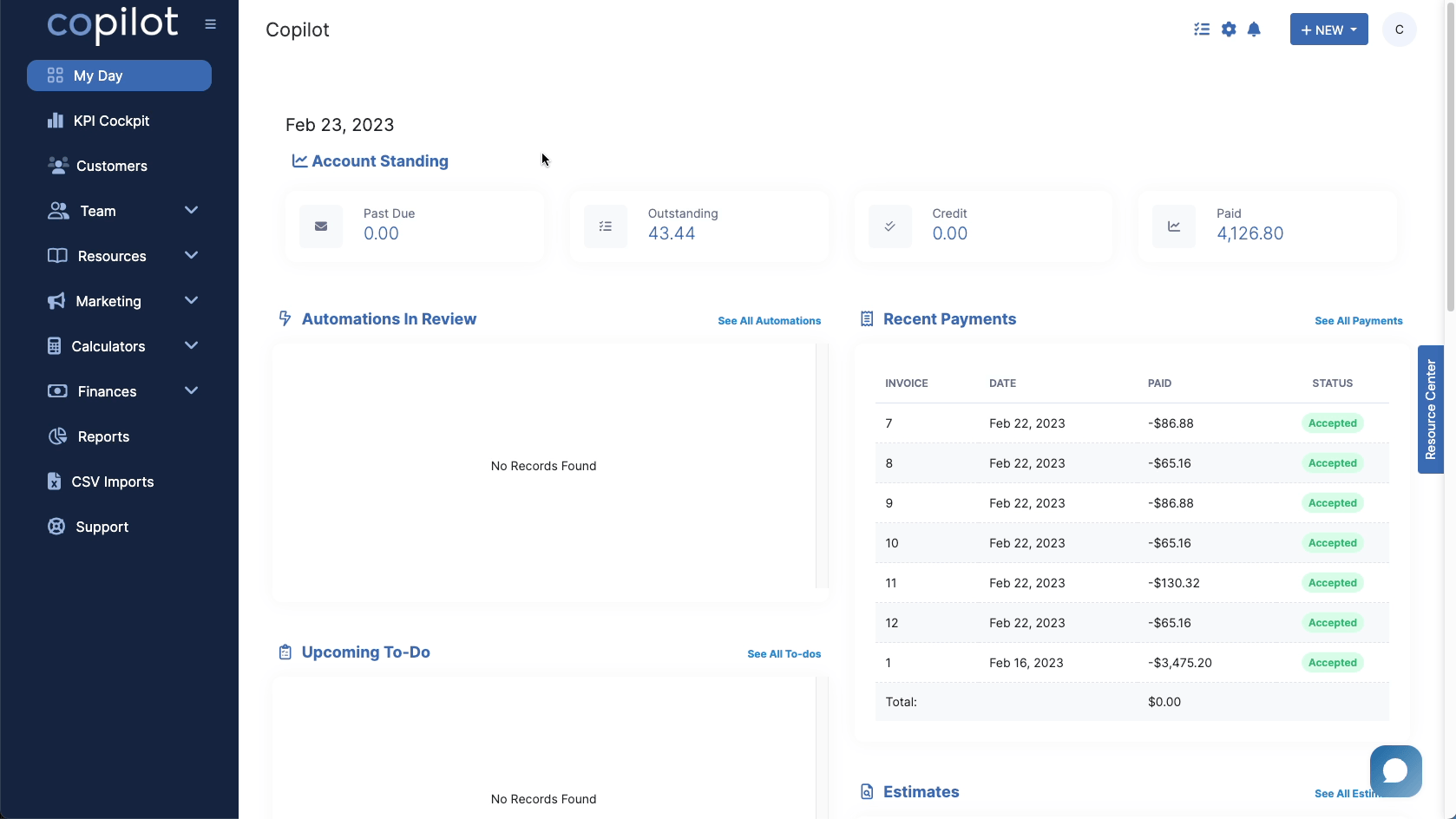
Once on this screen, in the middle where it says "Step 1: Select a program template," click the checkbox next to the template you want to use.
Next, below that is "Step 2: Assign a property to the program". You choose the properties you want to assign to this multi-step program here. Again, you can select as many as you'd like.
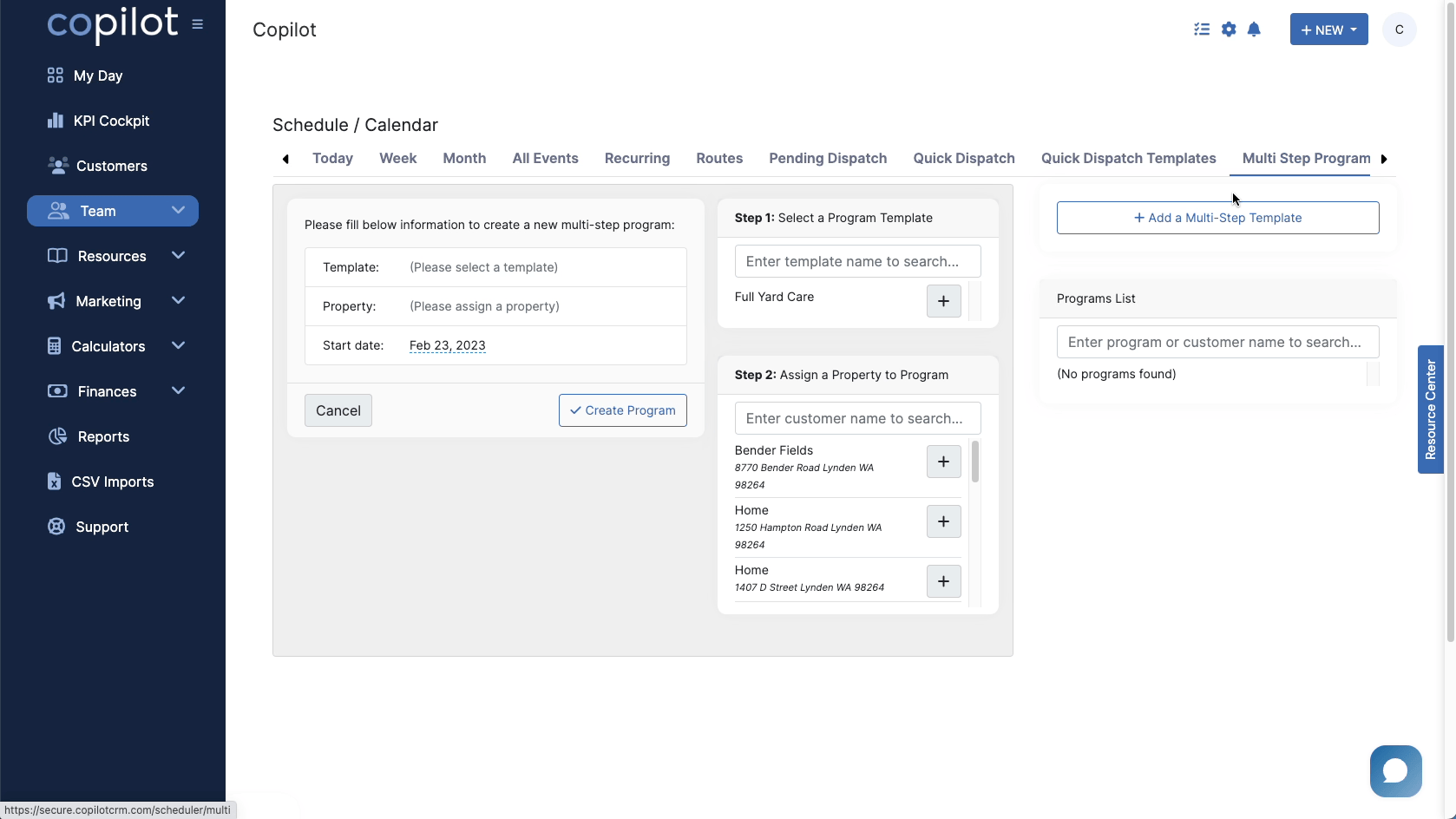
Finally, once you have chosen the properties you want for this multi-step program, click the blue "Create Program" button.
Once you have created the program, you can review it and either click "Save" it to use later or click "Save & Generate Visits" to add the visits to your schedule.