This article will explain how to view and compare Budget Hours to the Actual Hours your team spent on those visits. You can view these in bulk, or on a per visit basis.
First, go to Team > Schedule.
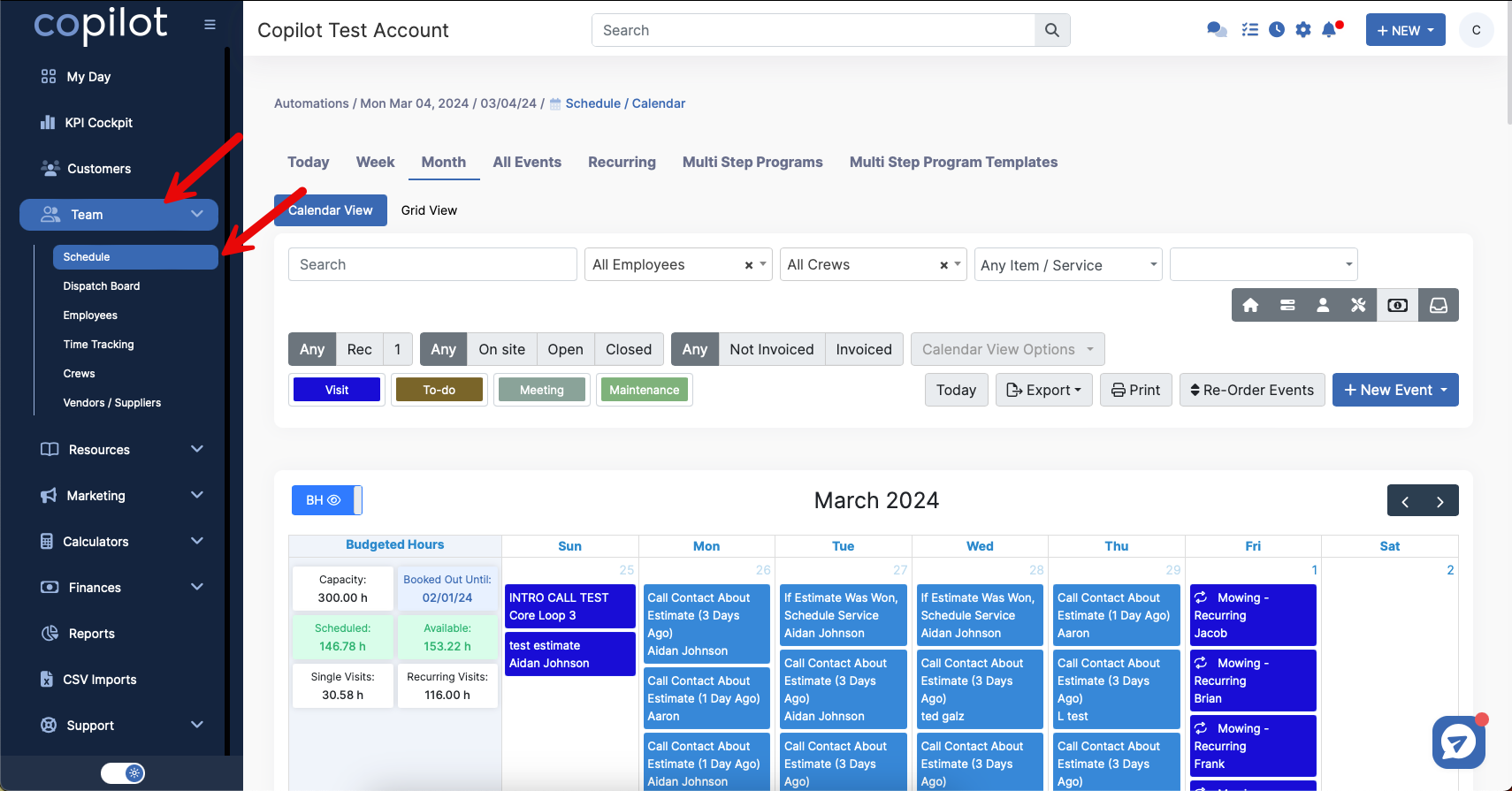
Next, change the view to Grid View. Also, select the time you'd like to compare, whether Today, Week, or Month.
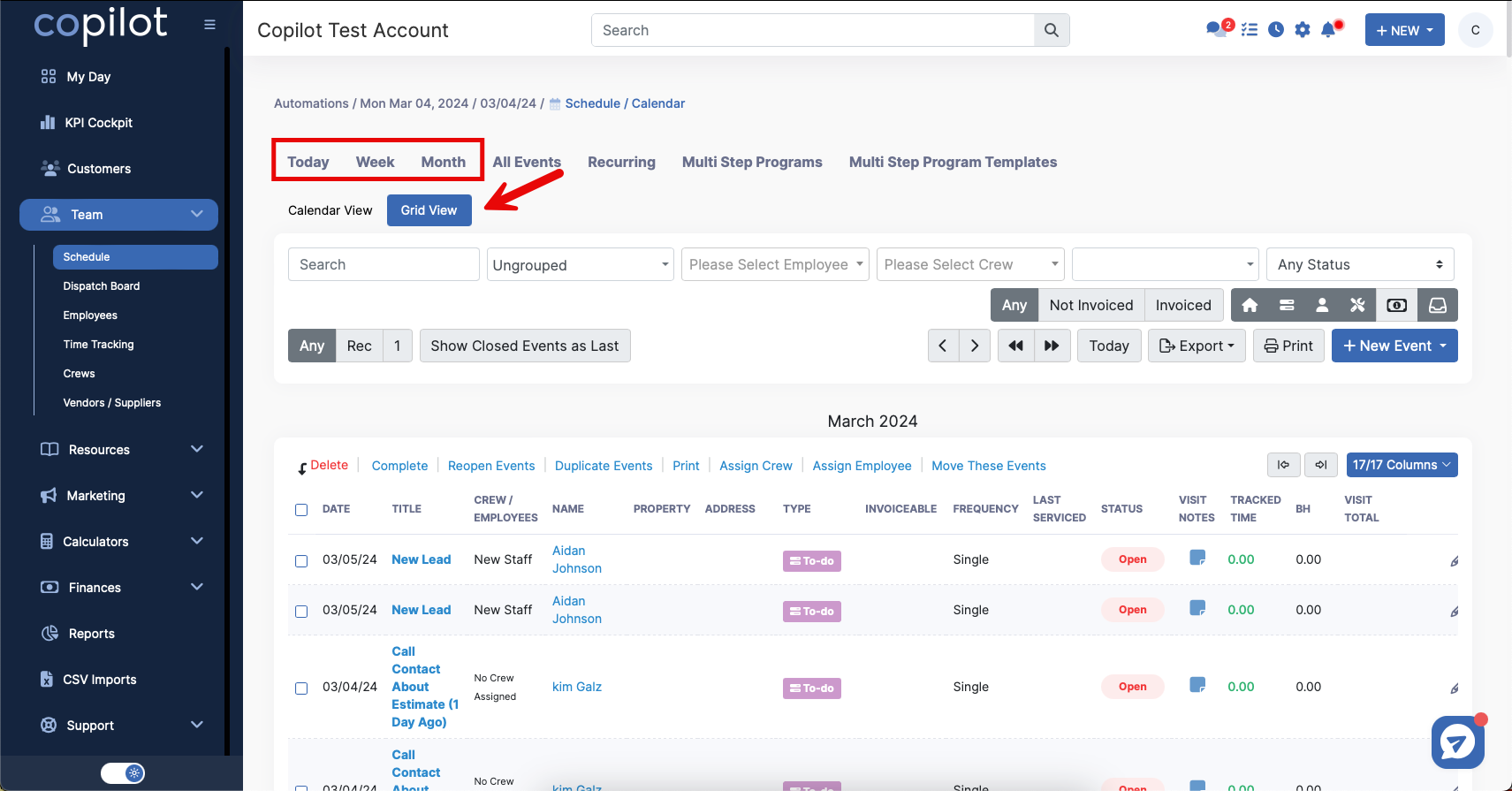
Next, scroll all the way to the bottom of that screen to show the totals for that page.
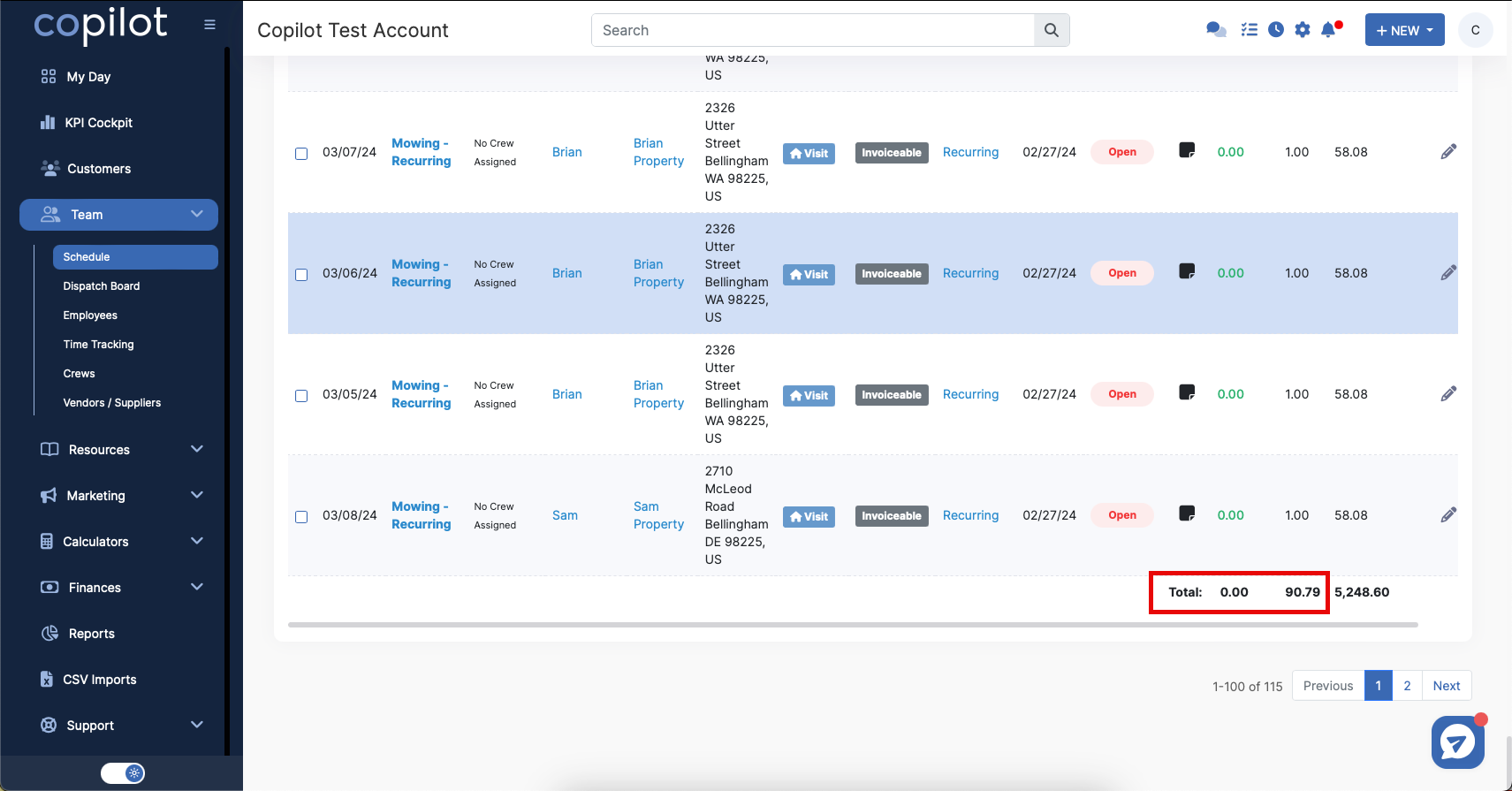
The number on the left side will be the Actual Hours or Tracked Time. The right side will be Budget Hours.
NOTE: These totals will be for that specific page you are viewing. If there are multiple pages (particularly when viewing an entire month) each page will have different values.
You can compare the Budget Hours to Actual Hours on a per visit basis by clicking on a particular visit to open that visit's details.
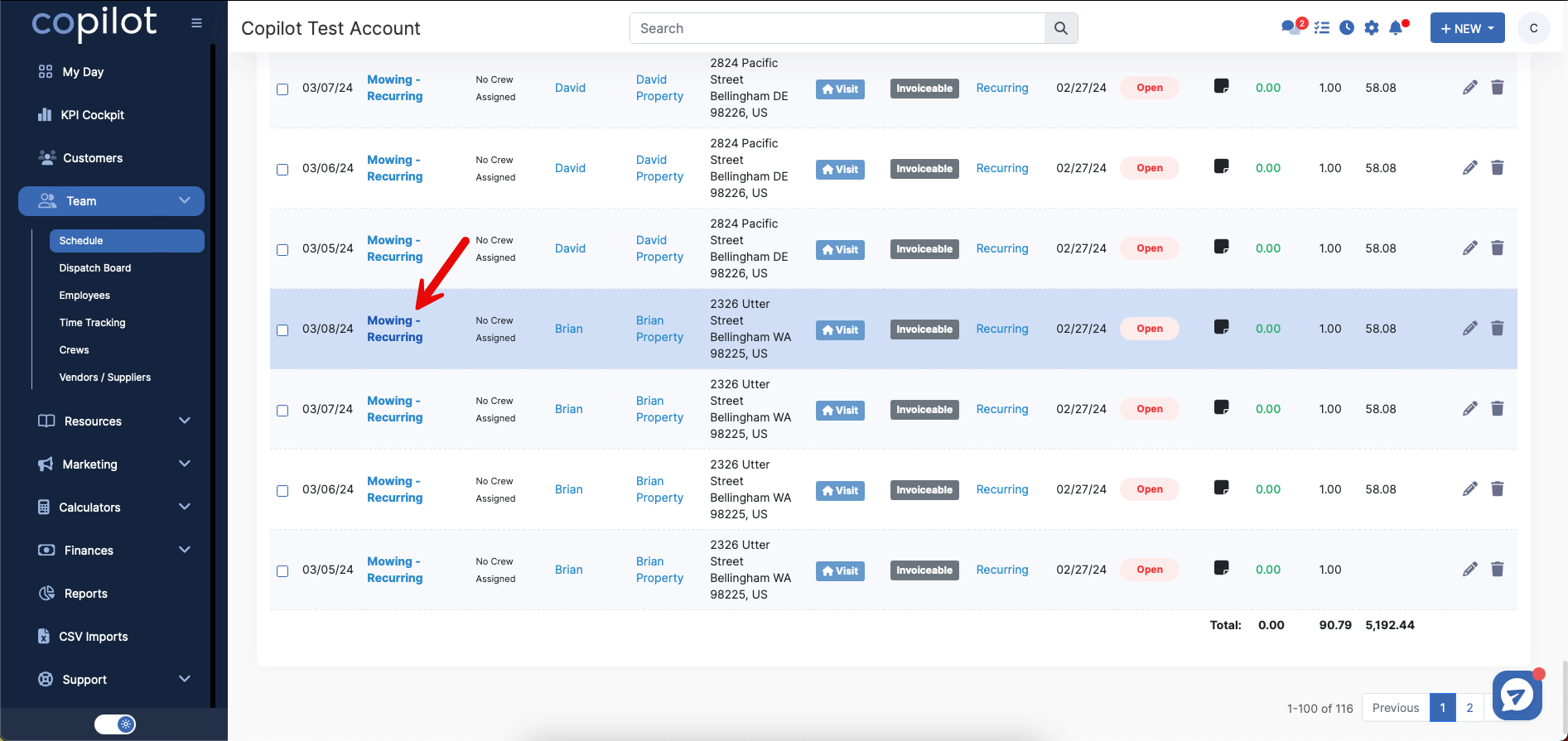
Scroll to the bottom of the visit window to the Work Tracking section.
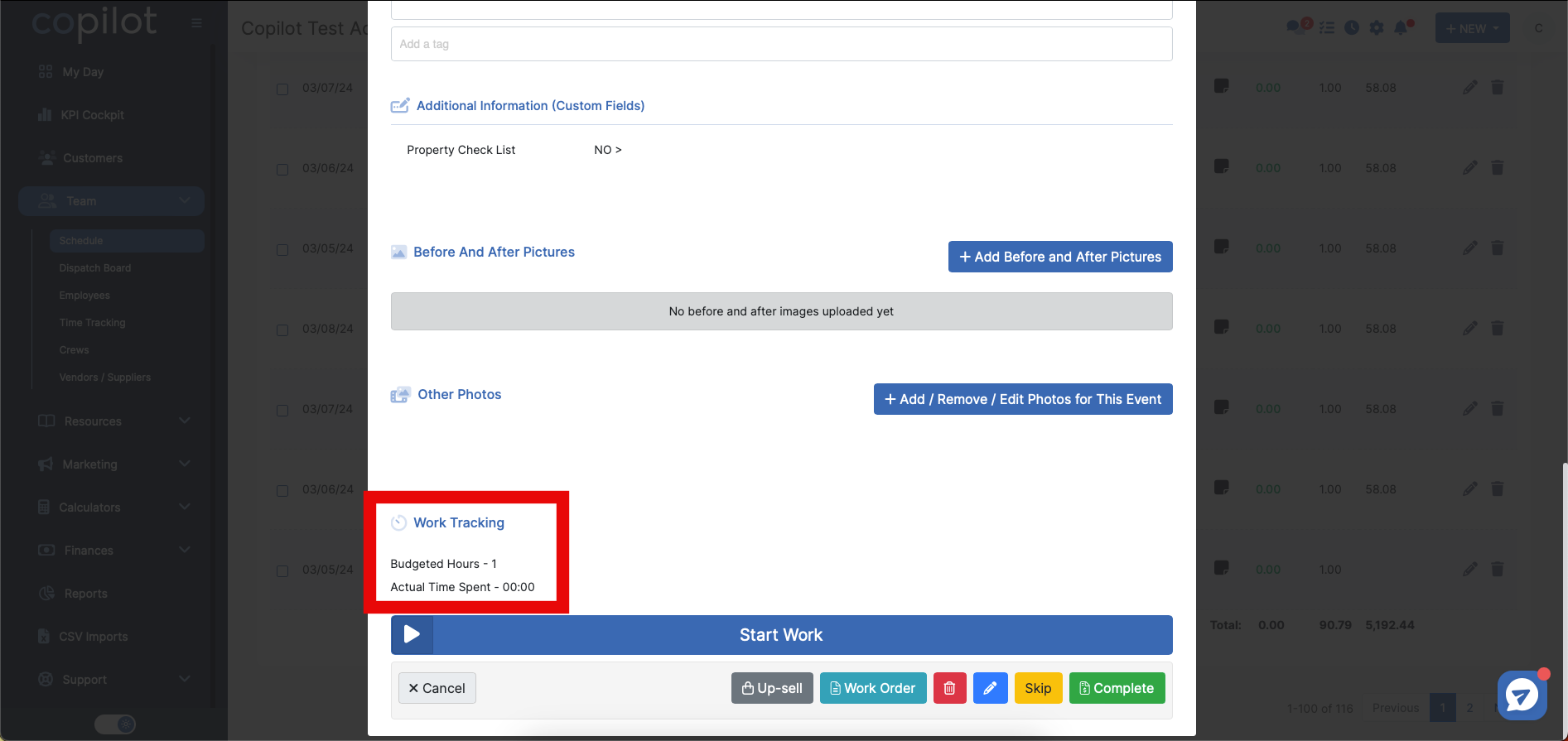
This will show the Budgeted Hours and Actual Time Spent once that job has been completed.