First we need to access our dispatch board by clicking "Team>Dispatch Board" in the left hand menu.
Once in your dispatch board, the first page that pulls up is your routes page. From here you can scroll down until you can view your visits for the day in the list form seen here in the photo below.
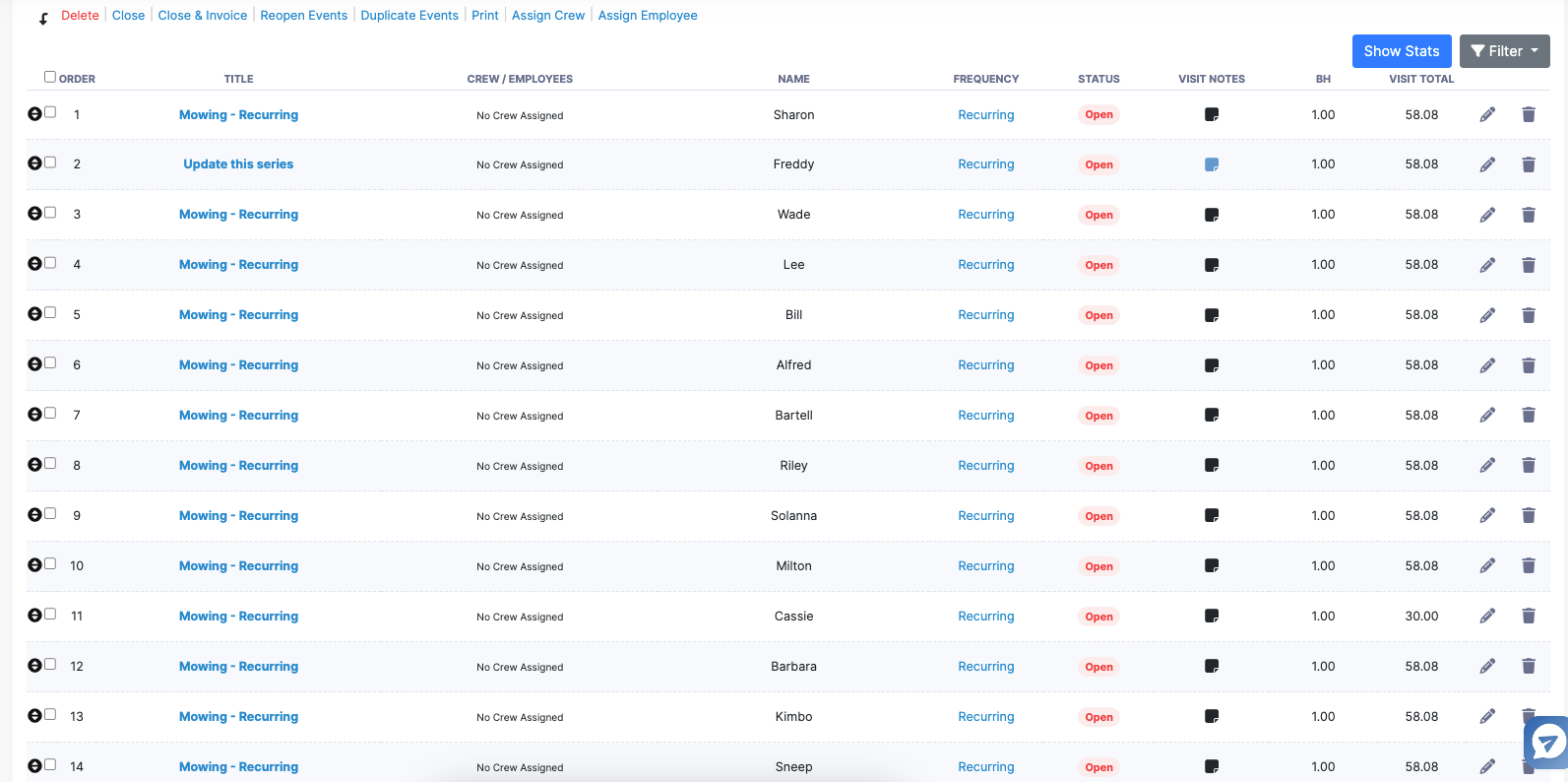
Once you've found this page, you can select the box of whatever visit you'd like assign a crew to. You can select multiple visits at once by clicking the top visit you want, then hold your "shift" key and select the very last visit you'd like to highlight to add crews to. Once your visits are highlighted, you can now select the "assign crew" or "Employee" action at the top of your list of visits.
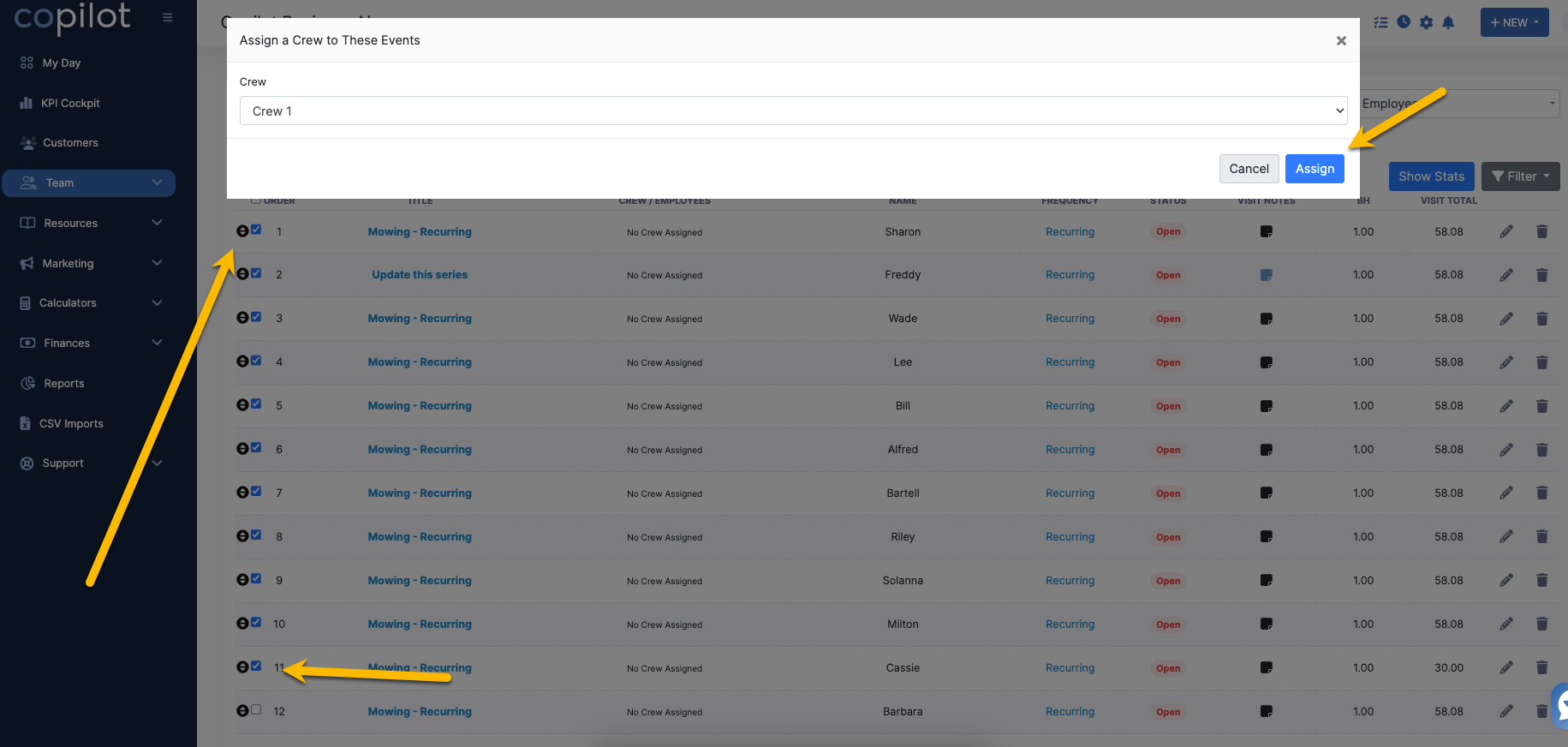
After you've chosen what crew or employee to assign from the drop menu, click the "assign" button to finish your assigning of a crew or employee to the desired visit or visits.