This article will walk through notifications in Copilot such as how you get them, what they look like, and who gets them.
Note: Currently, the only person who receives these push notifications in Copilot is whoever is set as the Owner, or whoever's account is associated with the subscription.
Click the gear icon.
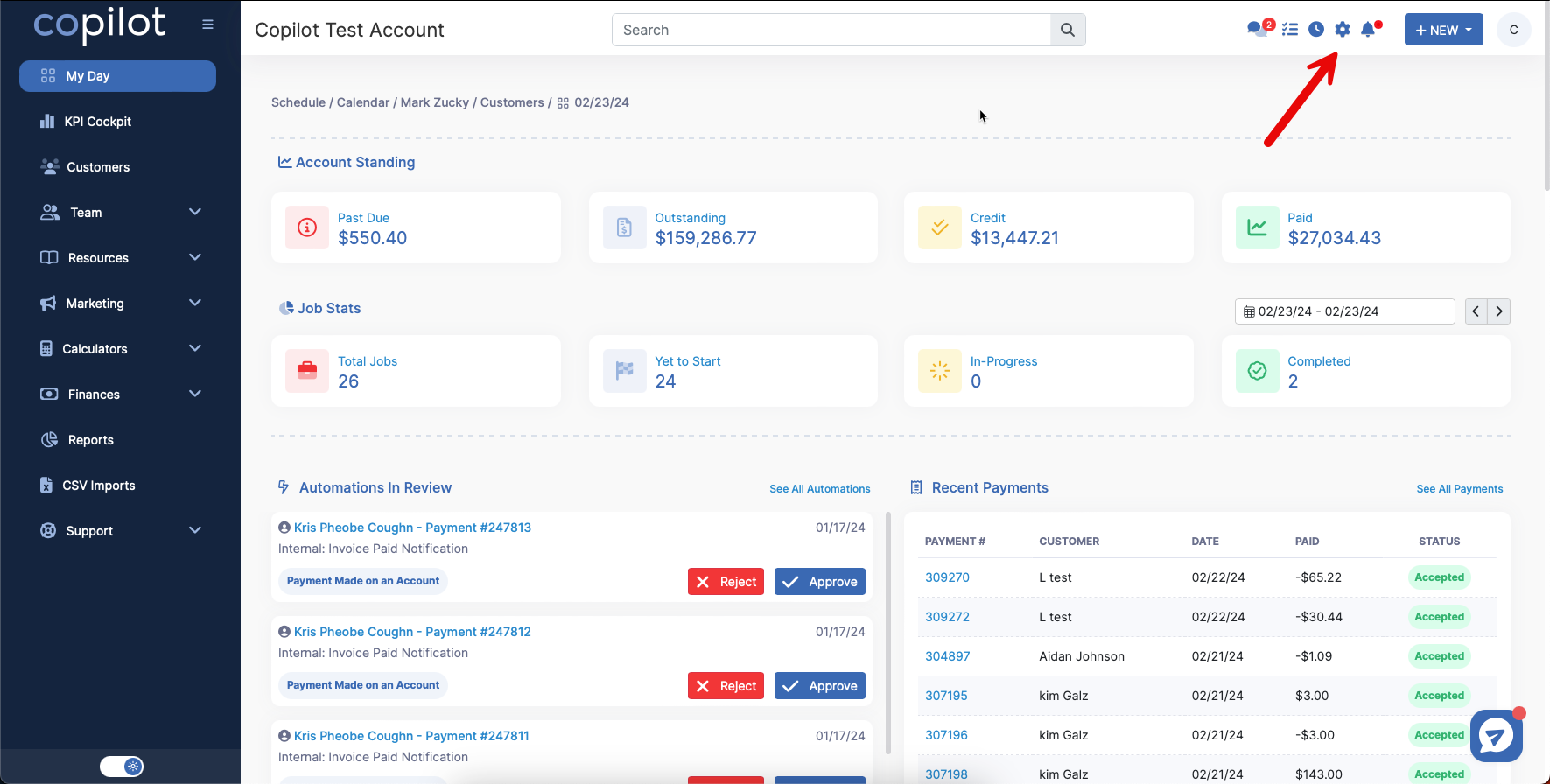
Click Preferences.
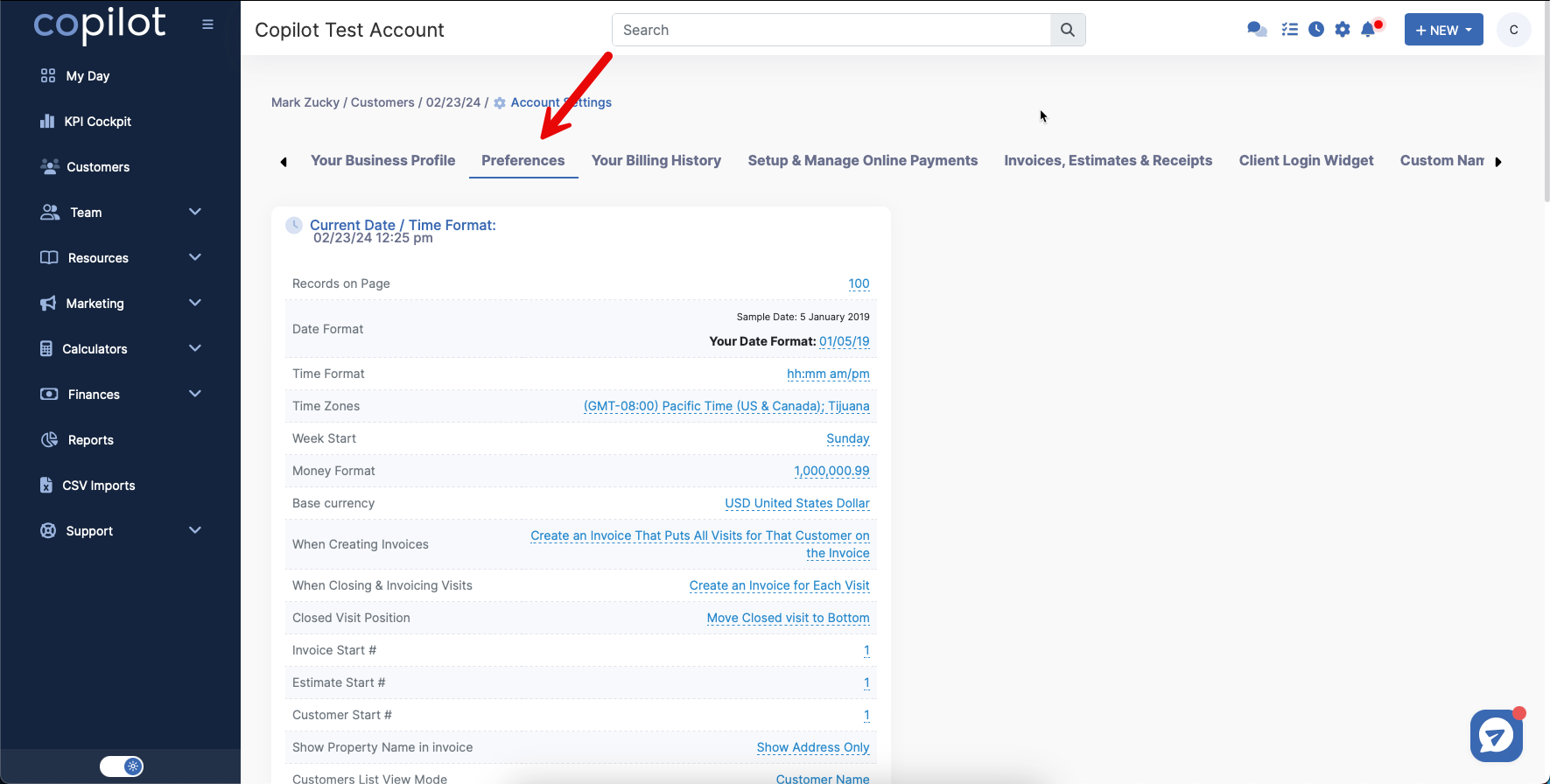
Scroll down to the Push Notifications section.
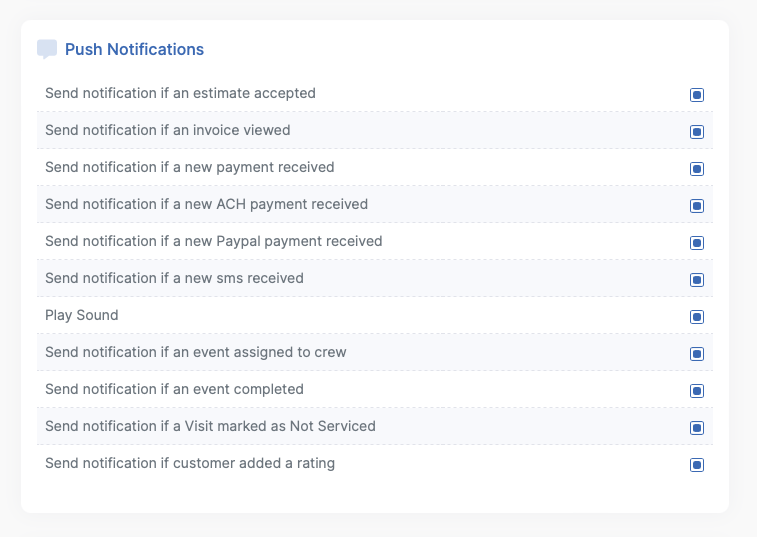
If the box is checked blue, this means that particular notification is active and you will get notification for these things. If the box is unchecked, you will not receive that notification.
You can customize these however you wish.
On desktop, the notifications will appear under the bell icon.
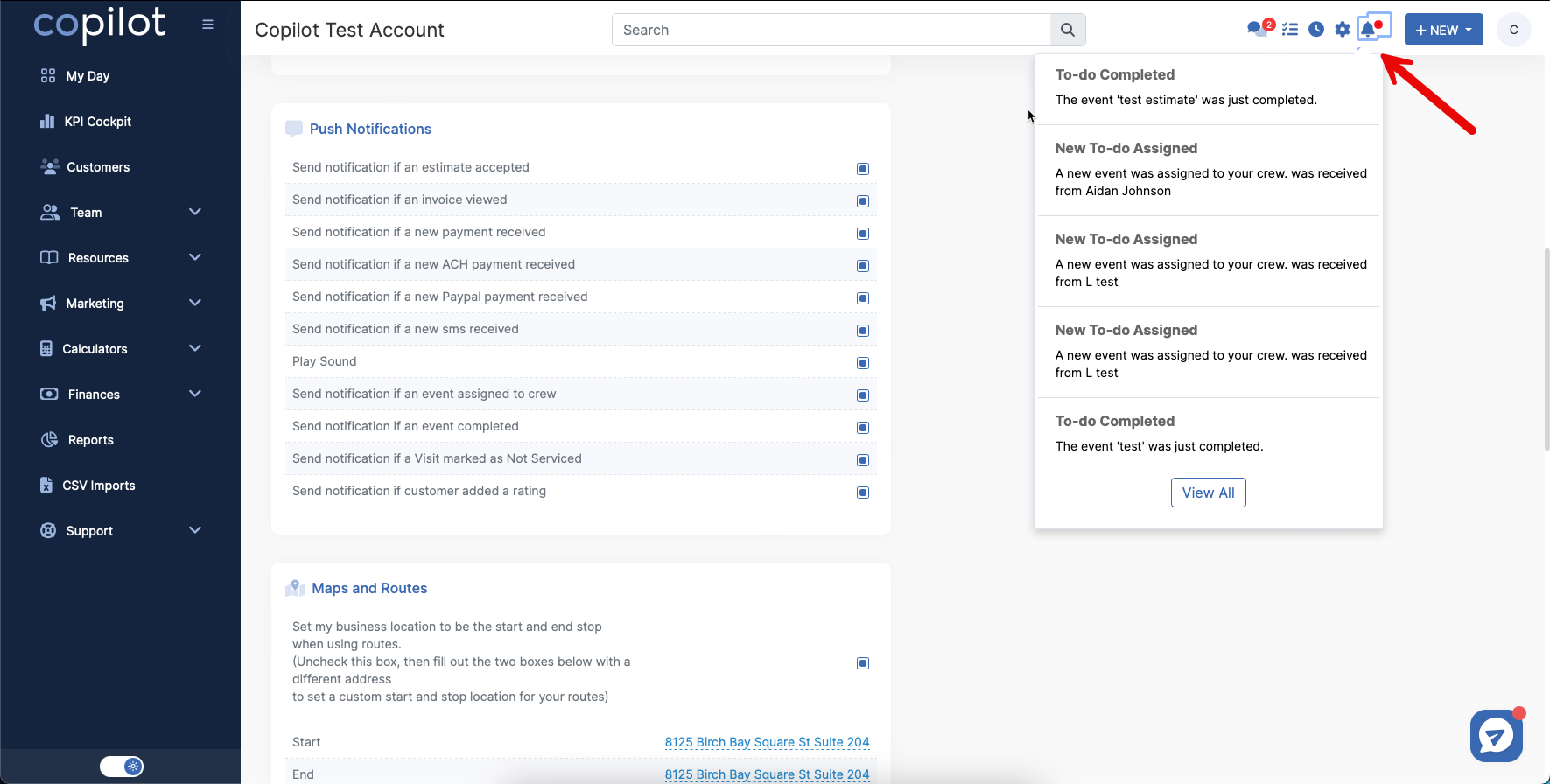
On mobile, how the notifications are received will be dependent on the notification settings of your device. For example, if you have set your notifications to receive banner notifications on an iOS device, this is how the notifications from Copilot will display as well.
If you want to get a notification for something that is not an option under Settings > Push Notifications, a Sequence Automation will need to be created. A Sequence Automation can be customized however you wish and can send emails or texts to employees, customers, etc.