The Customers page offers numerous ways to filter your Customers to find what you need. Whether you can't remember the name of a customer, want to filter all Customers with a specific type of service, if they have a payment type on file, account credit, recurring service, etc. this will help narrow down the customers.
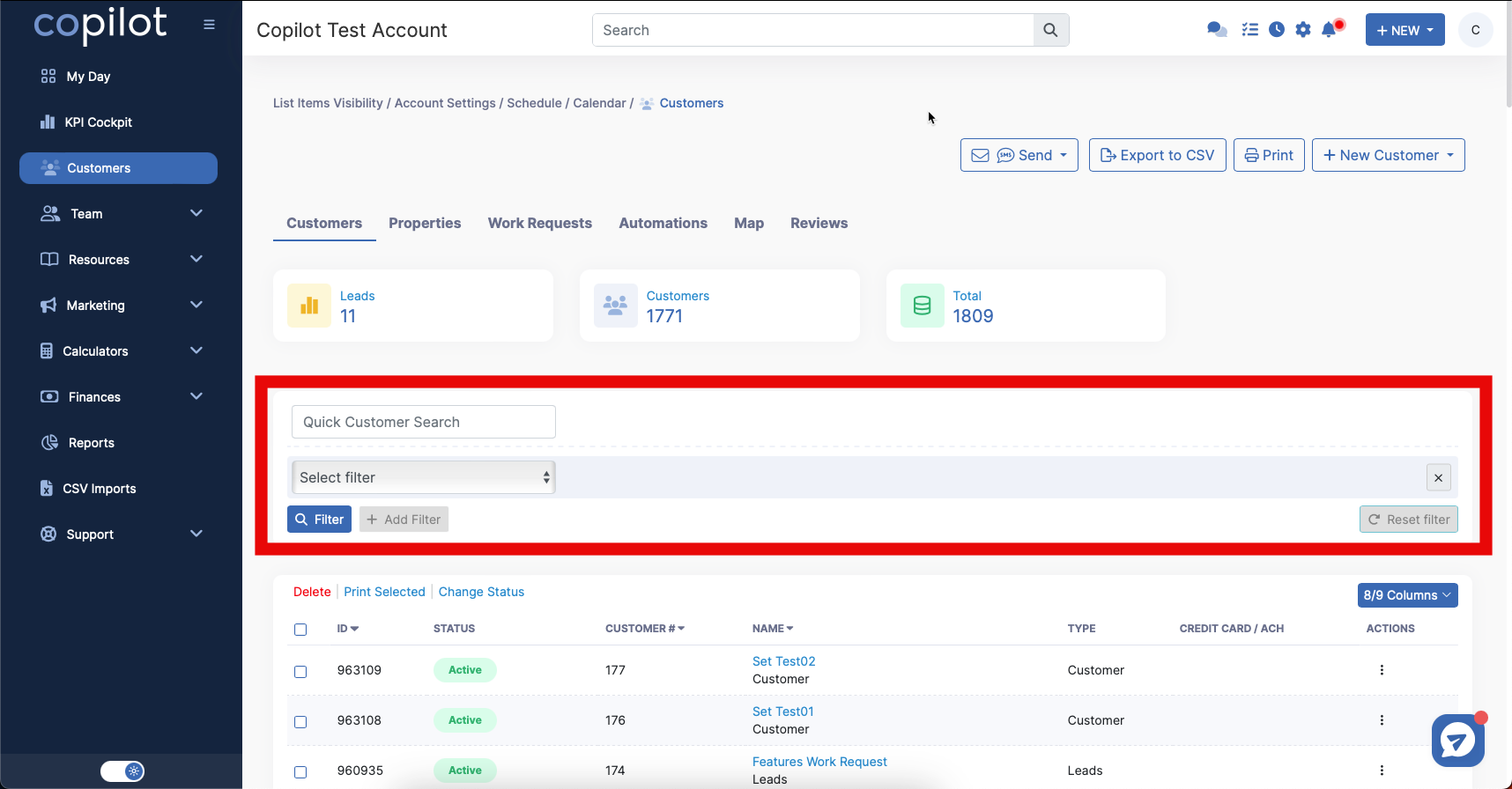
Click on the Select filter drop-down.
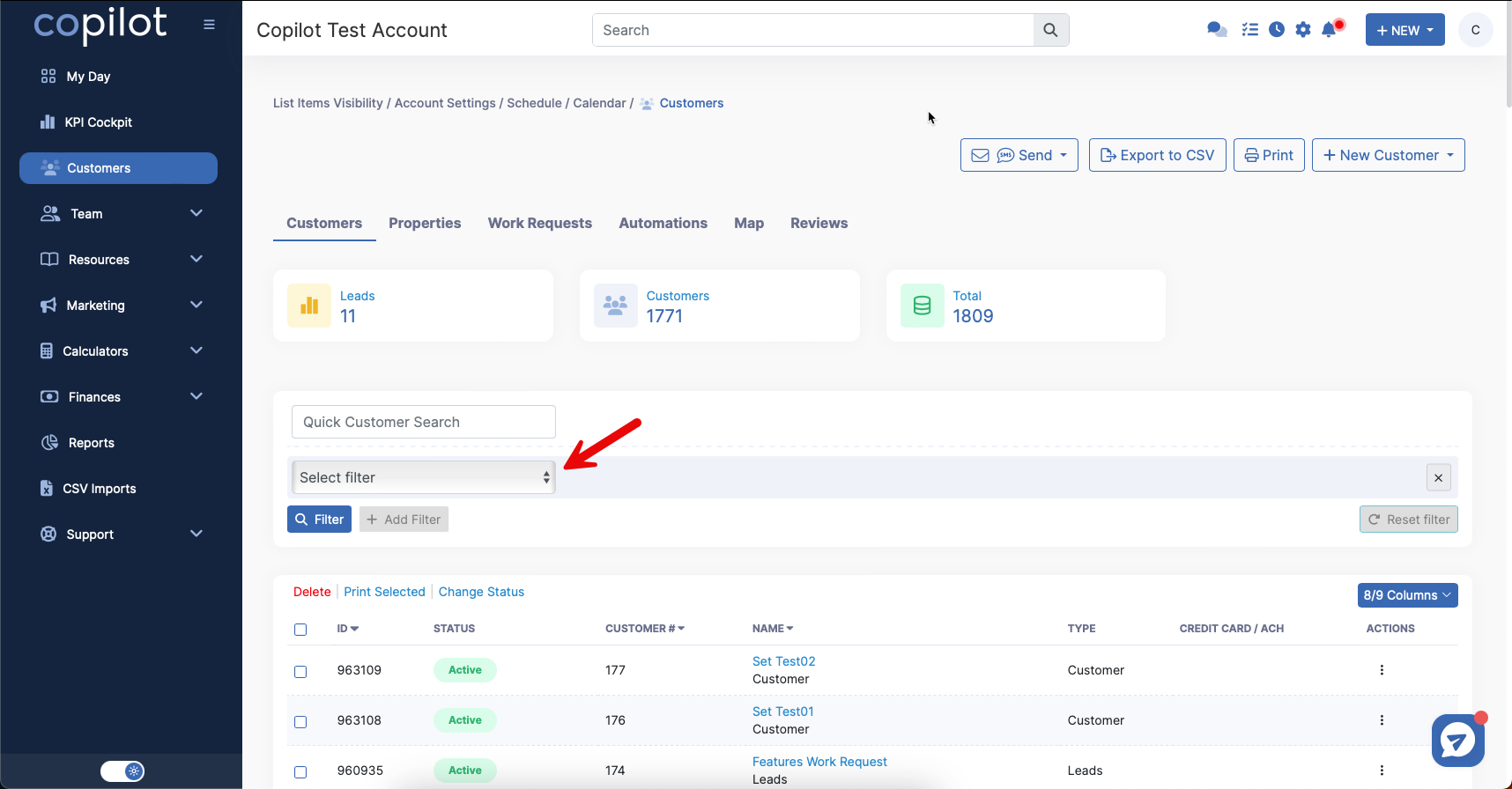
Select however you'd like to to filter your customers, as simple or complex as you'd like.
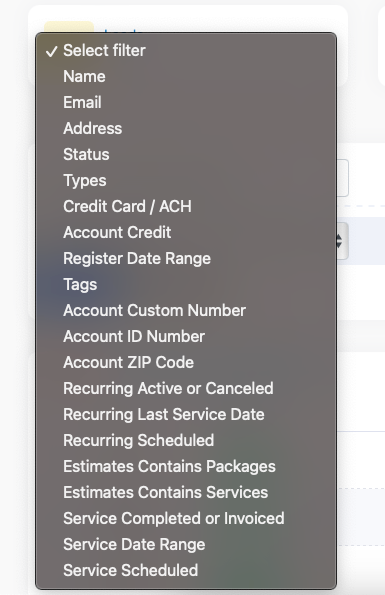
One example could be, let's say you want to find all the customers who do not have a credit card on file. You would select Credit Card/ACH > Equal to > Does Not Have Credit Card on File.
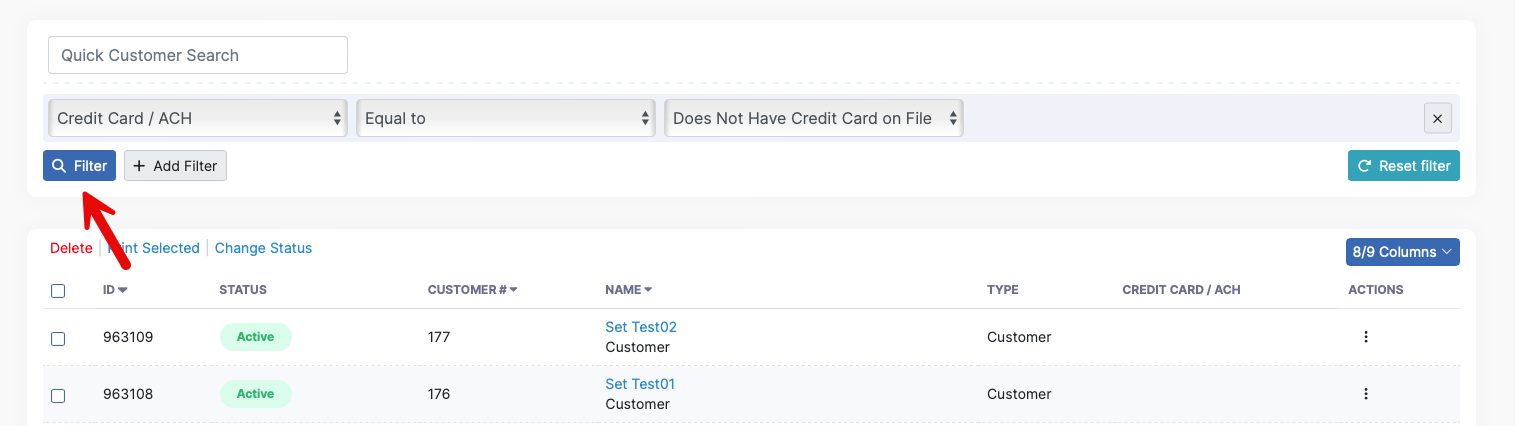
Select the drop-downs to the above and click the blue Filter button. This will narrow down your customers to those do not have a credit card on file.
You can make these filters as specific as possible as well, and add multiple filters on top of one another.
For example, say you want to find the customers who do not have a credit card on file, but have a service scheduled. You could add an additional filter by clicking the + Add Filter button.
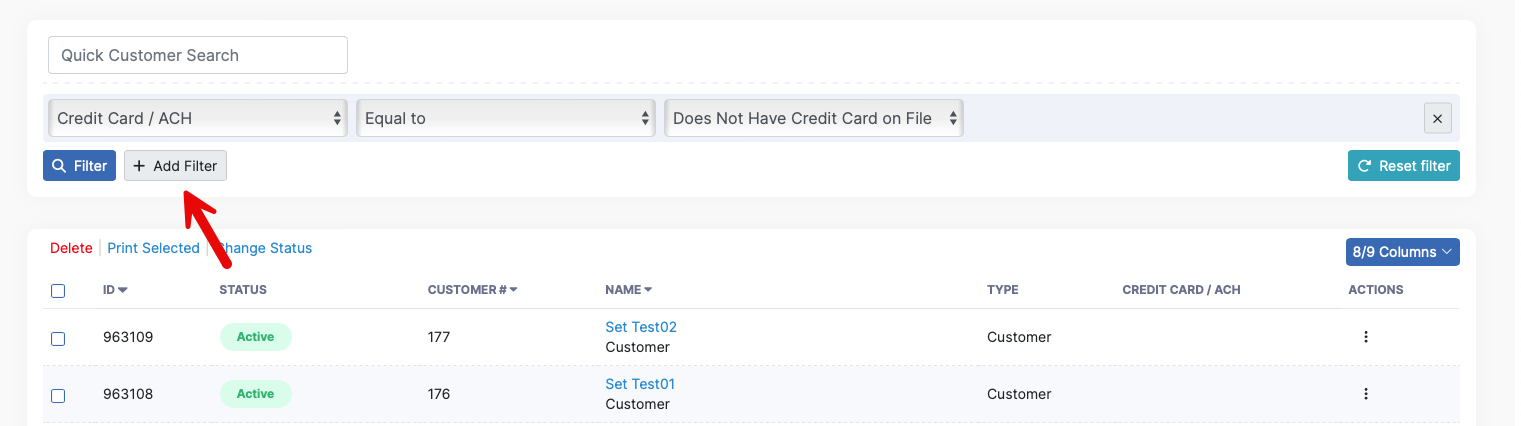
Select Service Scheduled > Scheduled.

Click the blue Filter button. This now narrows down your customers to the selected filter.
You can select to email or text all the customers you have filtered down to as well. Click the box on the far left side to select all or select certain customers.
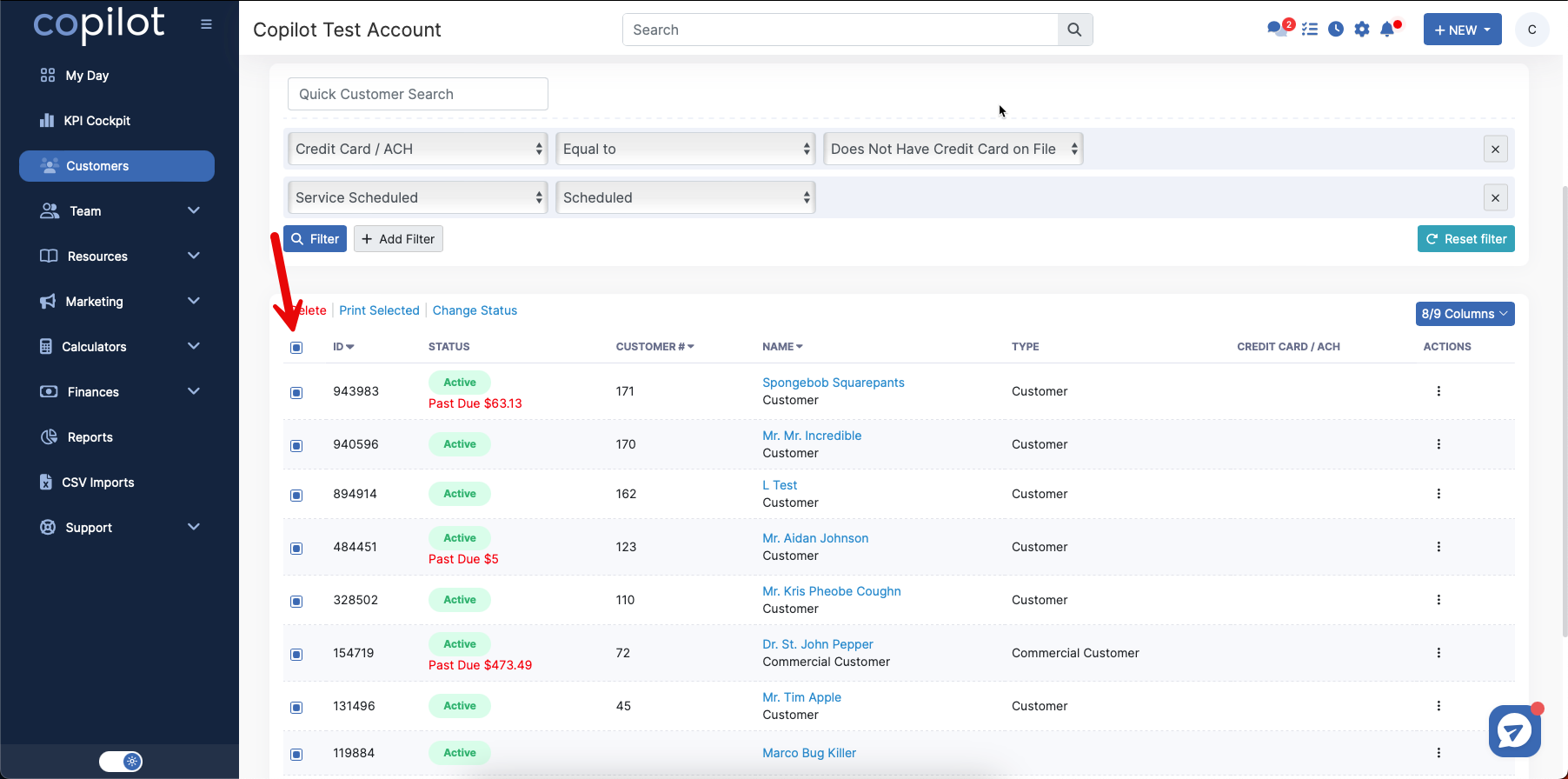
Scroll up, then click the Send button and select Email or Text.
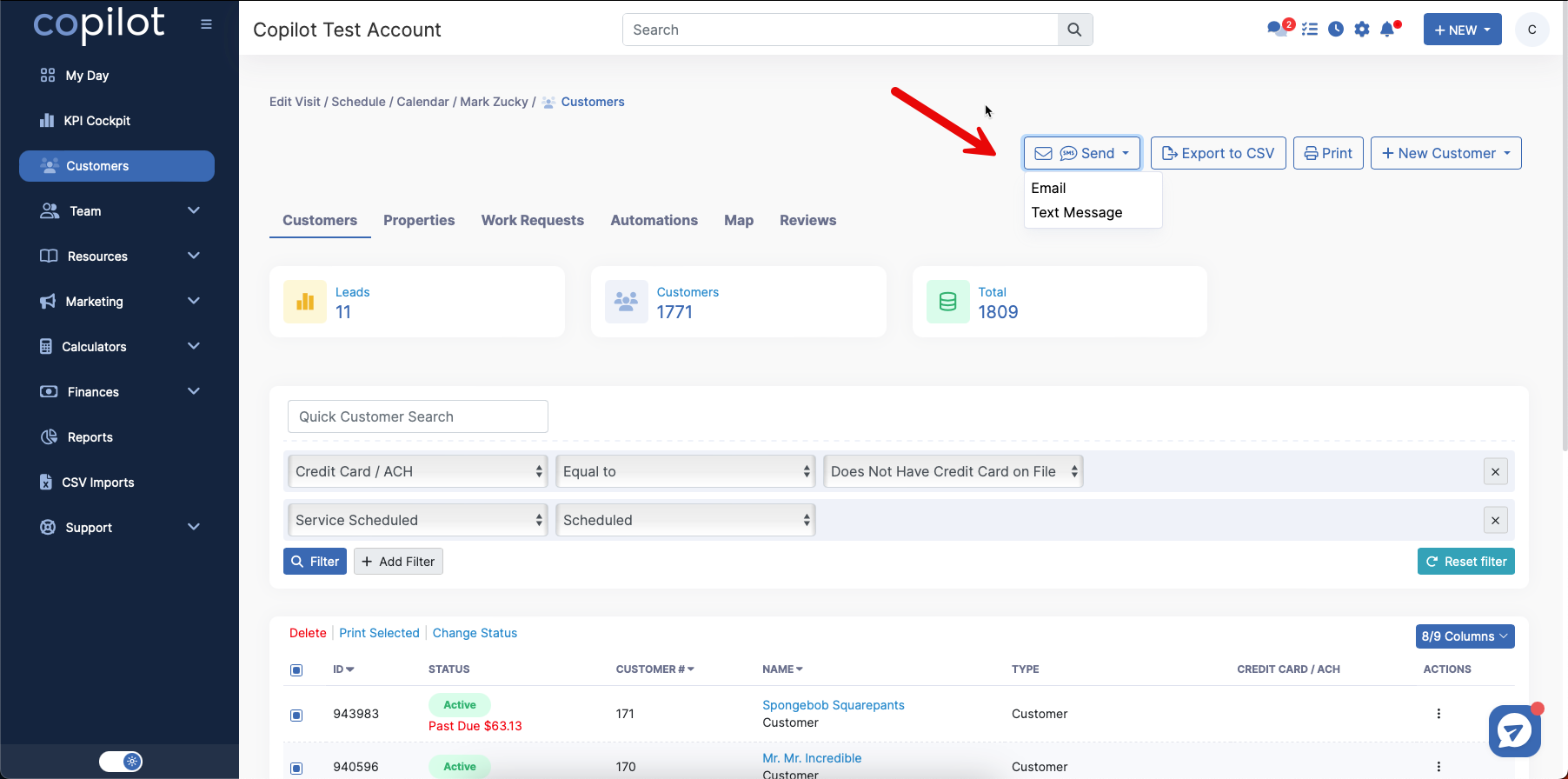
Note: Any time you make changes to the filter, you must click the blue Filter button!