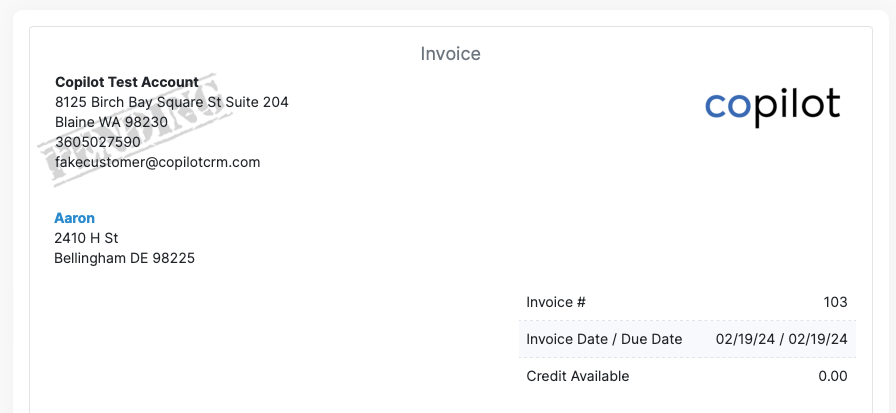Click the gear icon in the upper right.
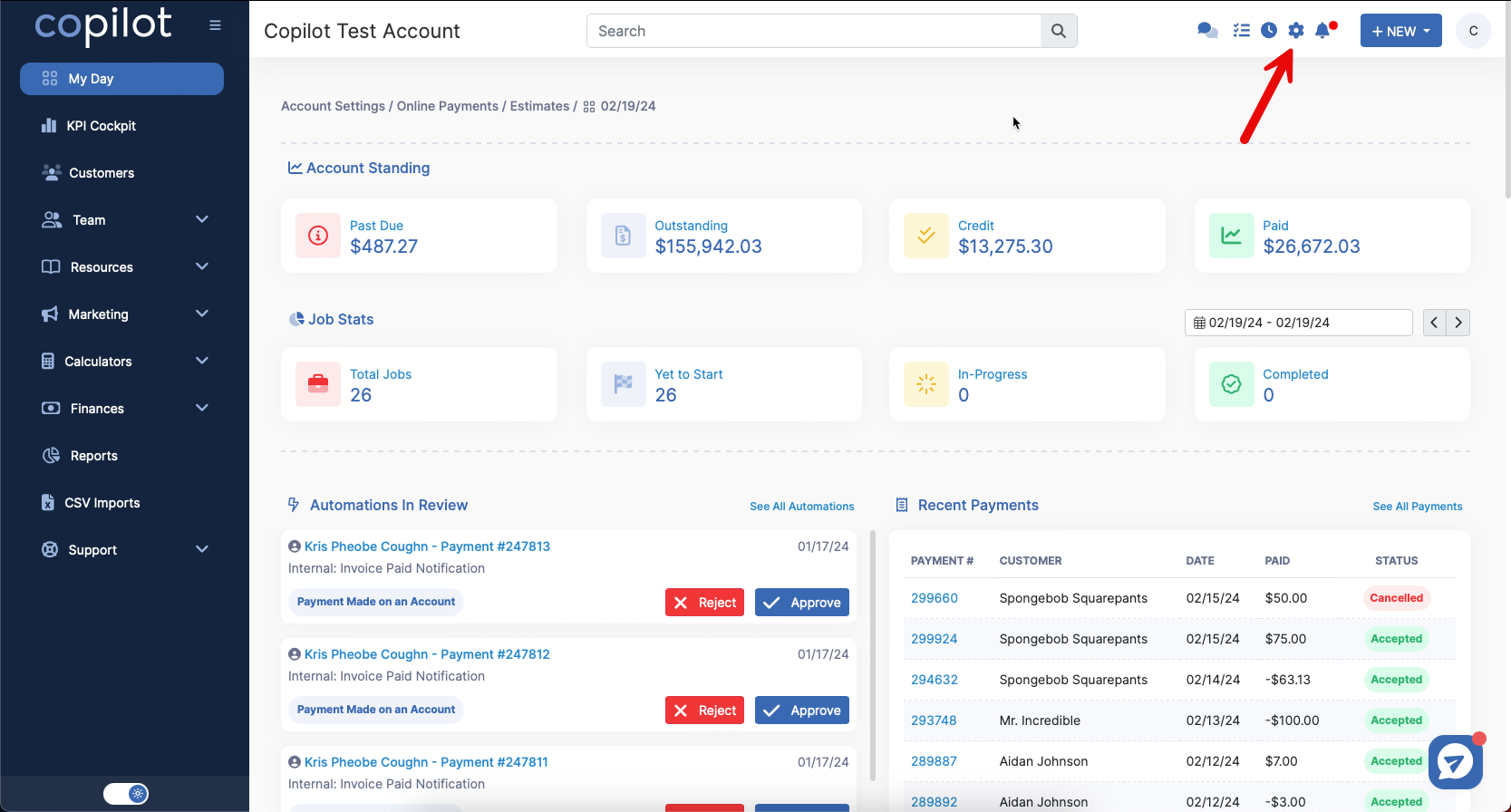
On the Your Business Profile tab, scroll down to the Add Your Logo to Invoices, Estimates & Documents section. It will look like the image below.
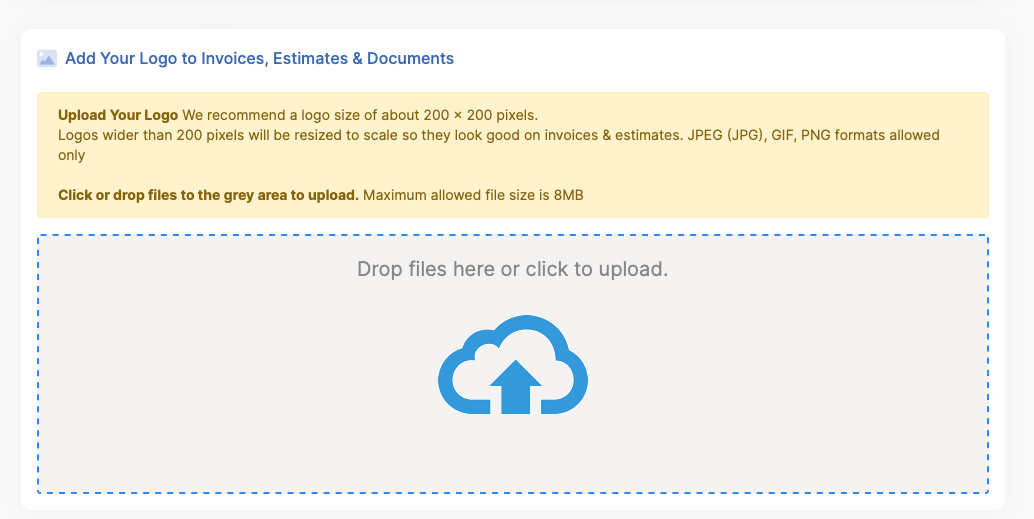
Next, drag the desired image file into the box. Or, click on the cloud and find the file on your computer. Please note the recommended image settings!
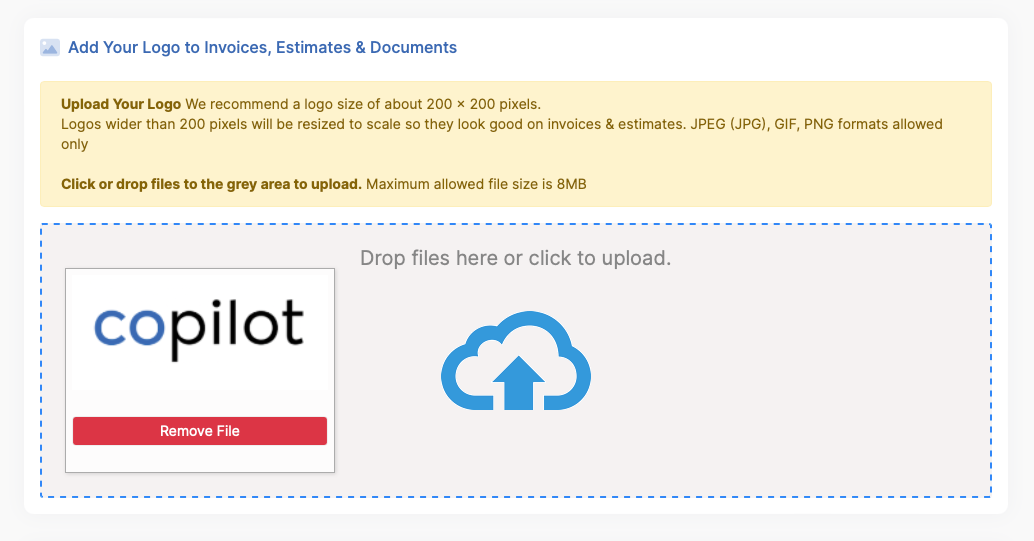
Once your logo appears in the box, you are good to go!
Now, when you create an estimate or invoice, your company's logo will appear in the upper right hand corner as shown below.