Let's look at using a Rate Matrix for an Estimate. I already have my Rate Matrix setup, and my Measurements saved to the properties custom field that is associated with my Rate Matrix (see "Based on this Custom Field" in the 1st screenshot).
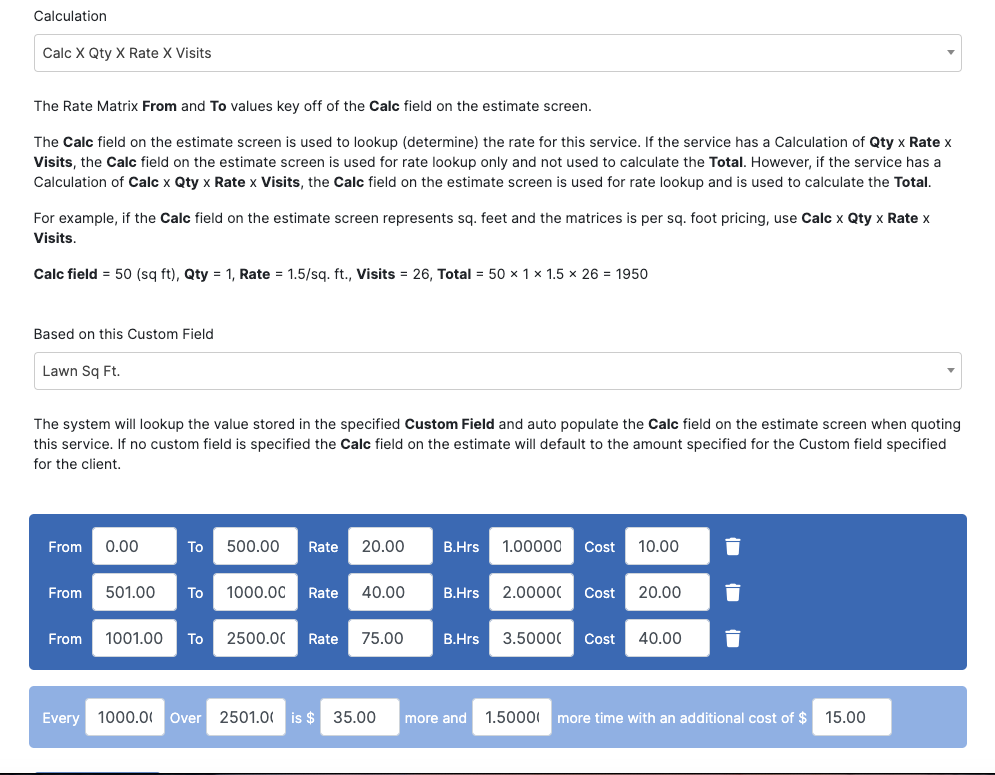

Now lets create an estimate with that customer and their property. We will assign the customer, then add the rate matrix service and add the property to that service.
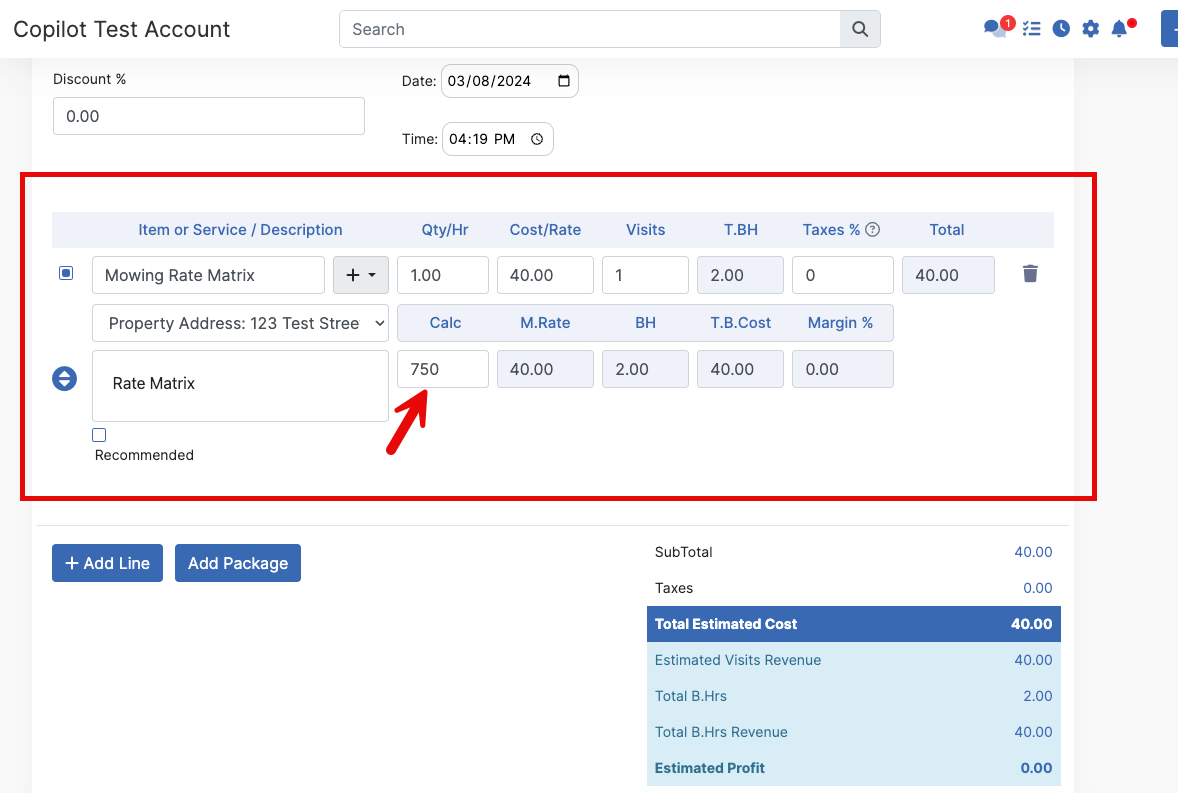
As you can see, the rate matrix pulled in the custom field value for that property, and calculated the other fields based on that value. Now that we have our service in with the right calculation, make your last changes to the Estimate, then we can save it down at the bottom.
Now our saved Estimate shows the item like this.
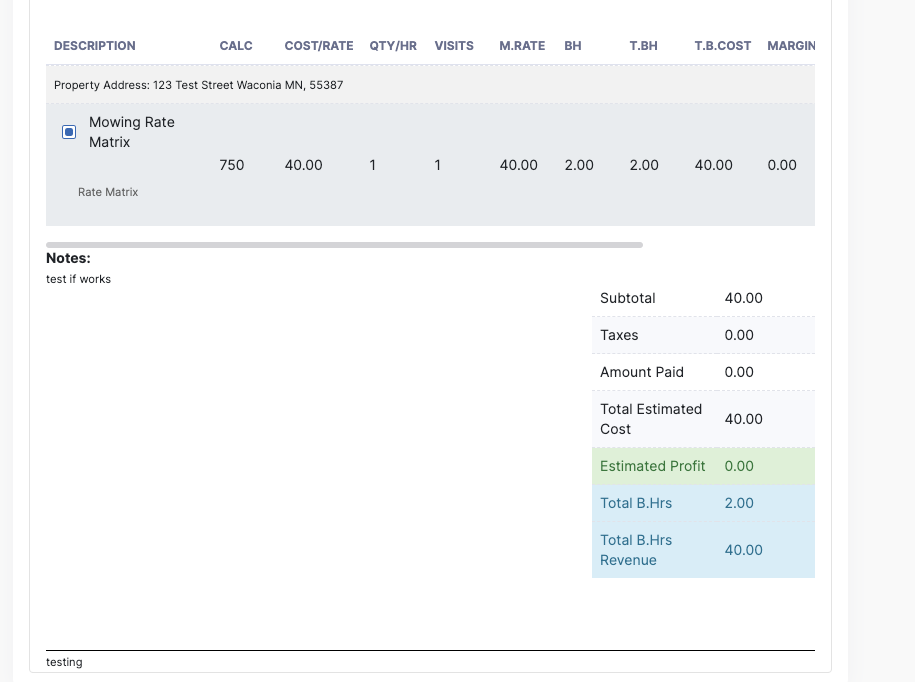
Look at all those fields on that item! CALC, M.RATE, T.B.COST, and more! To your customers, this might look like a ton of extra, unnecessary, and complex information! They probably don't care to see all of our calculations and metrics.
But it's okay! These only show on your end, not your customers. Let's take a look at what their side looks like once you send them the Estimate!
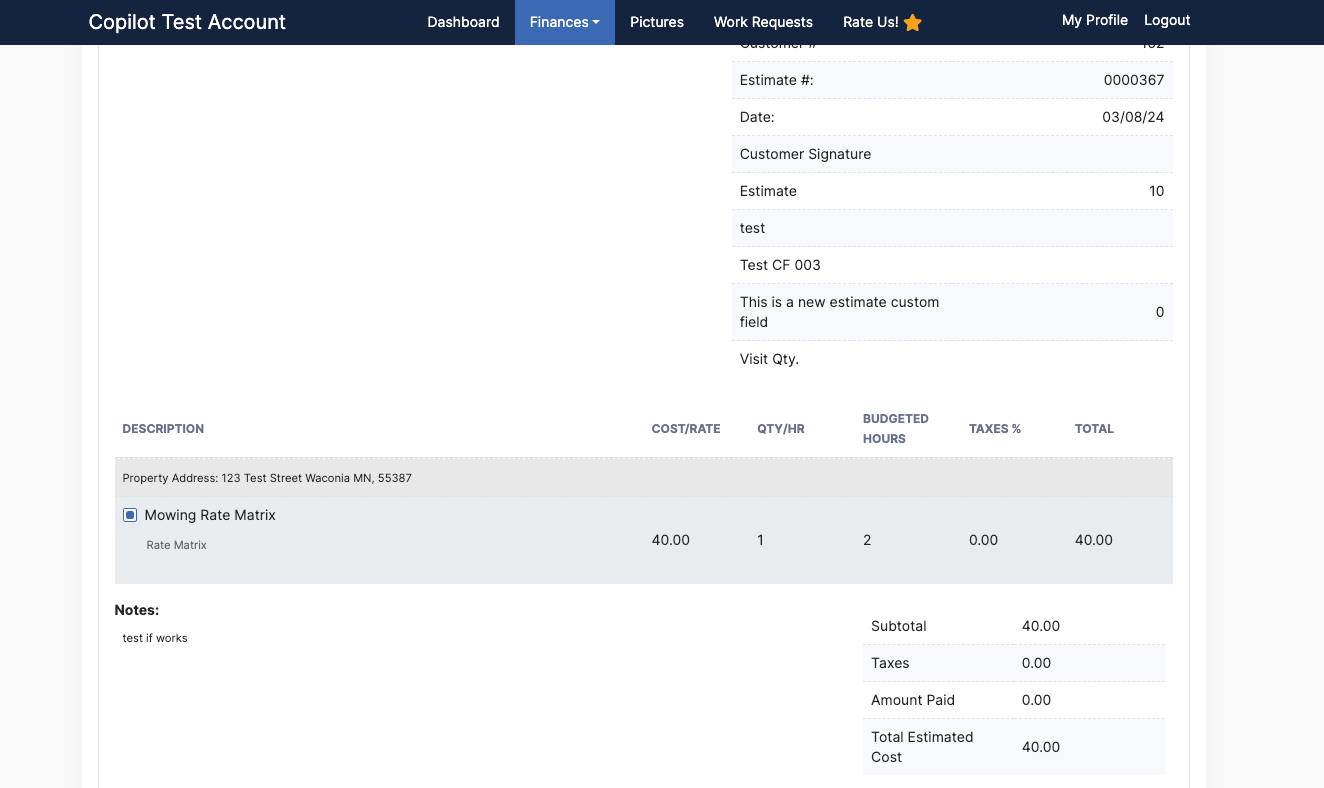
Looks much cleaner and simpler! In Copilot, what your Customers see on their Estimates and Invoices are controlled by your settings in Settings > Invoices Estimate & Receipts. You can see here the options for what you can allow them to see.
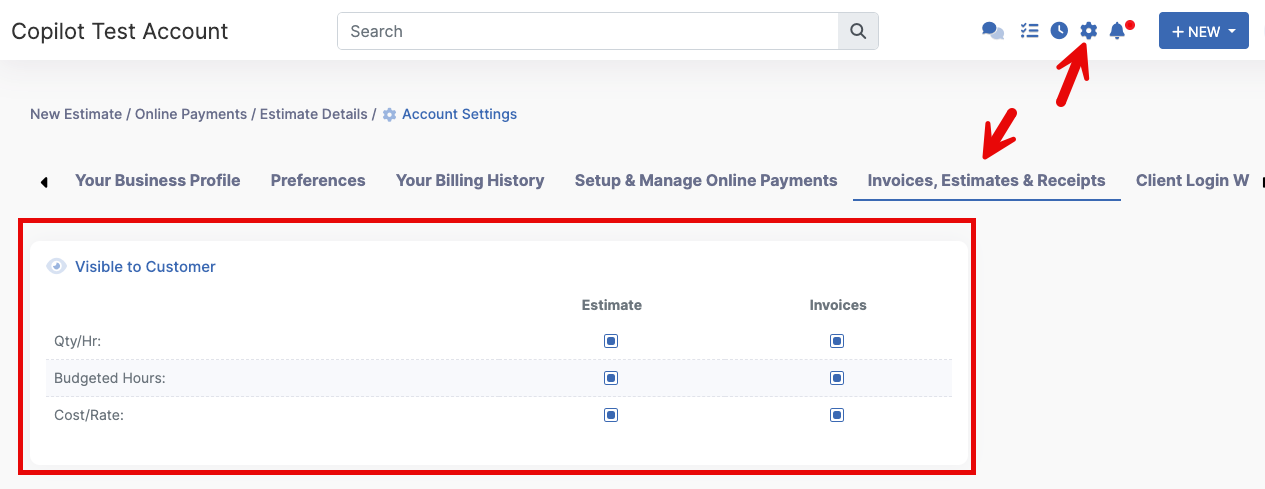
Now you know how to Estimate using Price/Rate Matrixes! For further information, I recommend checking out our Copilot University videos on Price Matrixes! At the time of writing this, we currently have two on this linked page!