These automations are already built for you with the Copilot System Default Automations! To download, go to Marketing > Marketplace. Scroll down to Copilot's System Default Automations. Click View.
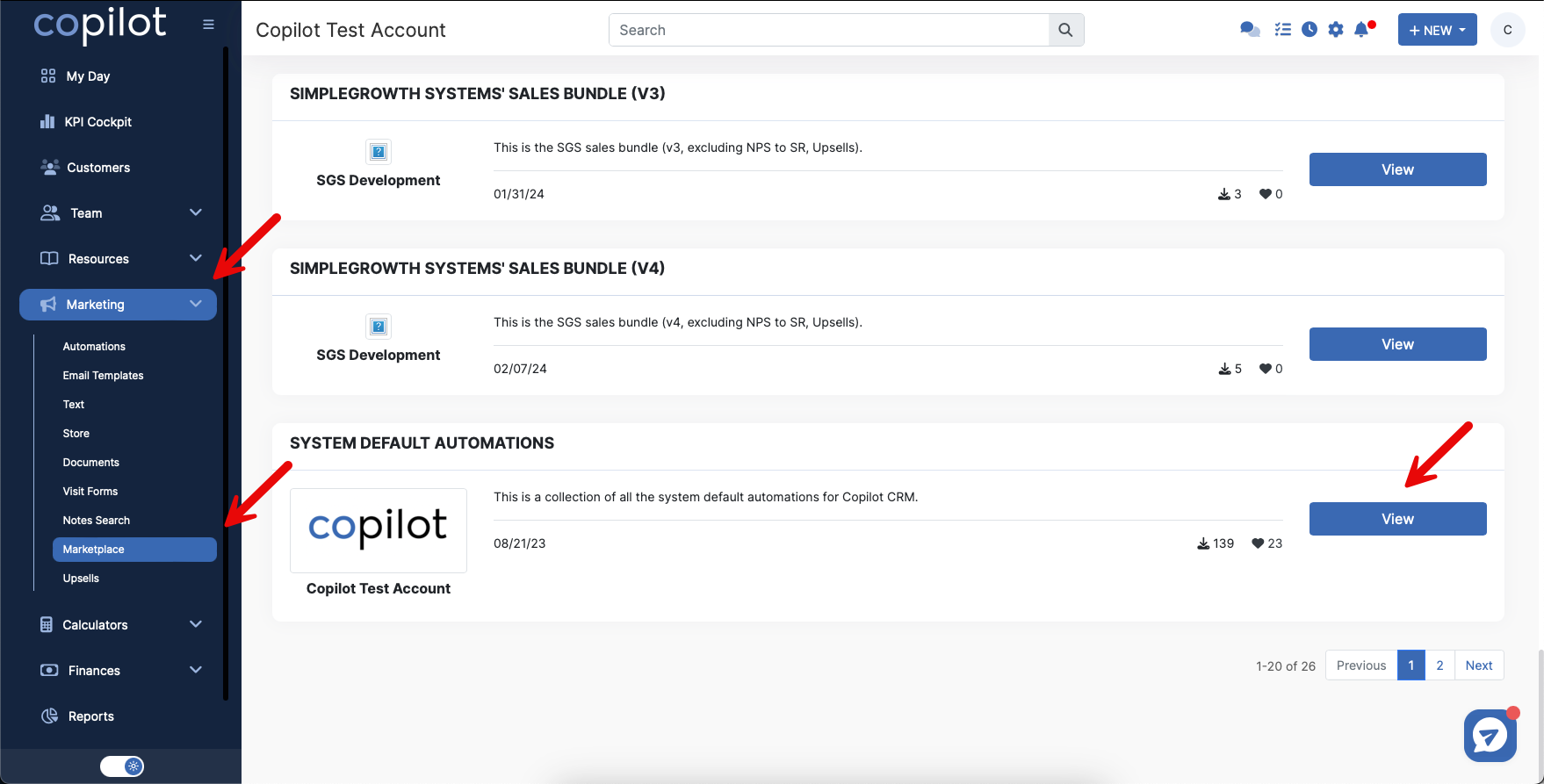
Then, click the download button.
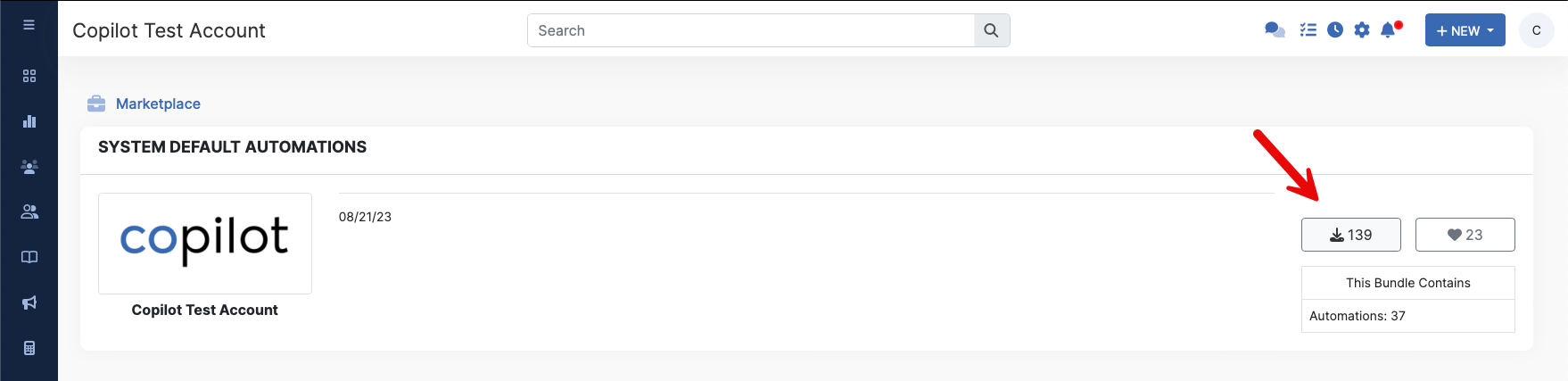
To view these automations, go to Marketing > Automations. Scroll down and you will find 3 different automations related to Work Requests: Internal, For Client, and if Changes are Requested.
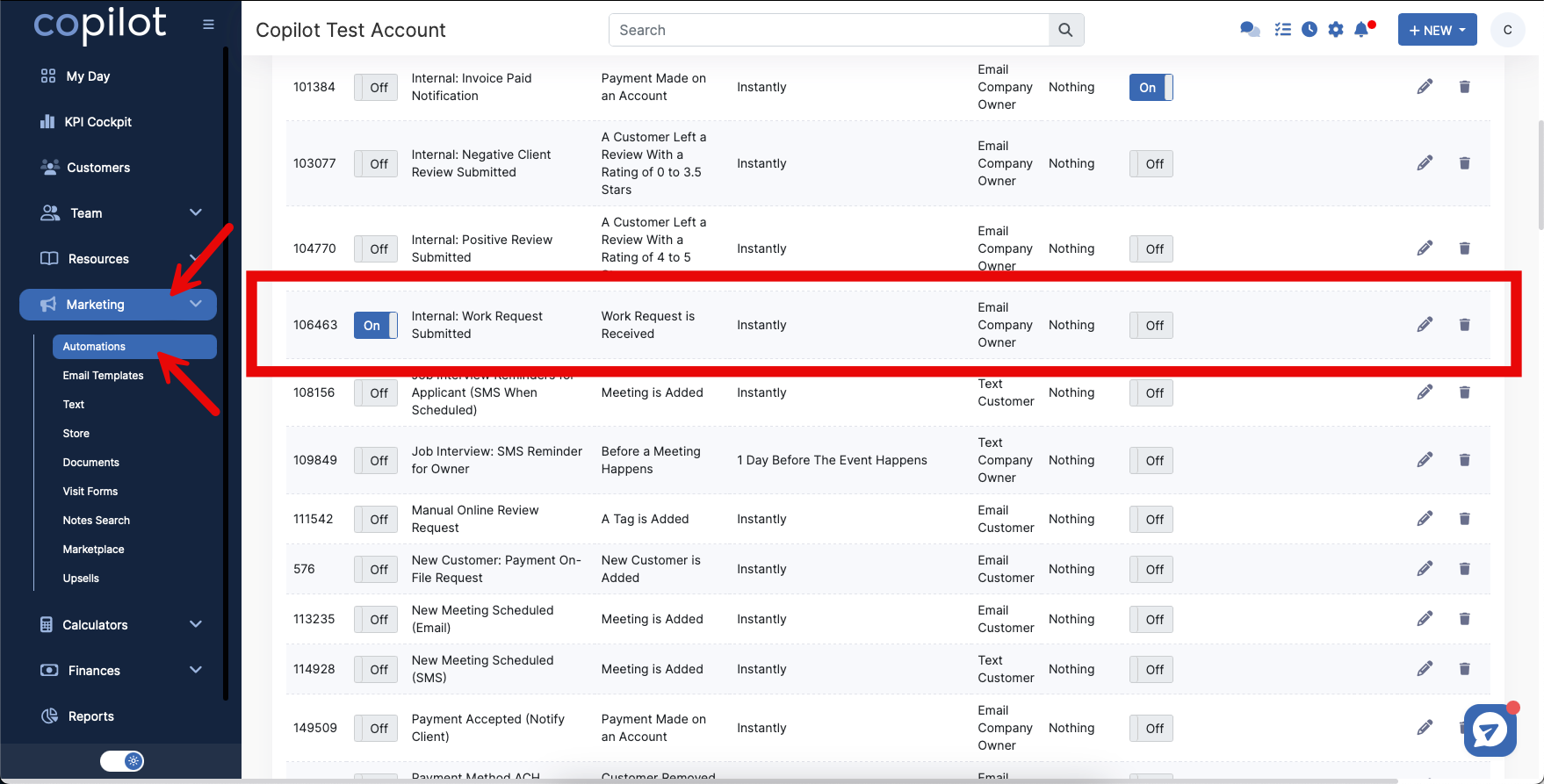
The Internal Work Request Submitted automation will Email the Company Owner when a customer has submitted a work request.
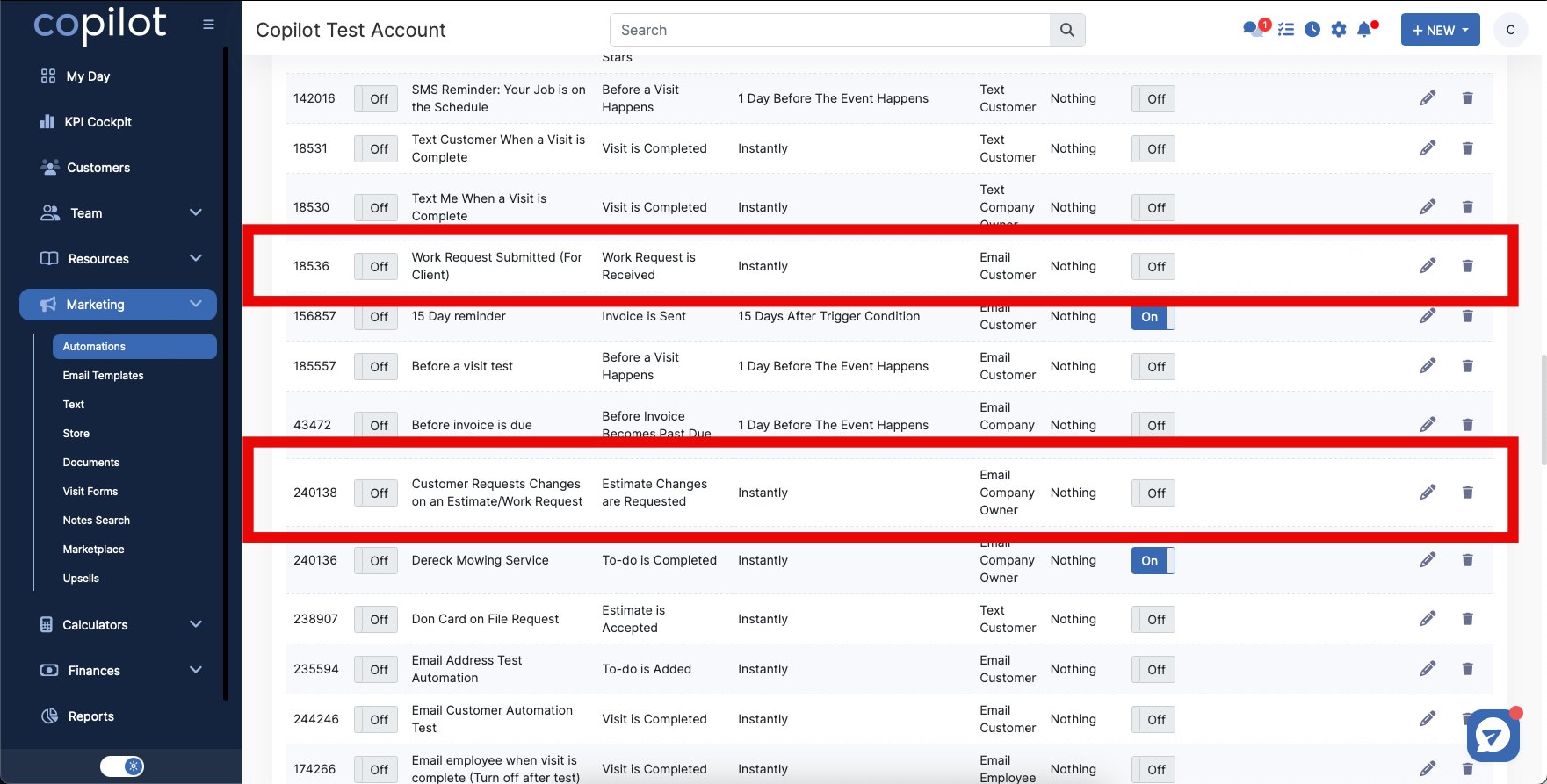
The Work Request for Client emails the customer a confirmation that their Work Request was Received.
The third automation is for if a Customer Requests Changes, it will Email the Company Owner.
You can turn these automations on or off by clicking the toggle on the far left side. The toggle on the right is whether you want to review that sequence or not.
To view or edit one of the sequences, click the pencil icon on the right.

You can modify any of the defaults. For example, maybe you want to Email an Employee rather than the company owner. You can also create your own Email Template and select that instead.
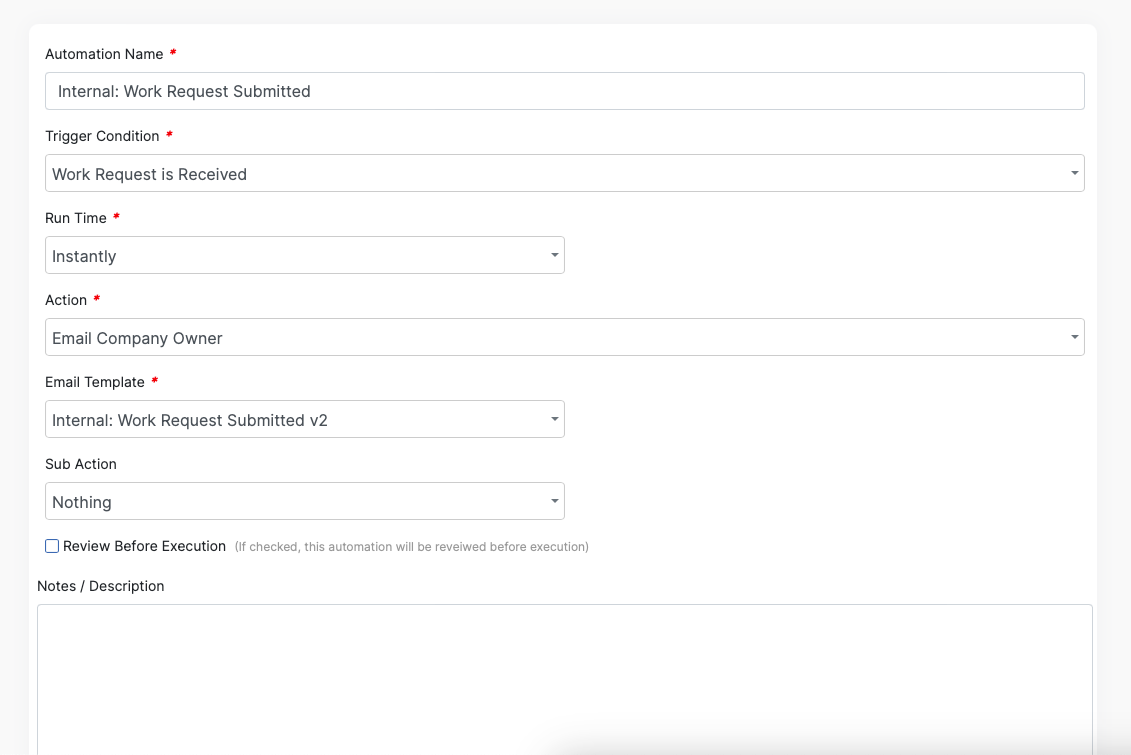
Customize the automation however much you'd like, clicking the different drop downs to choose your desired settings. Once changes are made, scroll down and click the blue Update Automation button.
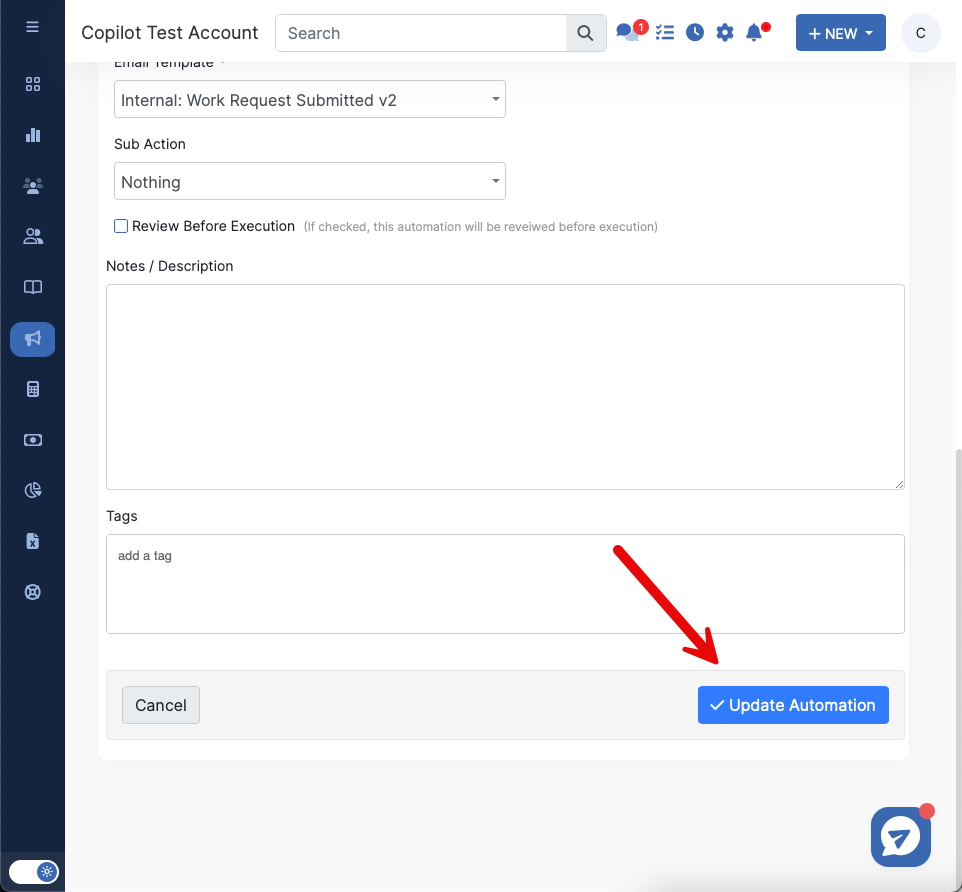
These automations are customizable so you can build them to fit best with your business!