We have already provided two built automations for you that will Email the Customer when an Estimate is Accepted, and also Email the Company Owner when an Estimate is Accepted.
To find these, go to Marketing > Automations. The Automation Names you are looking for are Estimate Accepted (Notify Customer) and Internal: Estimate Accepted Notification.
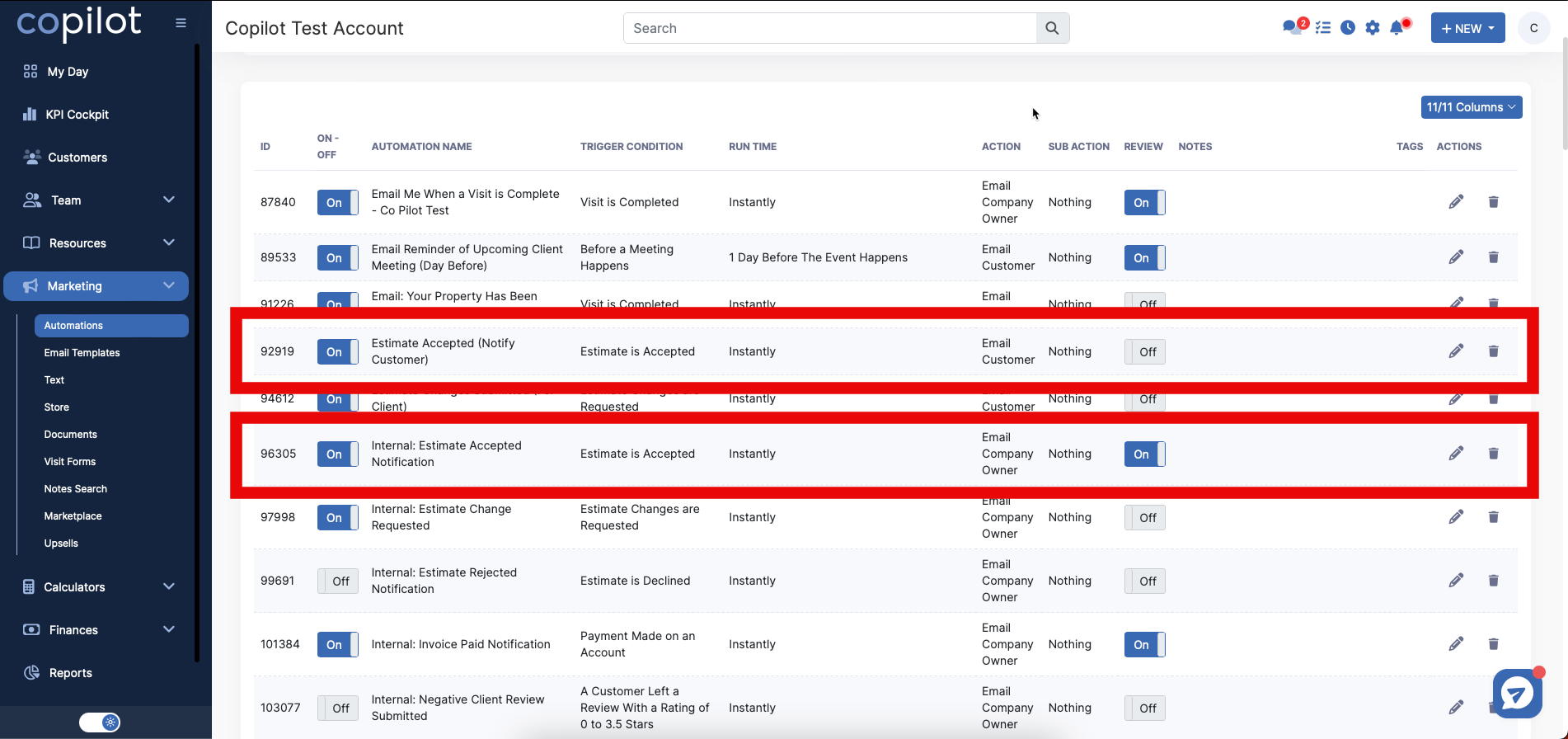
You can toggle the Automation On-Off depending if you'd like that Automation to run or not.
Feel free to adjust this Automation to how you'd prefer as well. For example, if you want to Email Employee instead of Company Owner when an estimate is accepted, click the pencil to the right of the Internal: Estimate Accepted Notification.
Go to Action, and select Email Employee instead.
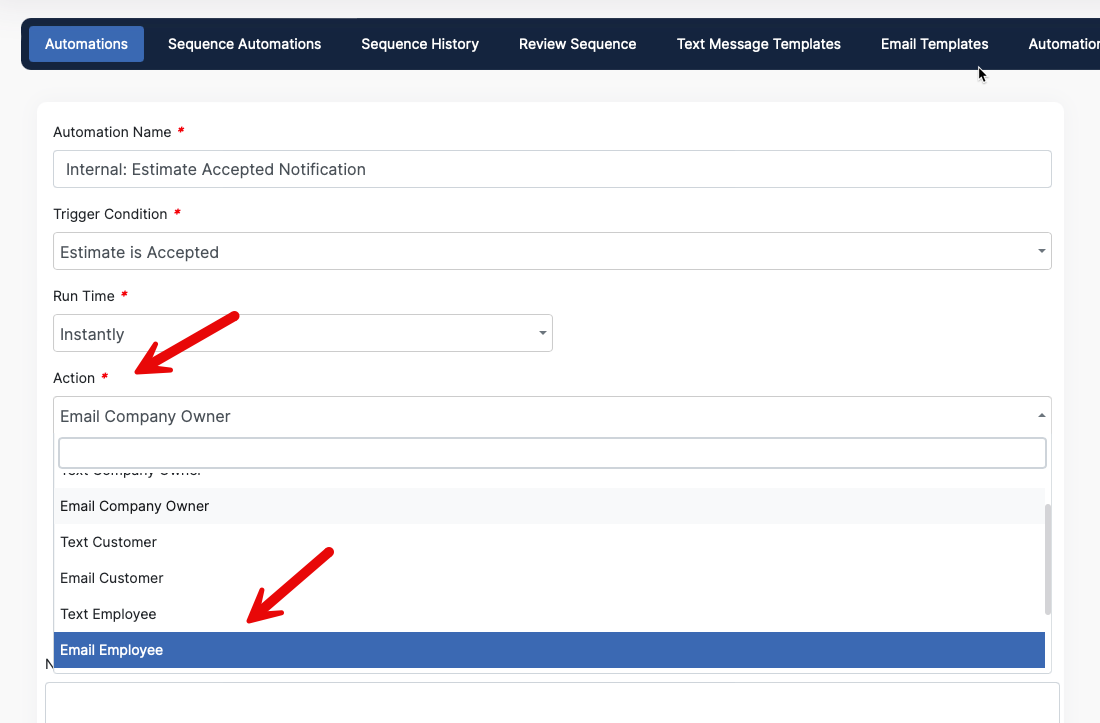
You can also adjust the Run Time and modify this Automation and the Estimate Accepted (Notify Customer) Automation to best fit your company needs.
If you do not have these Automations already, you will just need to download them from the Marketplace. Go to Marketing > Marketplace.
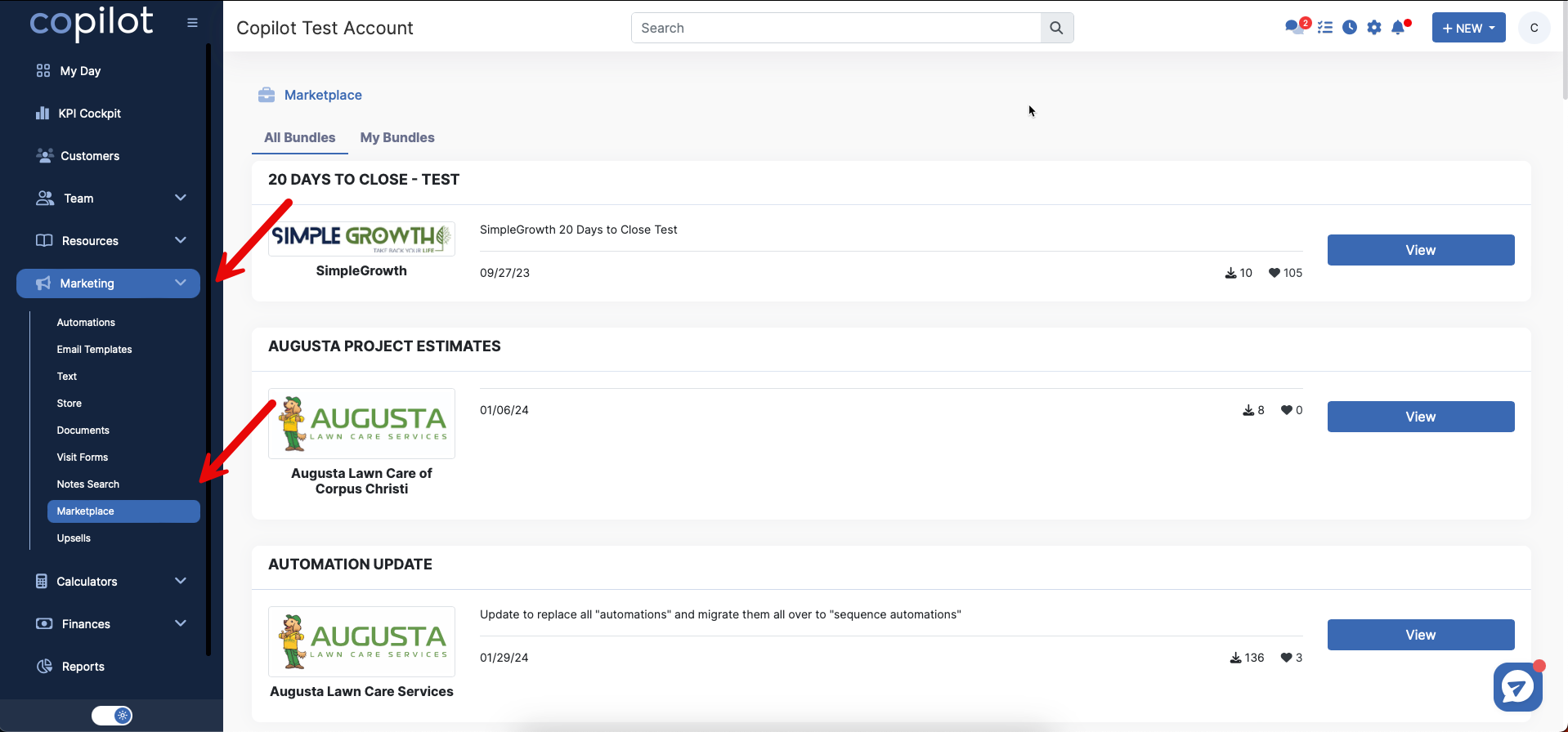
Scroll down to System Default Automations.
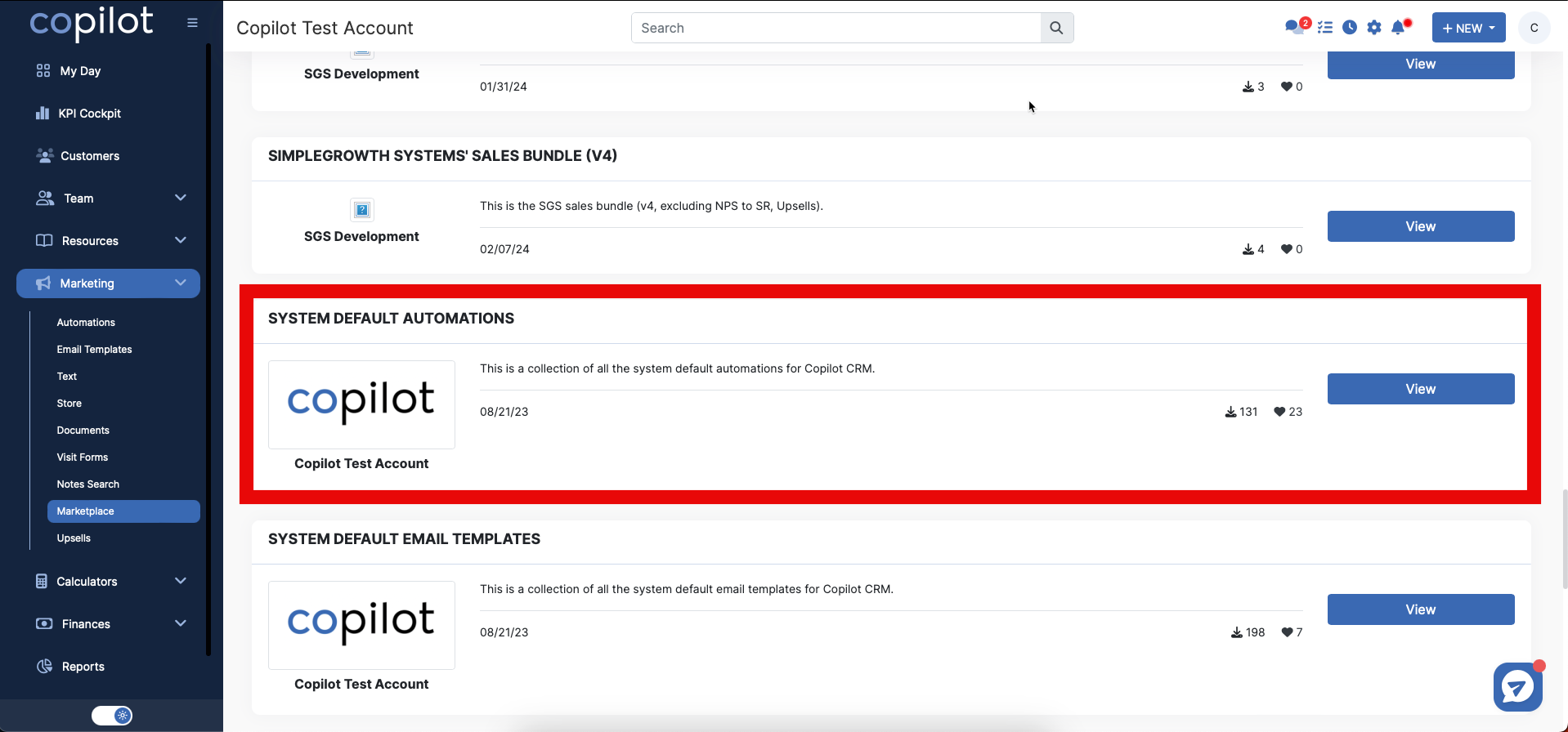
Click the blue View button, then the blue Download button on the next page. You now have these Automations on your Marketing > Automations page.