You can create a Sequence Automation that reminds you to schedule accepted estimates, so that nothing falls through the cracks!
First and foremost you will want to create a new tag that we will use for this automation. To do so, go to Resources > Tags > + New Tag.
You will want to call this tag "Schedule Estimate" and Save.
Next you will want to create a new Sequence Automation by going to Marketing > Automations > Sequence Automations.
Now you will want to name your automation something like "Scheduling Accepted Estimate".
Then you can set the IF Trigger to be Estimate is Accepted
Next click the +Action button and set it to Instantly > Add a Tag to Customer > "Schedule Estimate" tag.
Add another +Action and set it to Instantly > Create & Assigned To-do > (Select the employee who will be assigned to the To-do) > Title it "Schedule Estimate".
And Finally Add another +Action to Instantly > Email Employee > Select Employee > Estimate Accepted (Internal).
So far your automation should look like this:
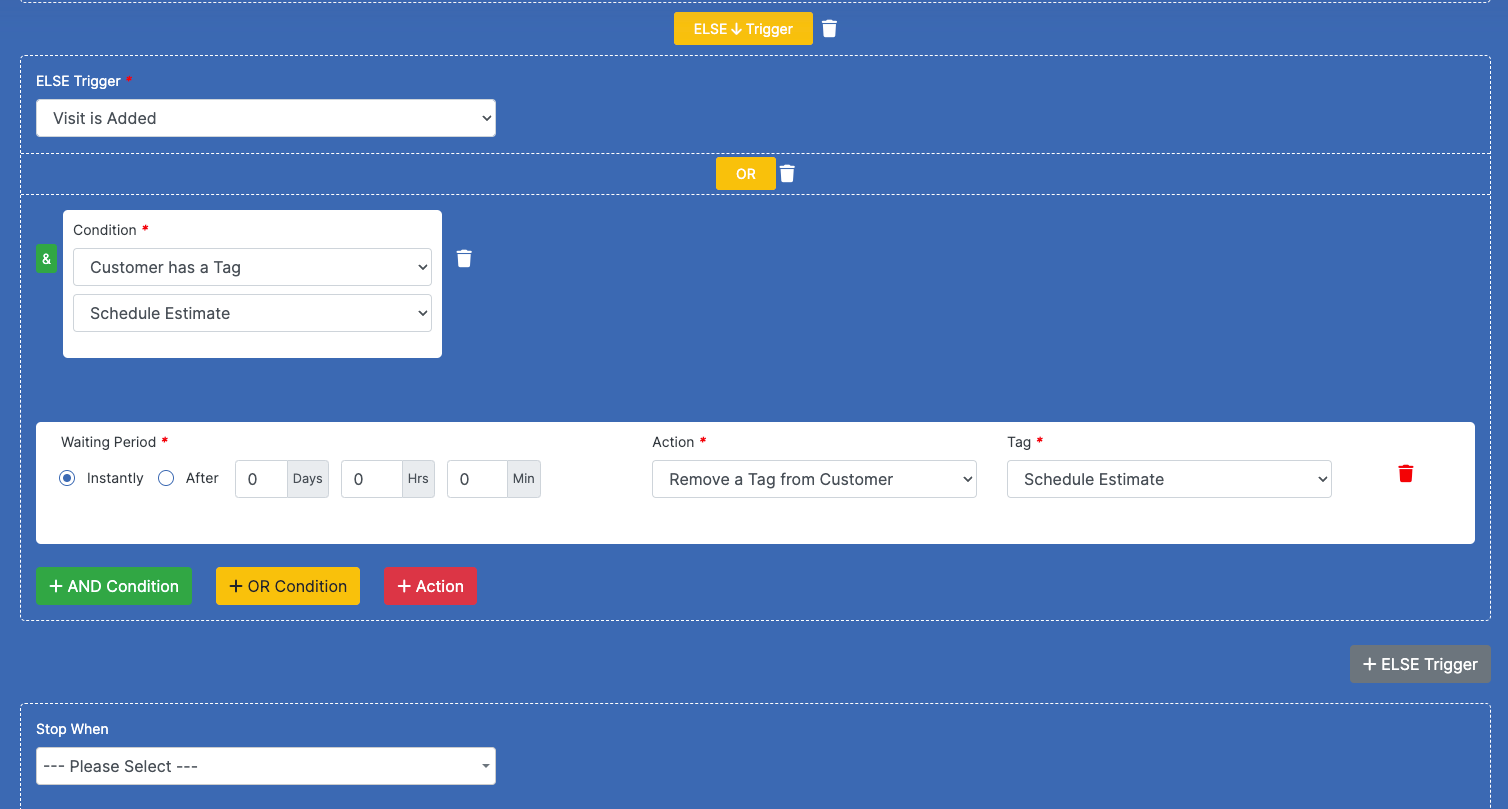
Next you will want to add a + ELSE Trigger and choose Visit is Added.
Then you will want to add a + AND Condition and select Customer has a Tag > Schedule Estimate.
Finally you will want to add a + Action and choose Instantly > Remove a Tag from Customer > Schedule Estimate.
Your Automation should now look like this:
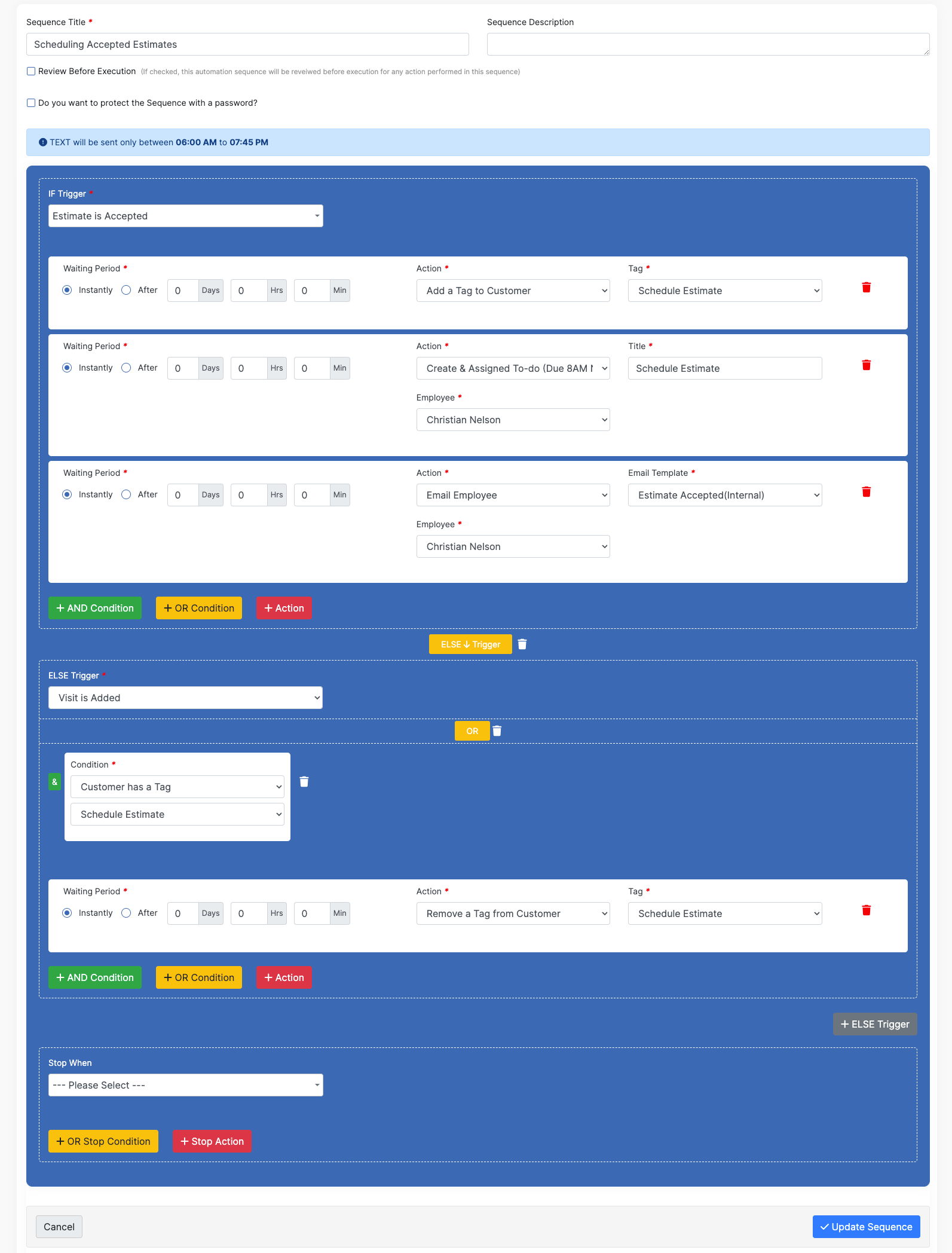
Now you can save your Sequence Automation and never lose track of your accepted estimates again!