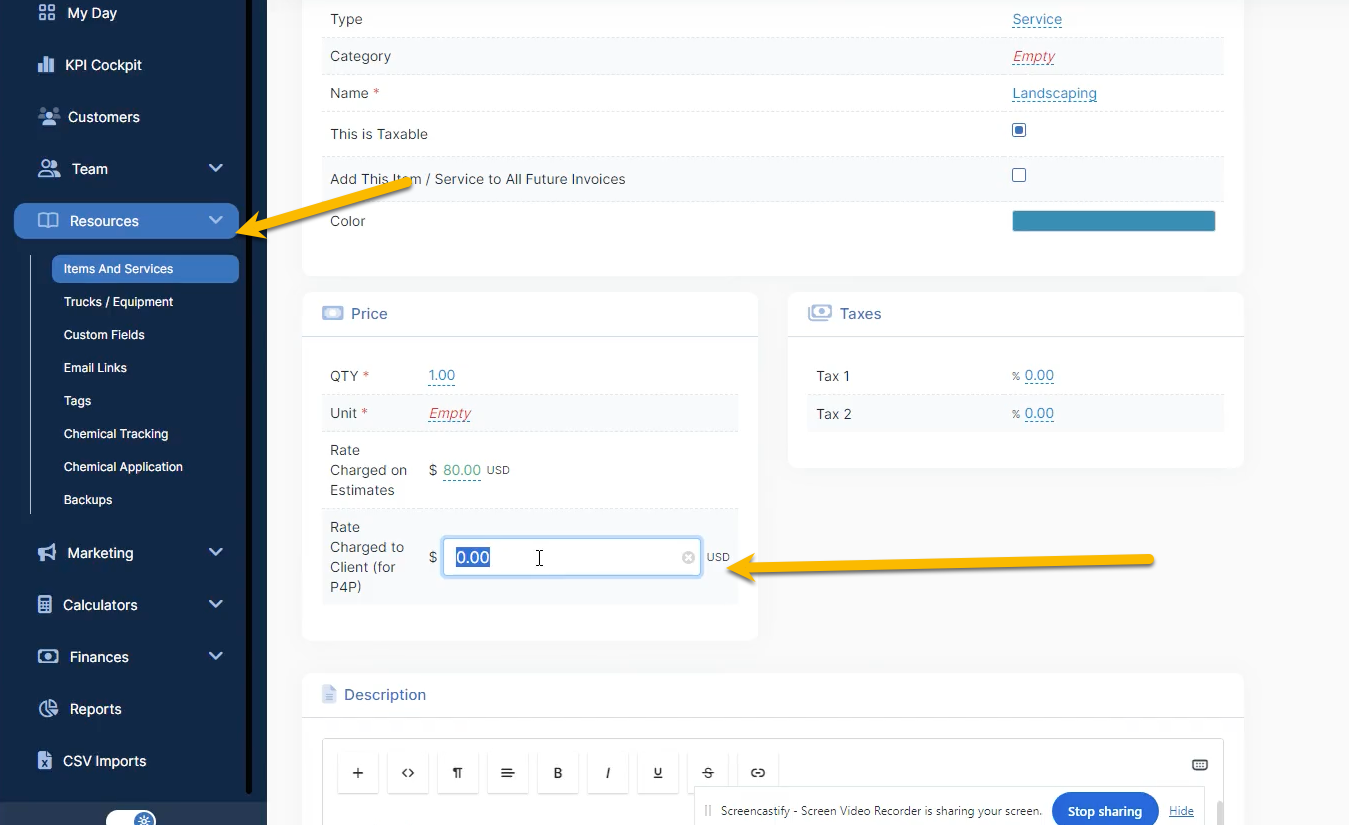Start by logging into your P4P software account. Once you're at the home page, select the drop down menu at the top right hand side of your screen, followed by selecting "Integrations".
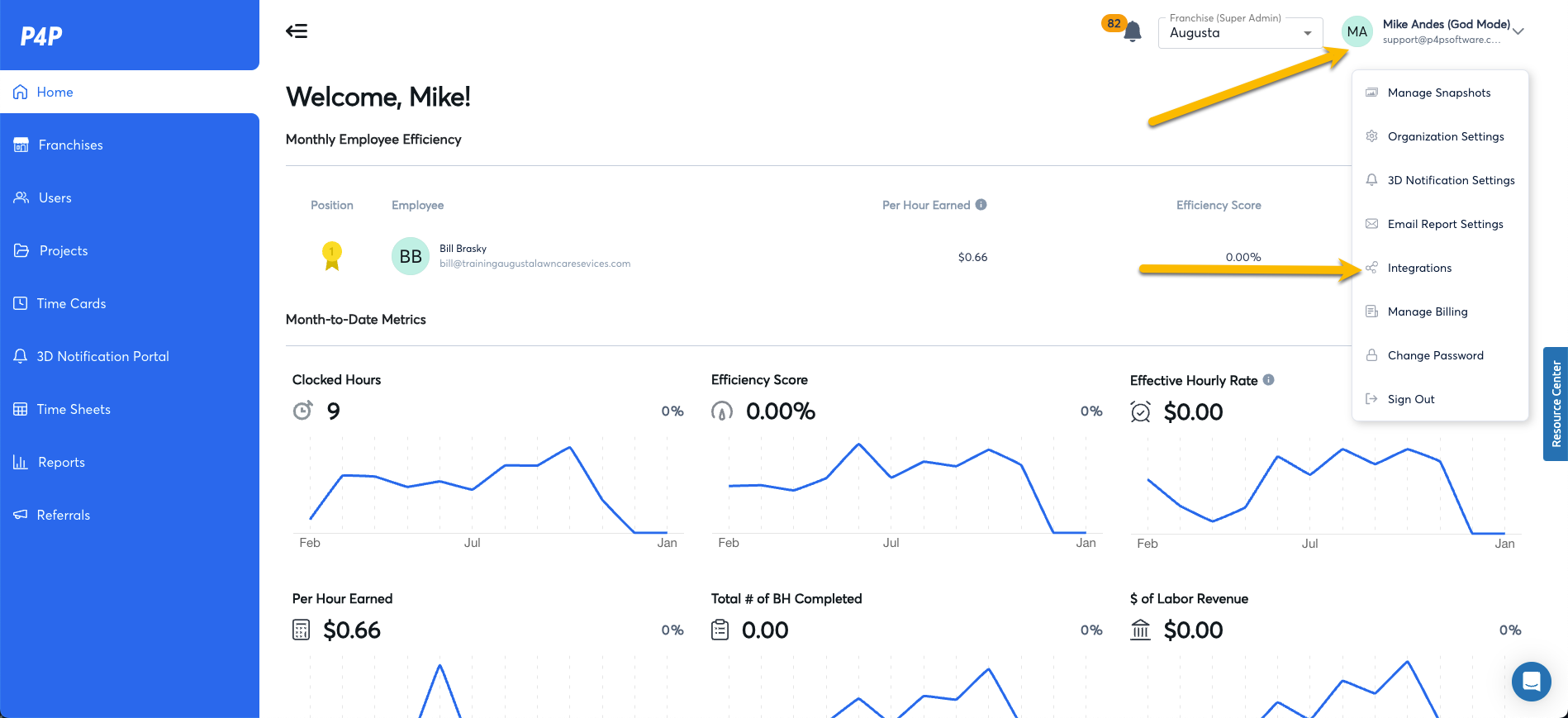
This will take you to the next page where you'll connect your Copilot account credentials to the P4P software. * This is your primary account information, not an employee account credentials.
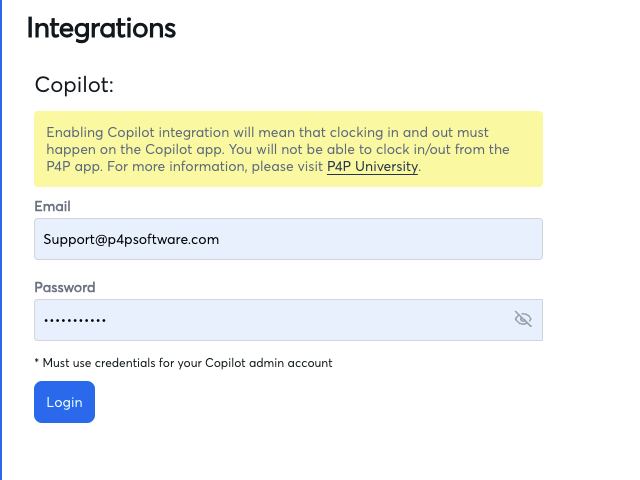
The P4P software will then attempt to sync your employees on both Copilot and P4P software by the email used for that employees active account.
The software will auto create a P4P account for an employee if it recognizes that an account was made in Copilot, but not in P4P. * It will give you a default password for that employee that can be changed.
On this page you will need to "define project limit" by adding the number of budgeted hours.
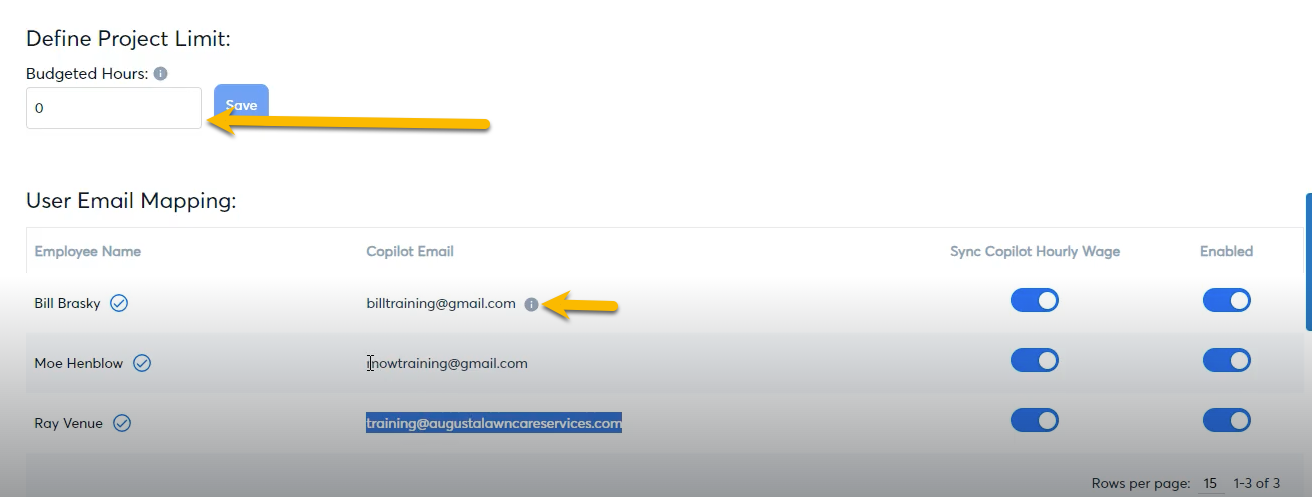
Next, go to your left hand menu in P4P and select "users" to confirm that your employees have been found in both softwares.
When viewing your users, you will see some of your employees info will be highlighted blue and some may not. Those that are highlighted blue, this means that there was a successful integration with that account and the data generated in Copilot will now pass over to P4P. The employees that aren't highlighted may need to added into Copilot and have their account activated.
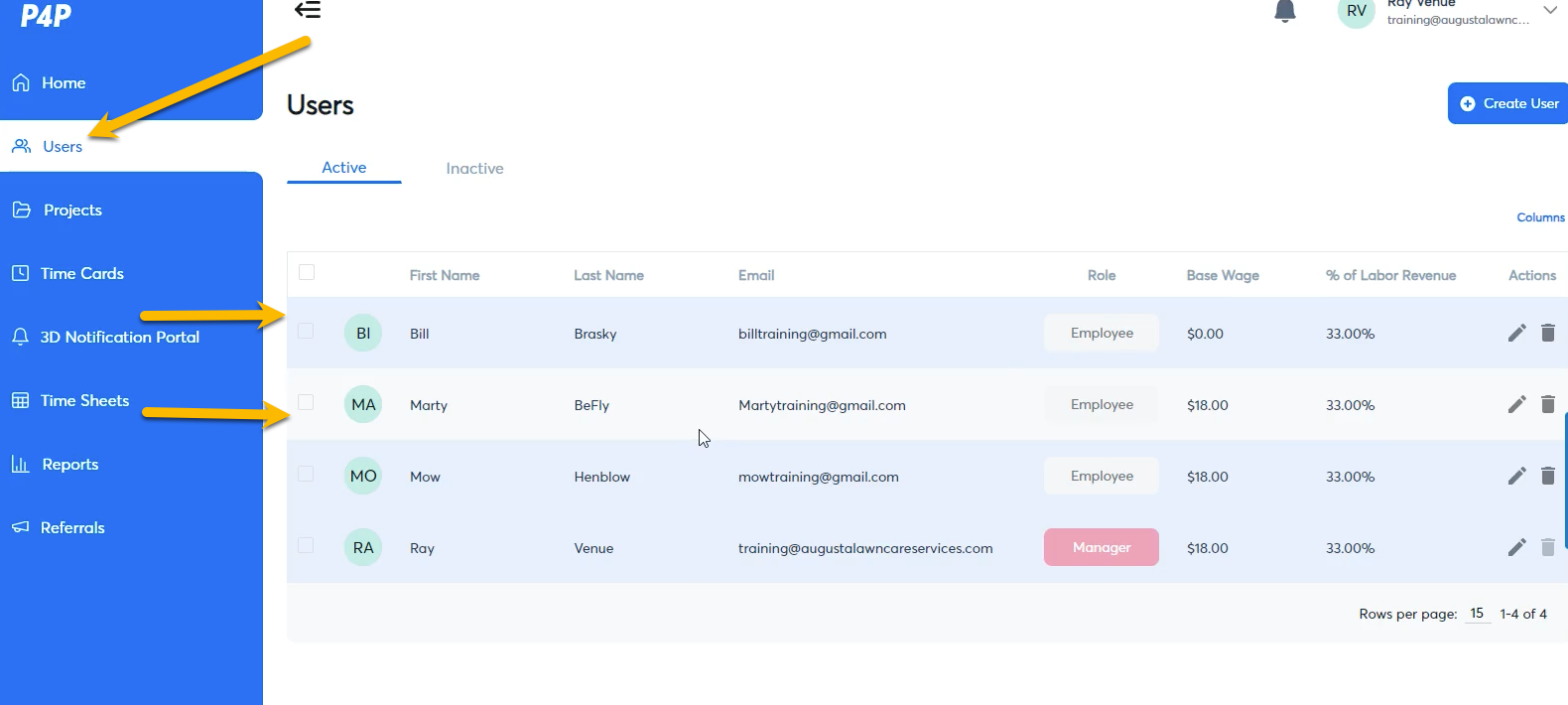
You will then head over to Copilot under the "time tracking" section to verify the synced information. Here you will see the time cards of your employees to see when they worked and when they may have taken breaks.
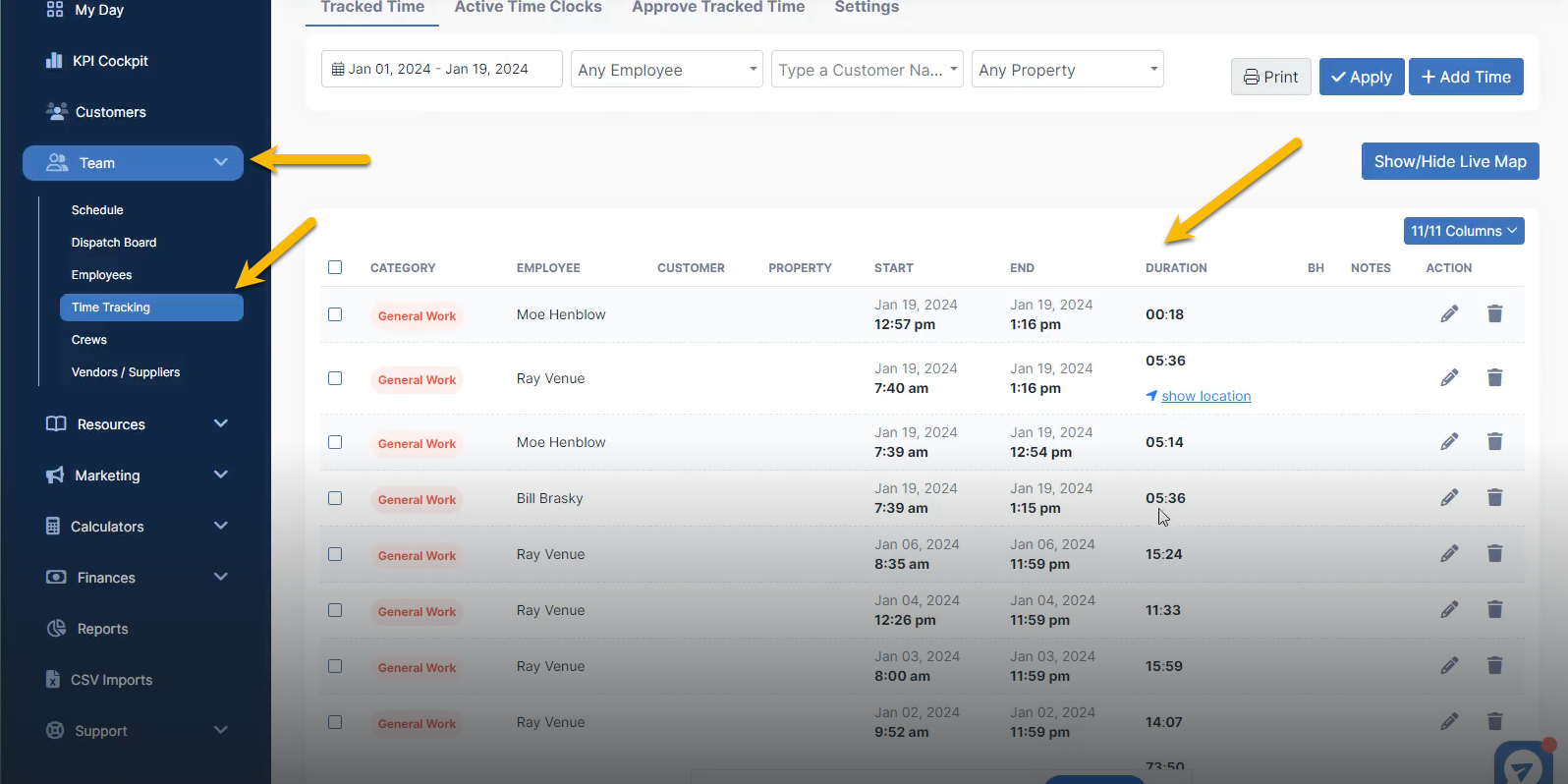
Next, head back over to your P4P account to verify the information passed from Copilot to P4P via the "time cards" section on the left hand menu. On your employees time cards, you will see the information for both start and end time for work and the breaks that they may have taken.
Notice that the different fields on each time card are also highlighted blue, this means that the information here when changed will be adjusted in both softwares.
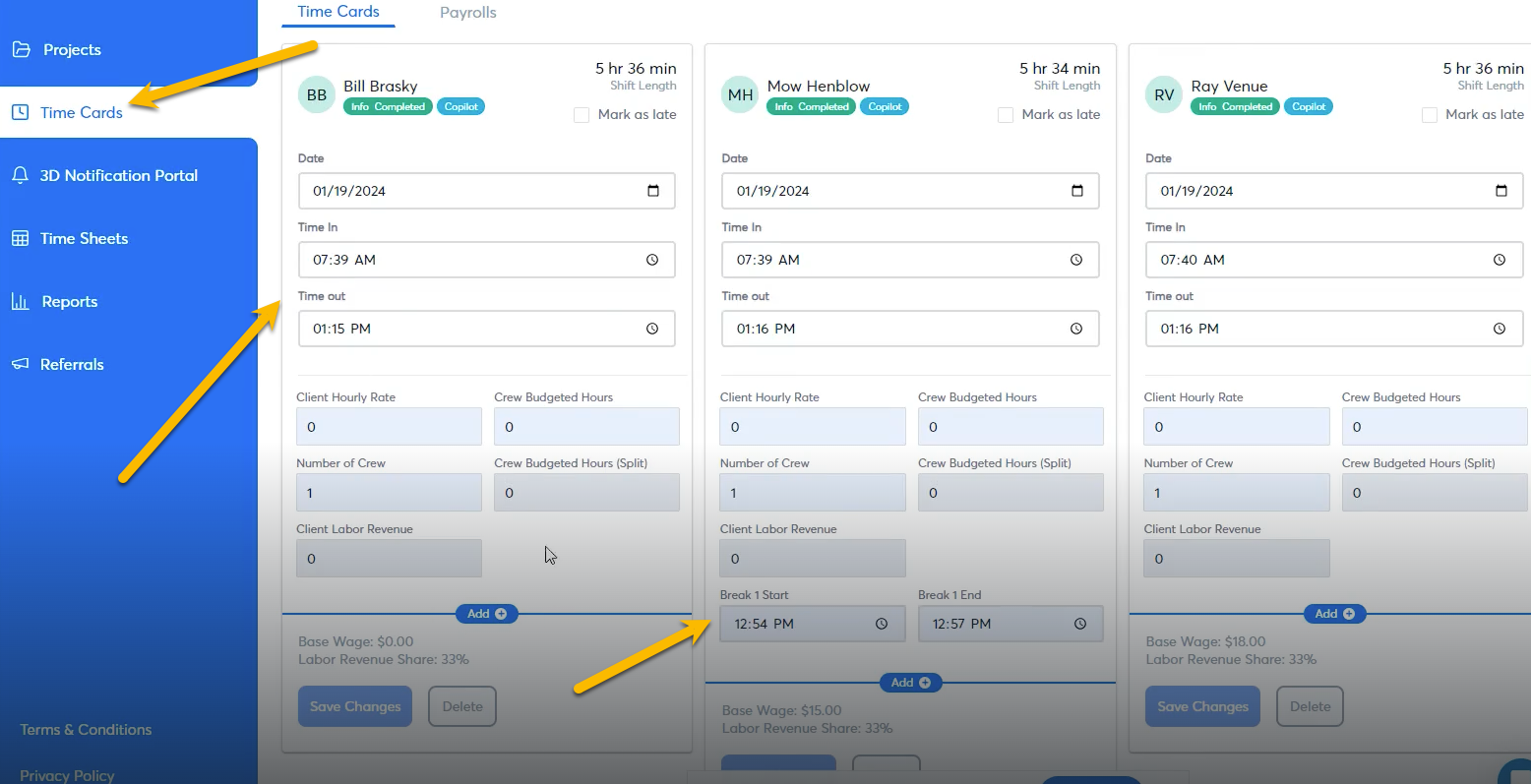
Once you select "generate payroll" with these time cards, the software will then lock the timecard and the data in place. *If you attempt to adjust information on a locked timecard, the software will reject that adjustment because it's not matching the data that is in Copilot.
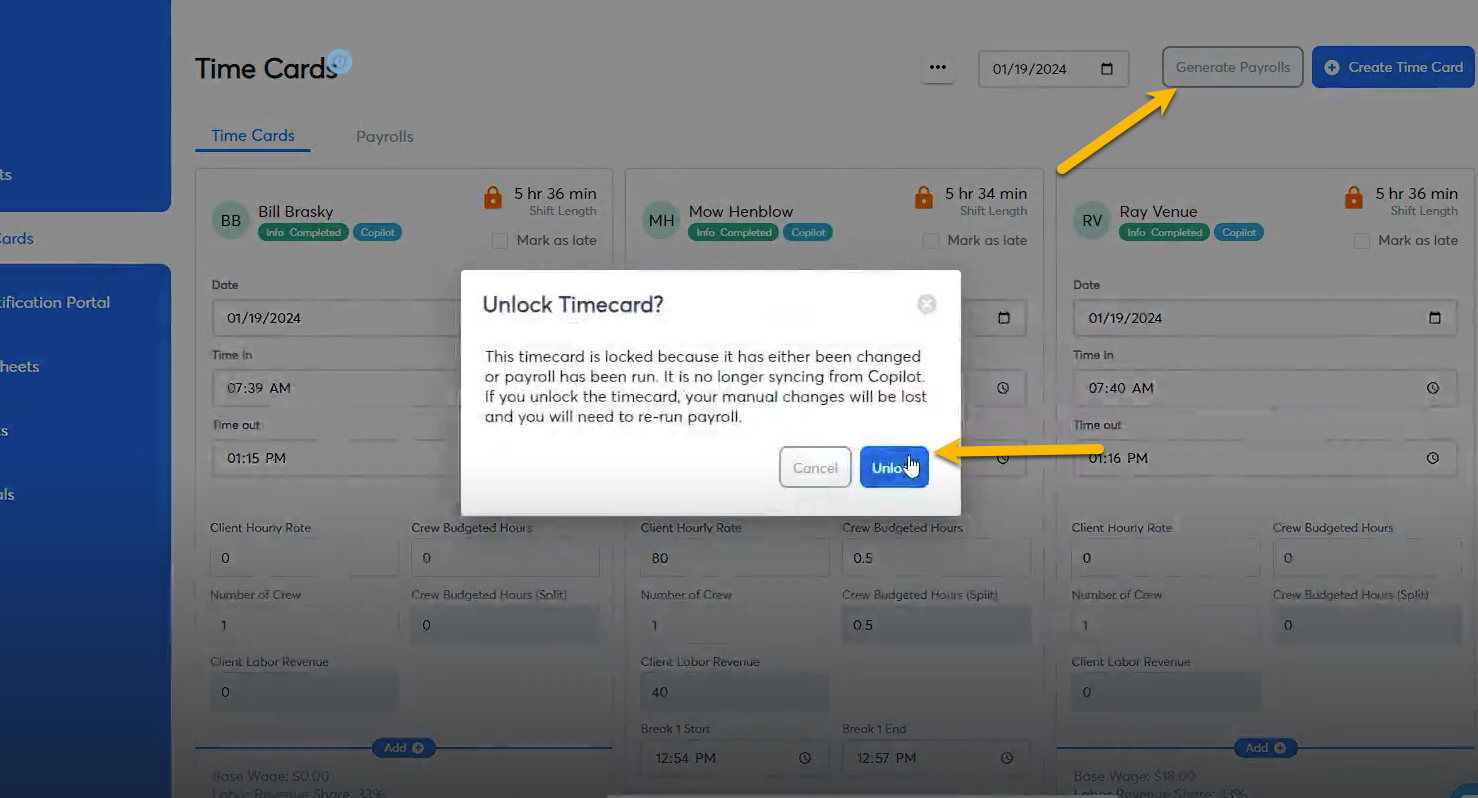
The following information below is the data that should be transferred from visits that are created in Copilot to the time cards that will display in P4P.
- Budgeted hours on a job.
- Hourly rate (pulled from the items and services section in Copilot)
- Employees and crews assigned
*Be sure to adjust the rate charged to a client for P4P in your items and services section in Copilot.