Once payment has been collected for an invoice, this article will show you how to send a Paid Invoice Receipt via email. This will talk you through how to do this for an already paid invoice.
Note: At this time, you can only send individual invoice receipts. There is no mass sending of receipts.
Click Finances then Invoices. Find the Invoice you'd like to send a receipt for, and click on the Invoice Number.
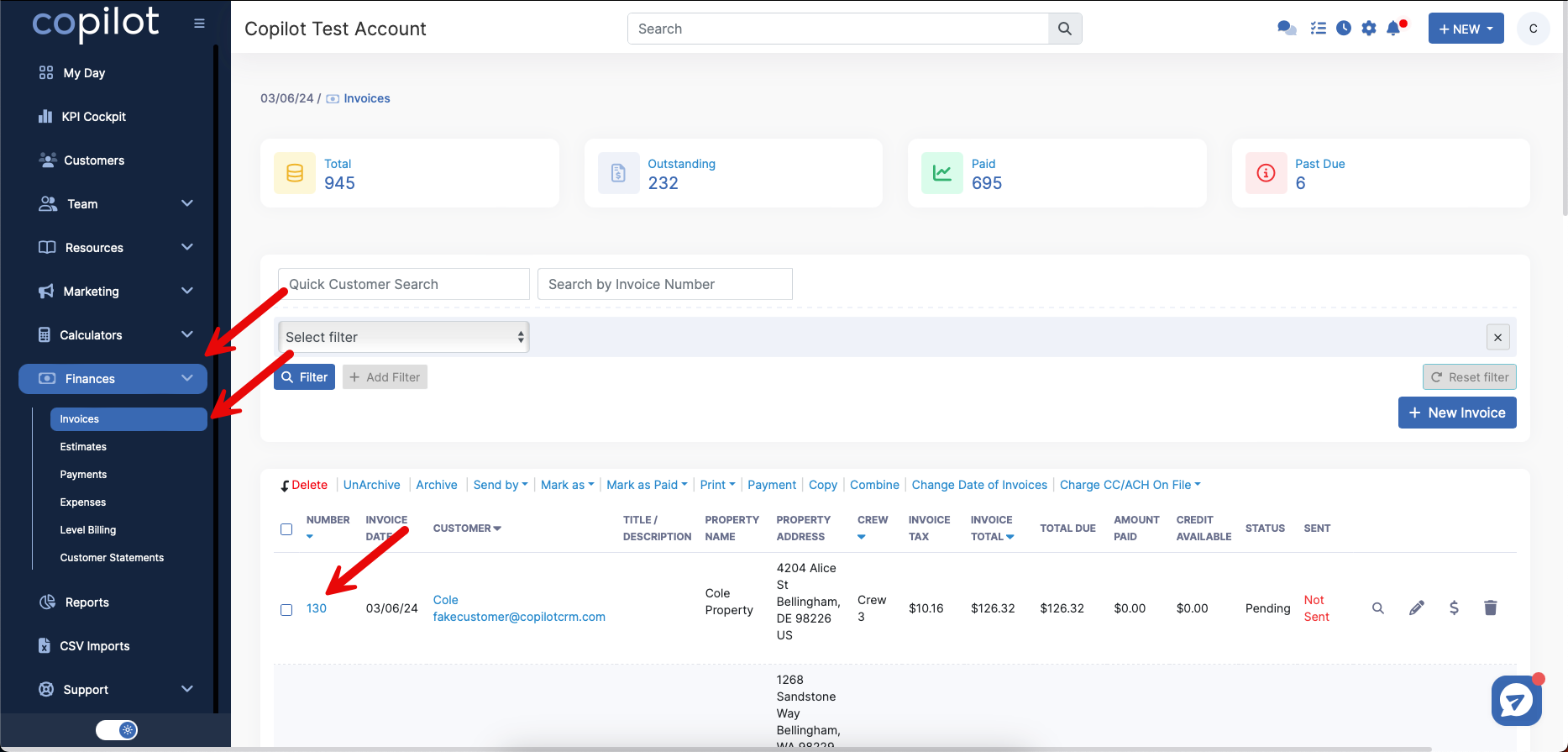
Click the Payments button.
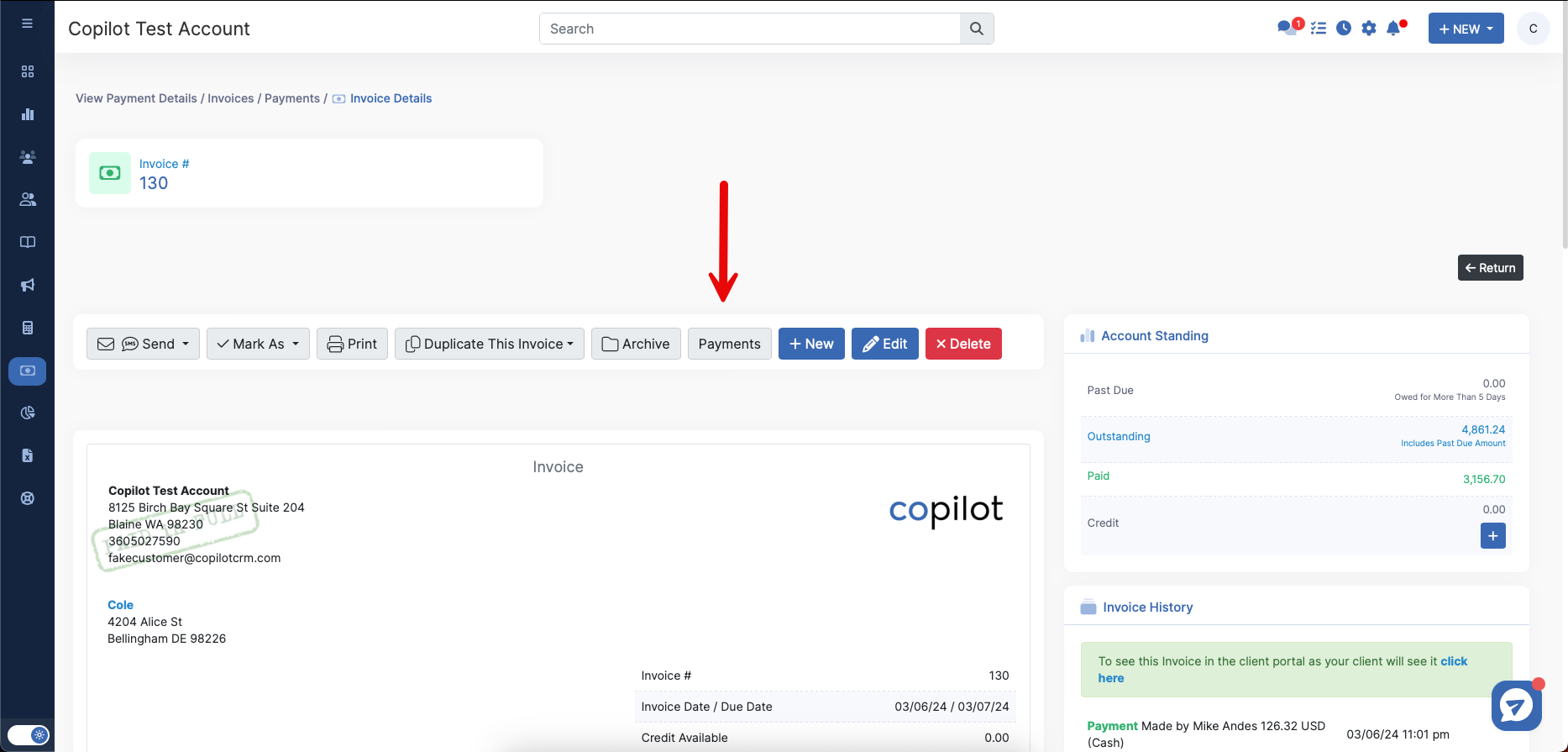
On the next screen, click the magnifying glass.
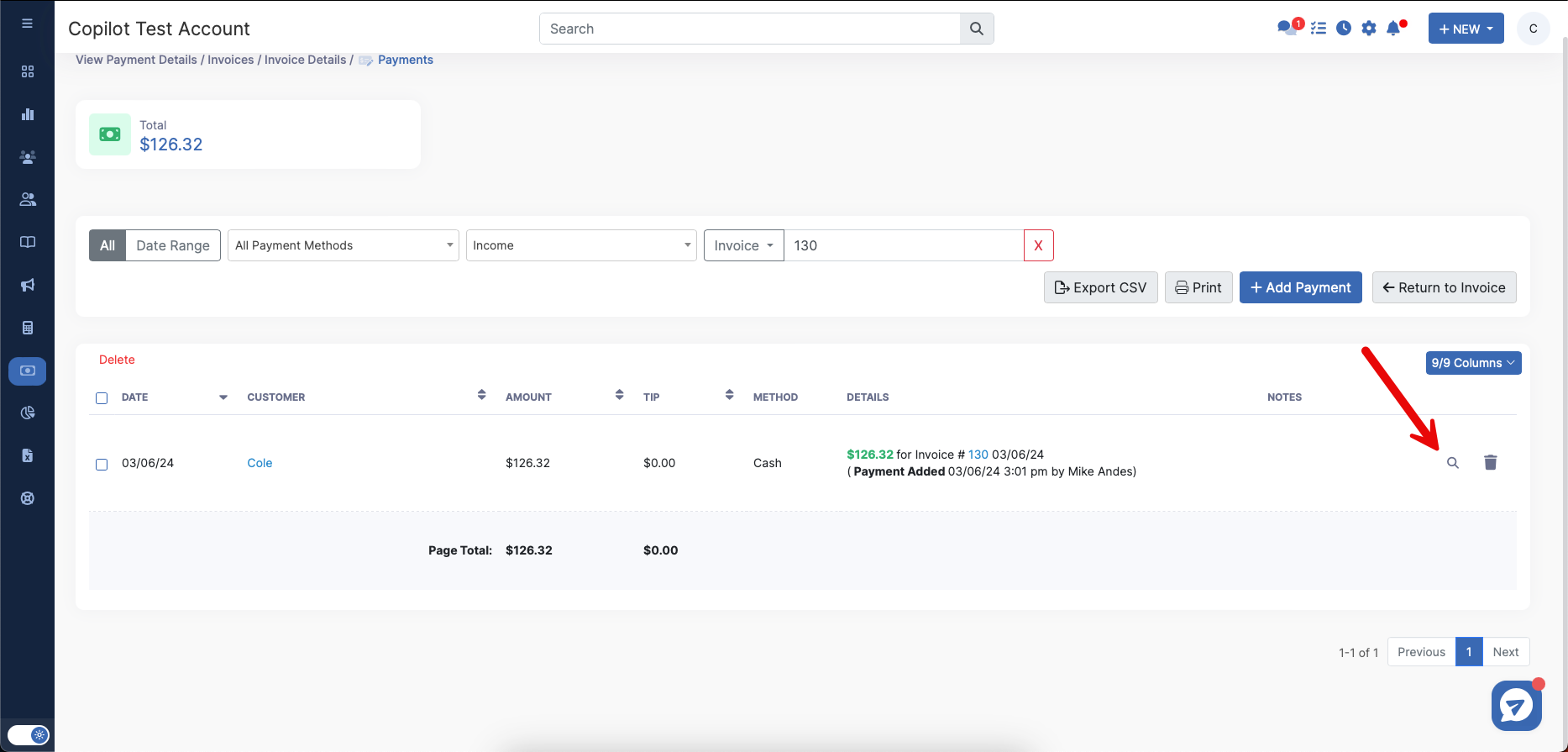
Then, click Send Receipt As > Email.
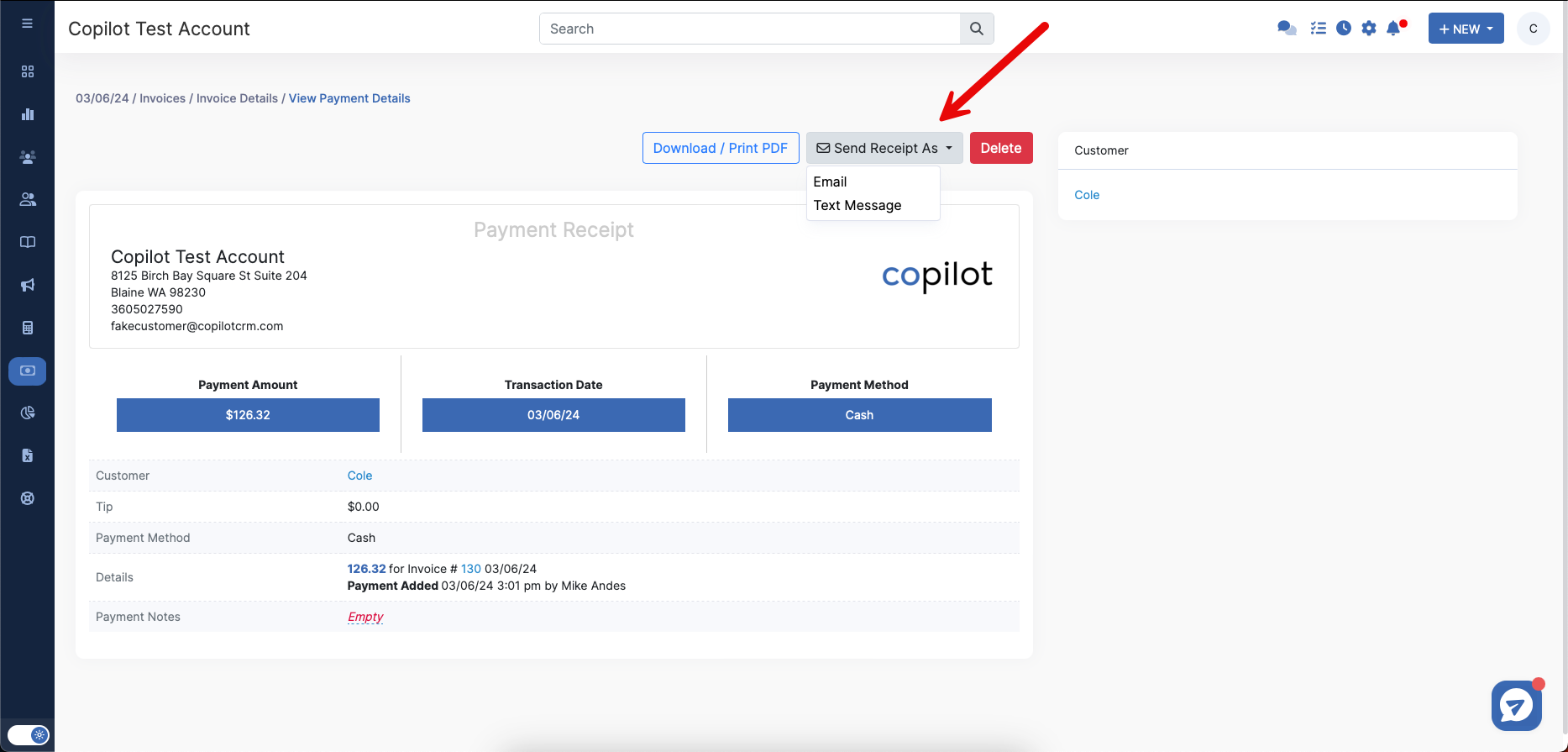
Choose the desired Email Template.
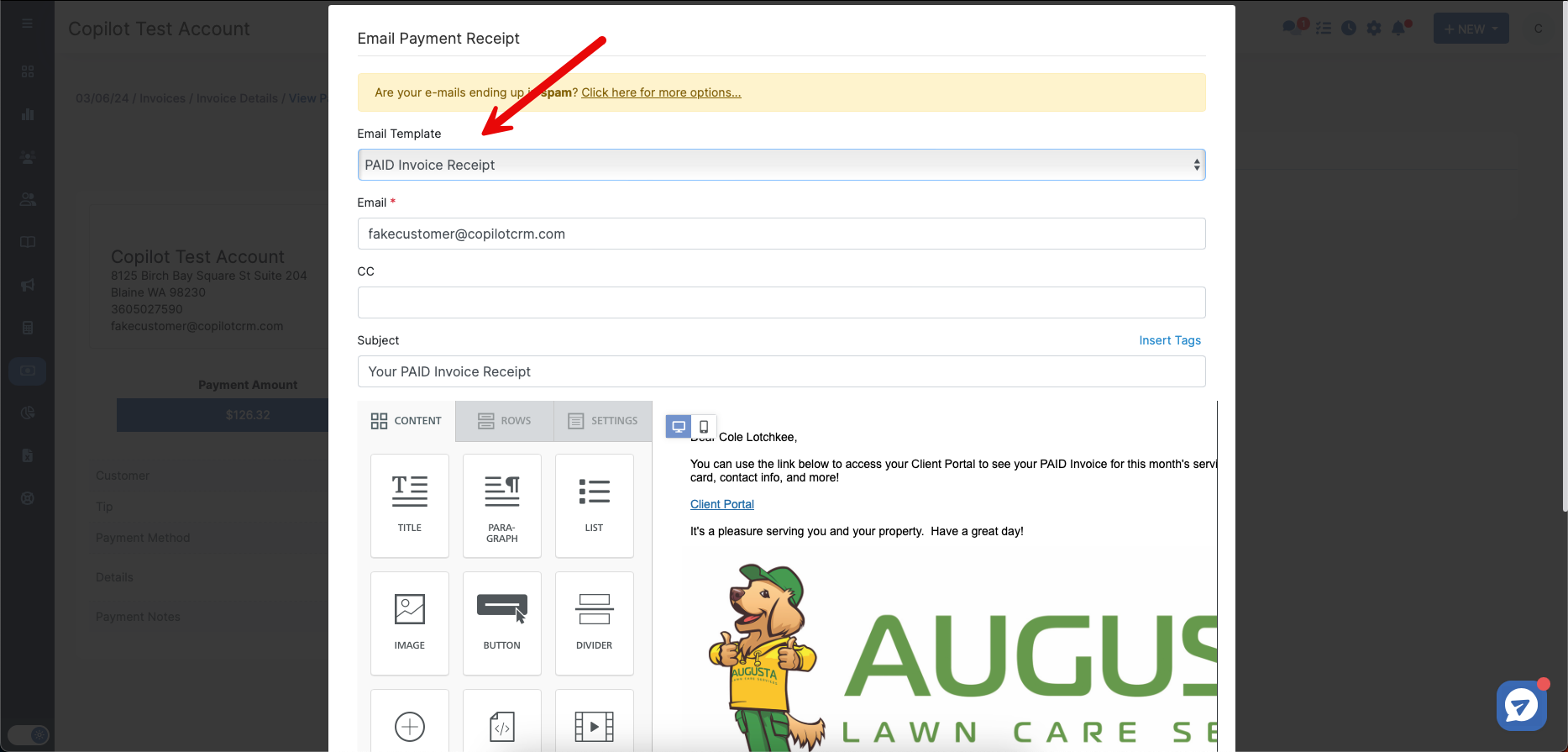
Scroll down to the bottom of the pop-up window and click the Send Receipt button.
You can also access this page from a Customer's Profile. Click Customers and find the customer you need to send a receipt for.
Click their name to open that customer's profile. Scroll down to the Invoices section on the left hand side.
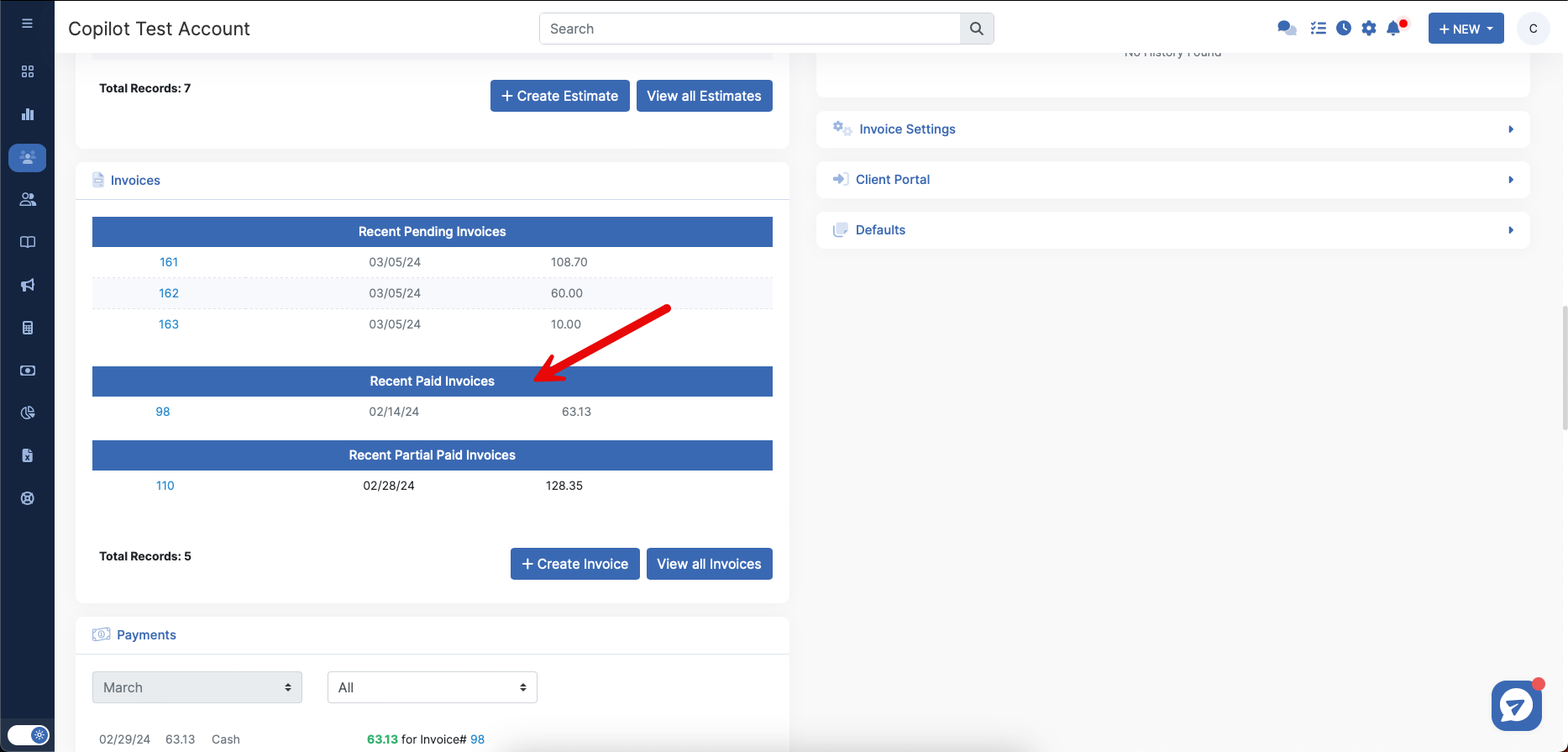
Click the invoice number. Follow the above steps of clicking Payments > magnifying glass > Send Receipt As > Email.
The third way you can send Paid Invoice Receipts is going to Finances > Payments. Find the desired invoice, and click the magnifying glass.
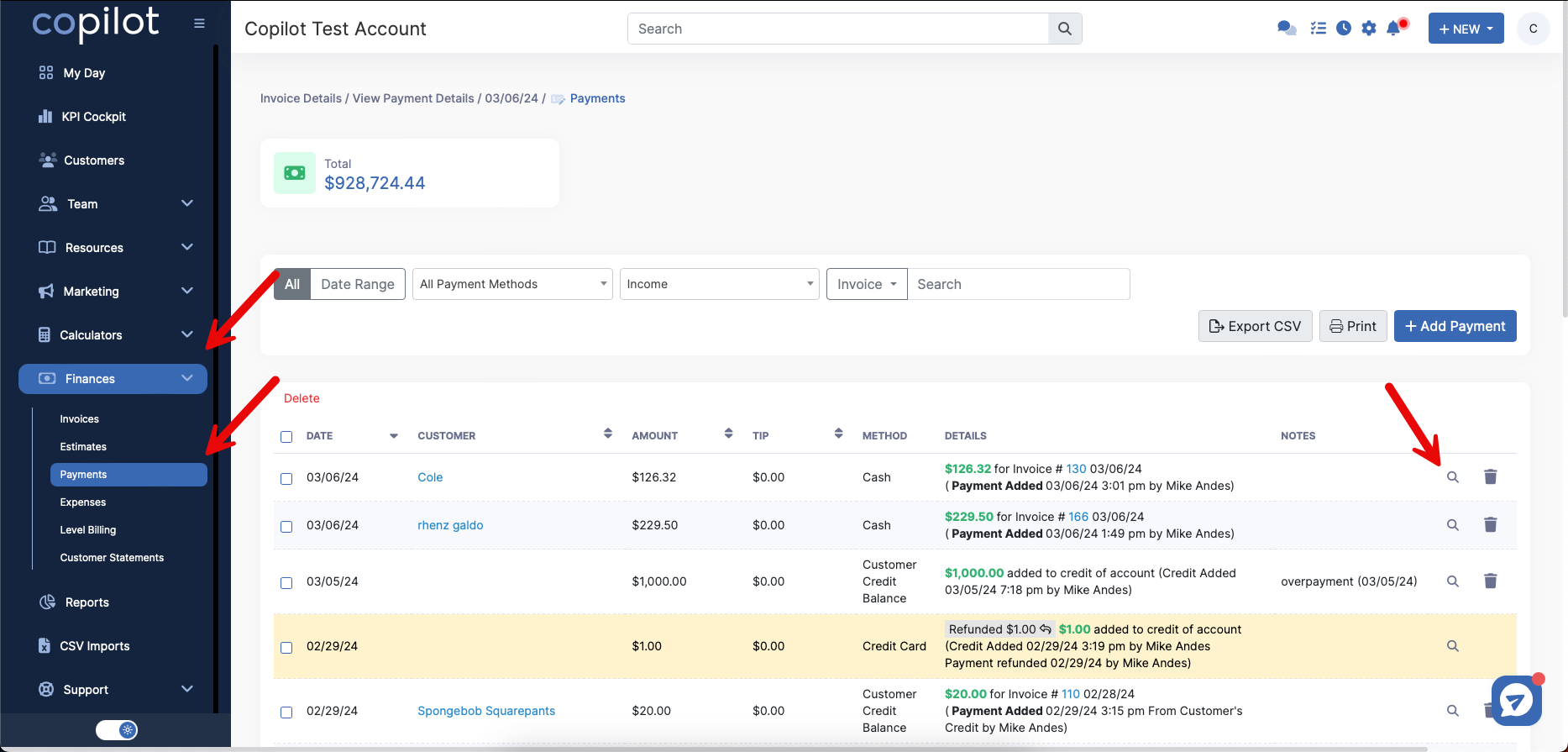
Follow the same above steps of clicking Send Receipt As > Email.
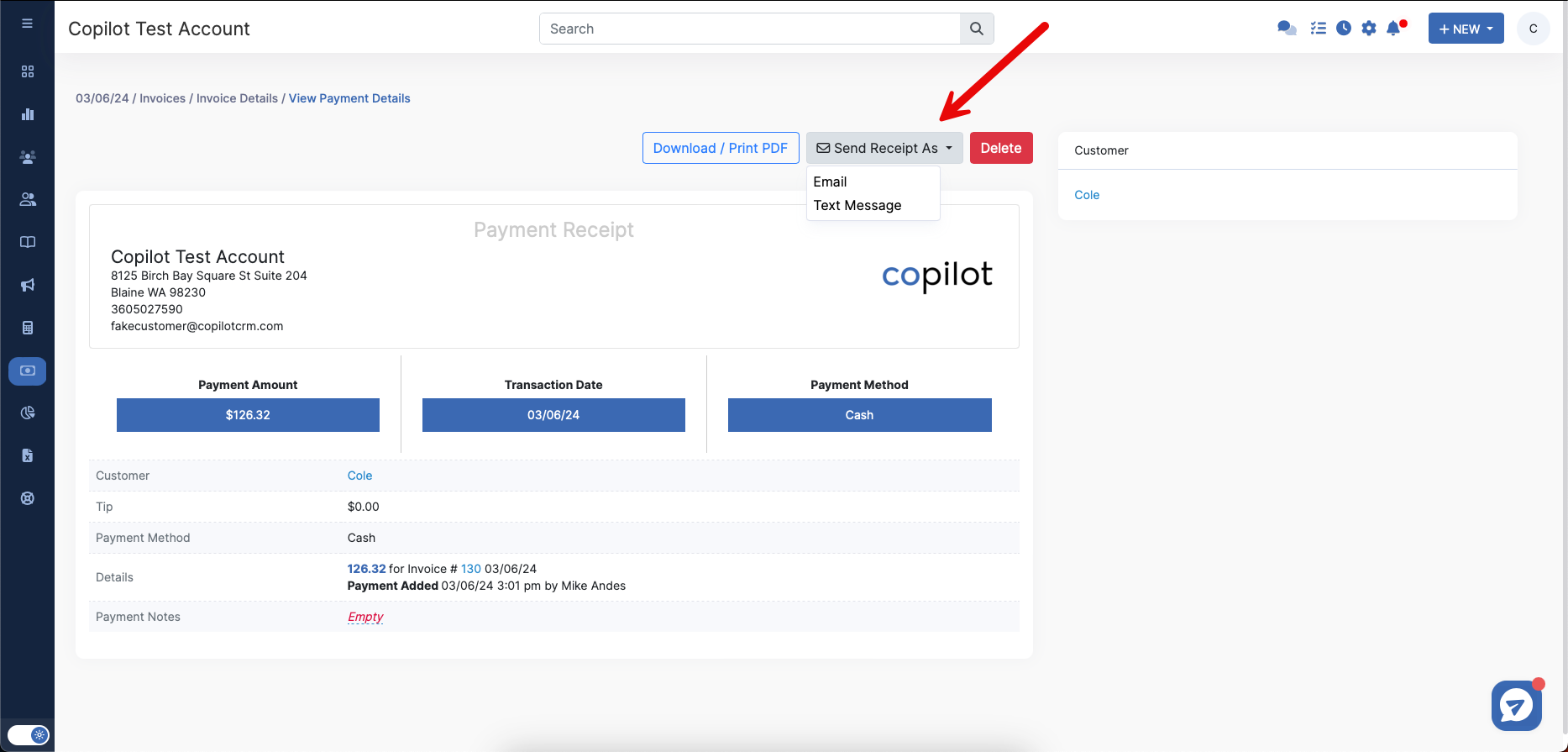
Choose the desired Email Template and click Send Receipt.