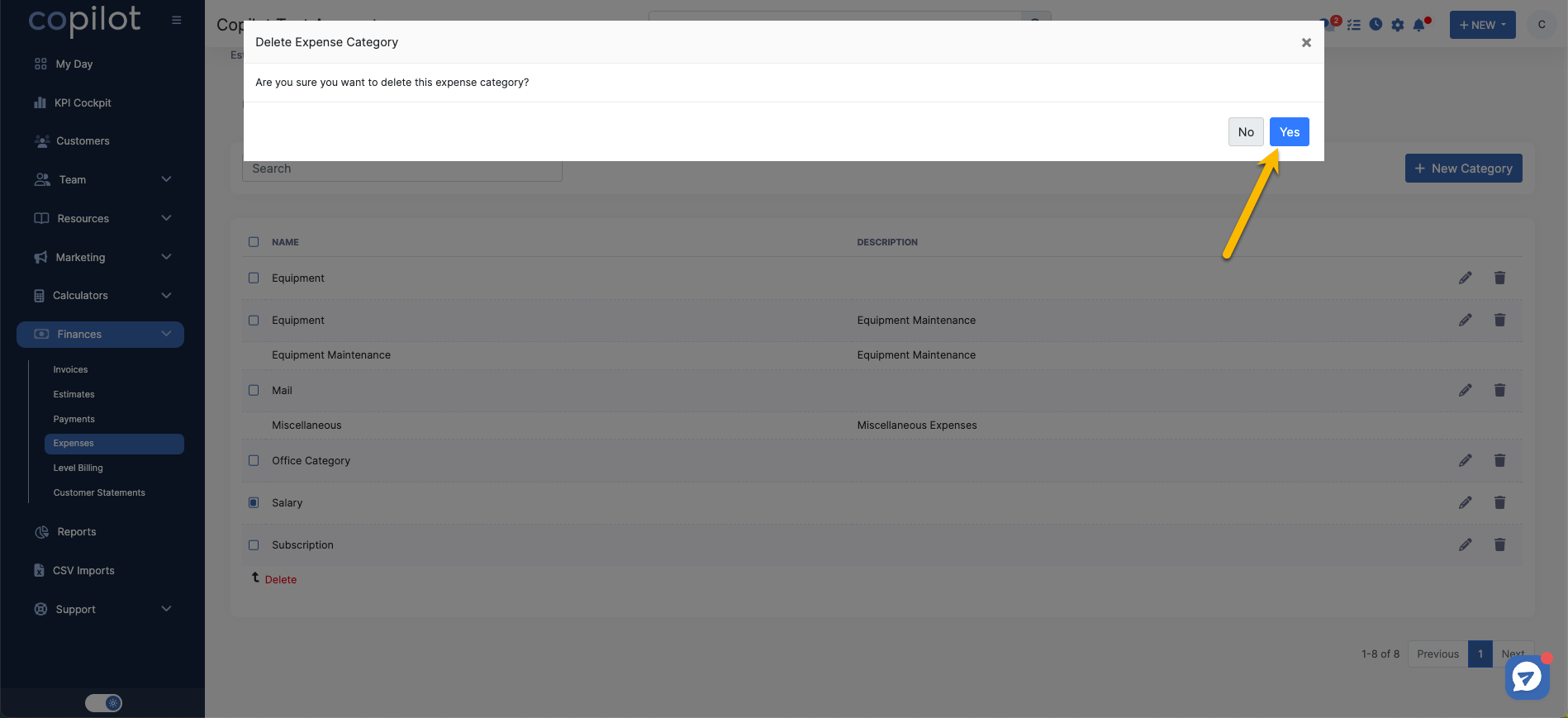Start by finding and selecting "Finances>Expenses" on the left hand menu.
This will take you to our expenses section in our software where you can use our robust filtering system to better track or find both recurring expenses and single expenses.
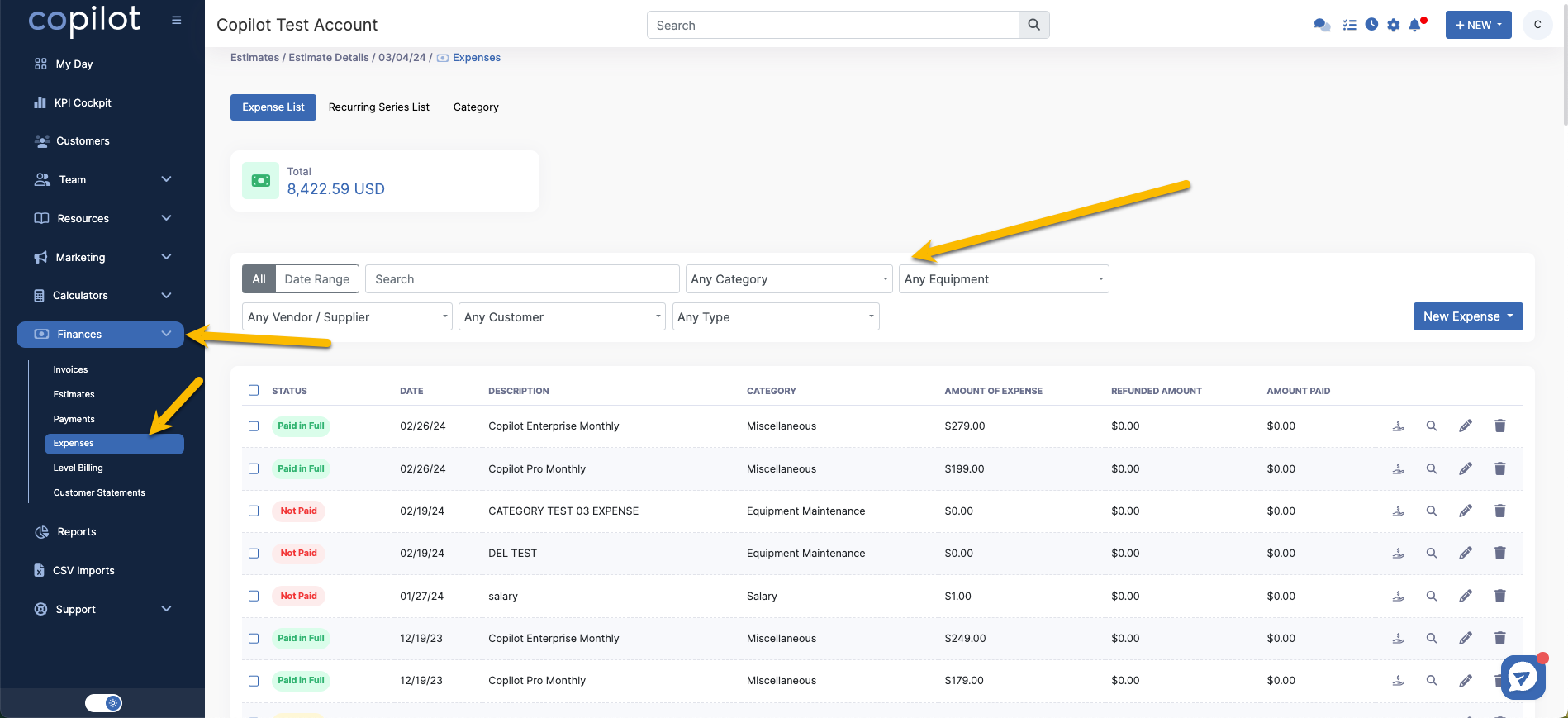
Once you're at this page, in the top left hand corner you will see your "Category" section. Here you can see your existing categories or create new ones!
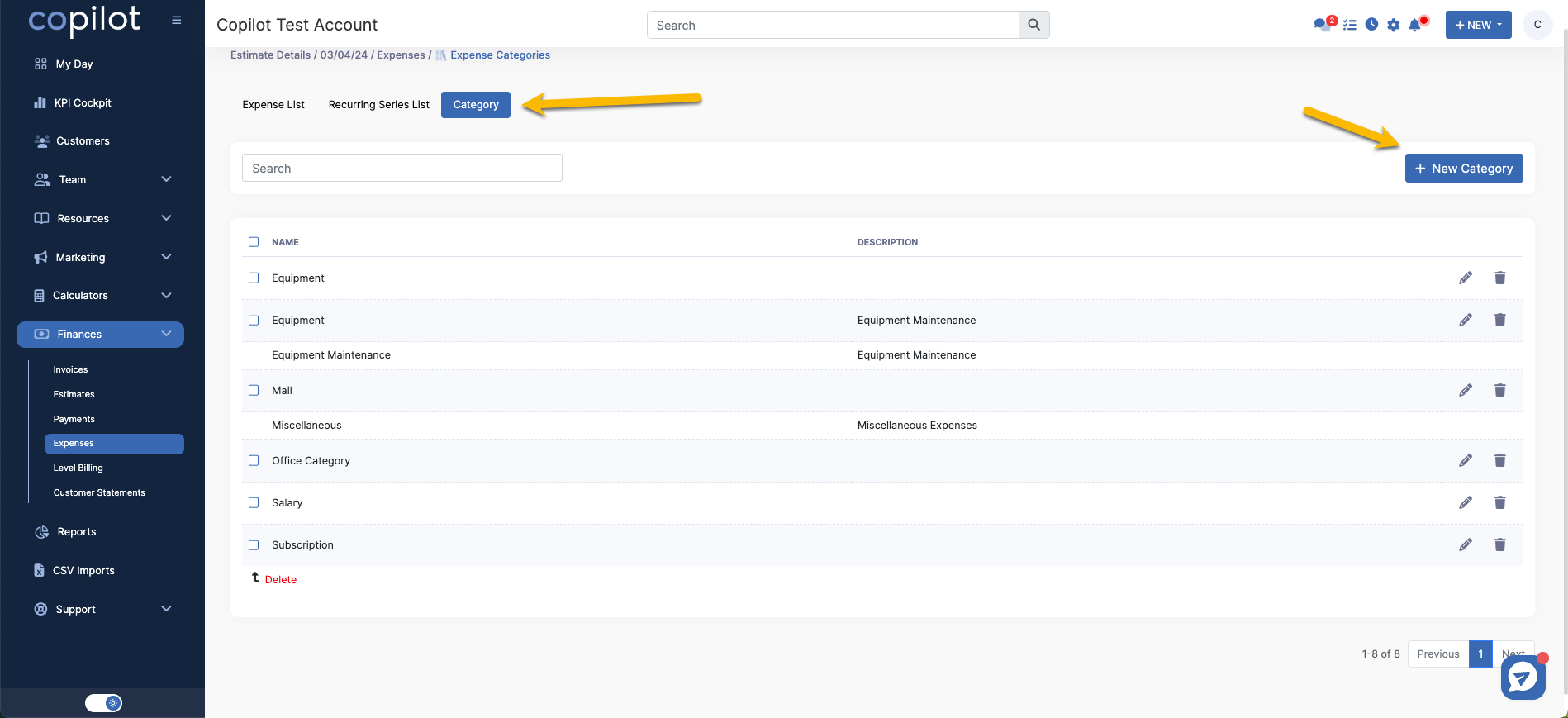
While on this page, you will be able to select an existing category and edit the details within by selecting the "Pencil icon", then select "update" to save the adjustments you've made.
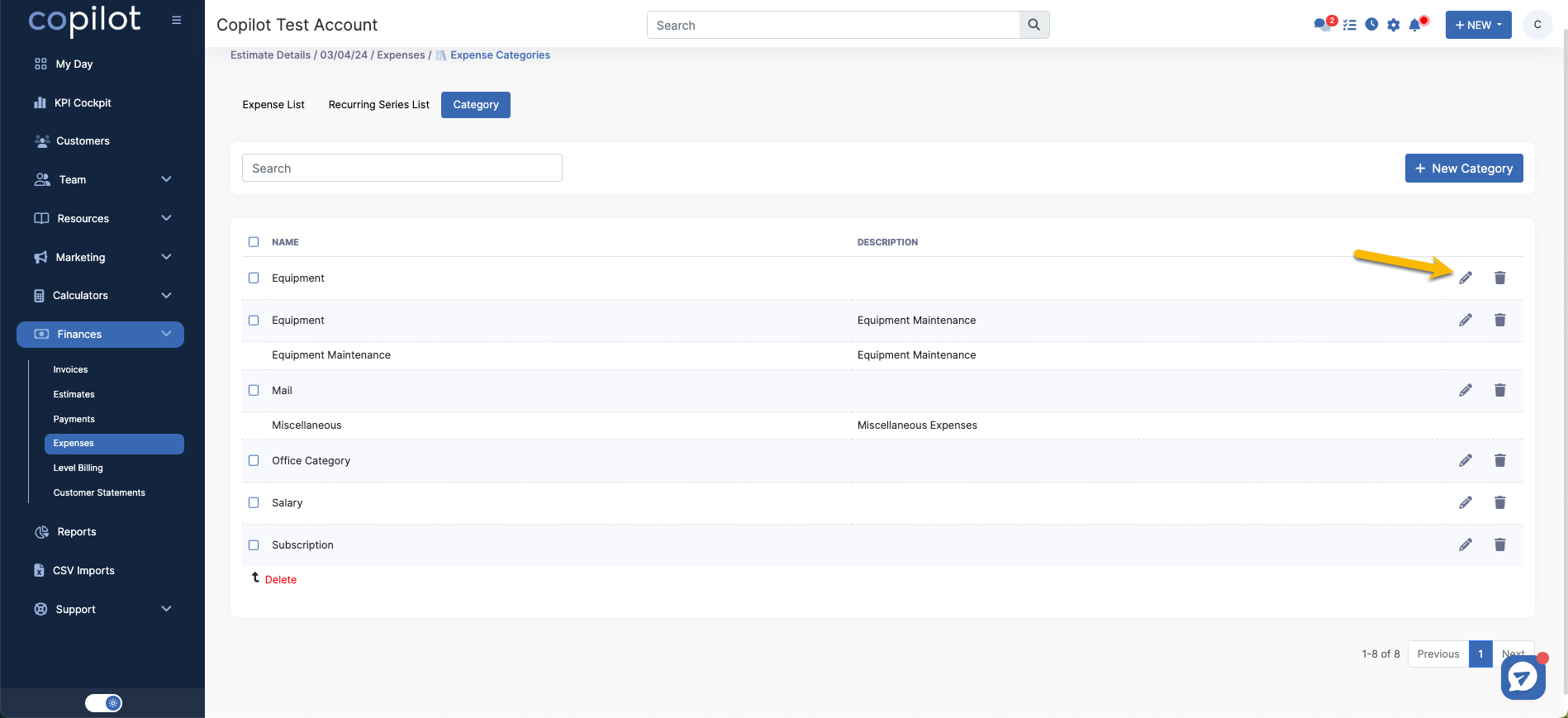
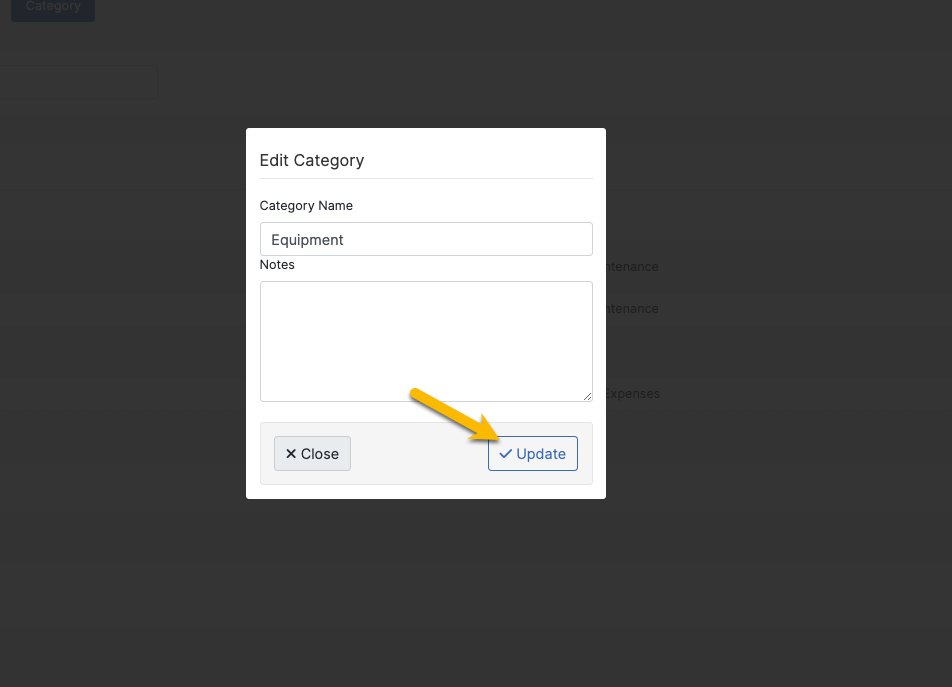
To remove or delete a category, you can either select the "Trash can icon" on the right hand side of one of your categories or mass select the checkbox on multiple category's to delete them all at once via the red "delete" button on the bottom left hand side.
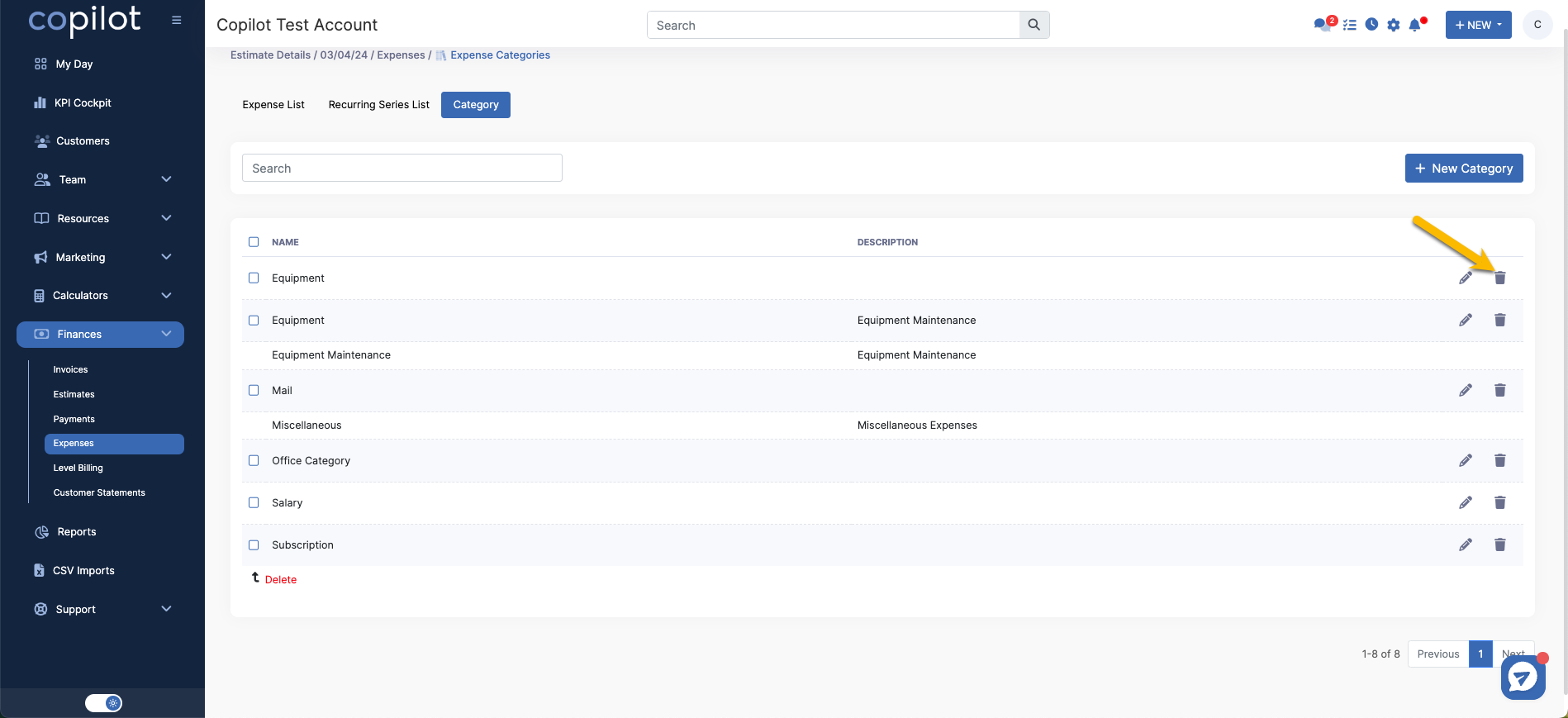
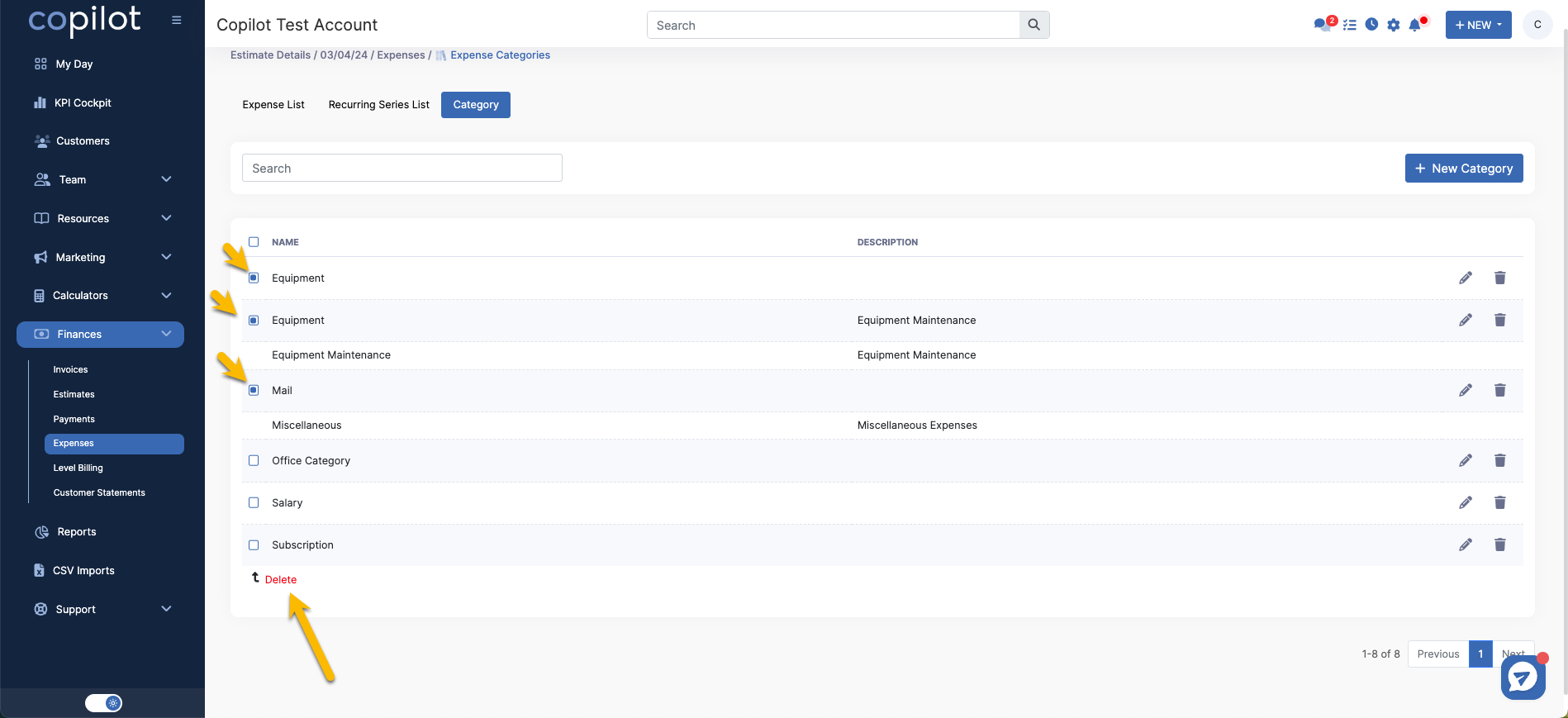
The software will ask you if you're sure you'd like to delete, then select "yes" to confirm your request.