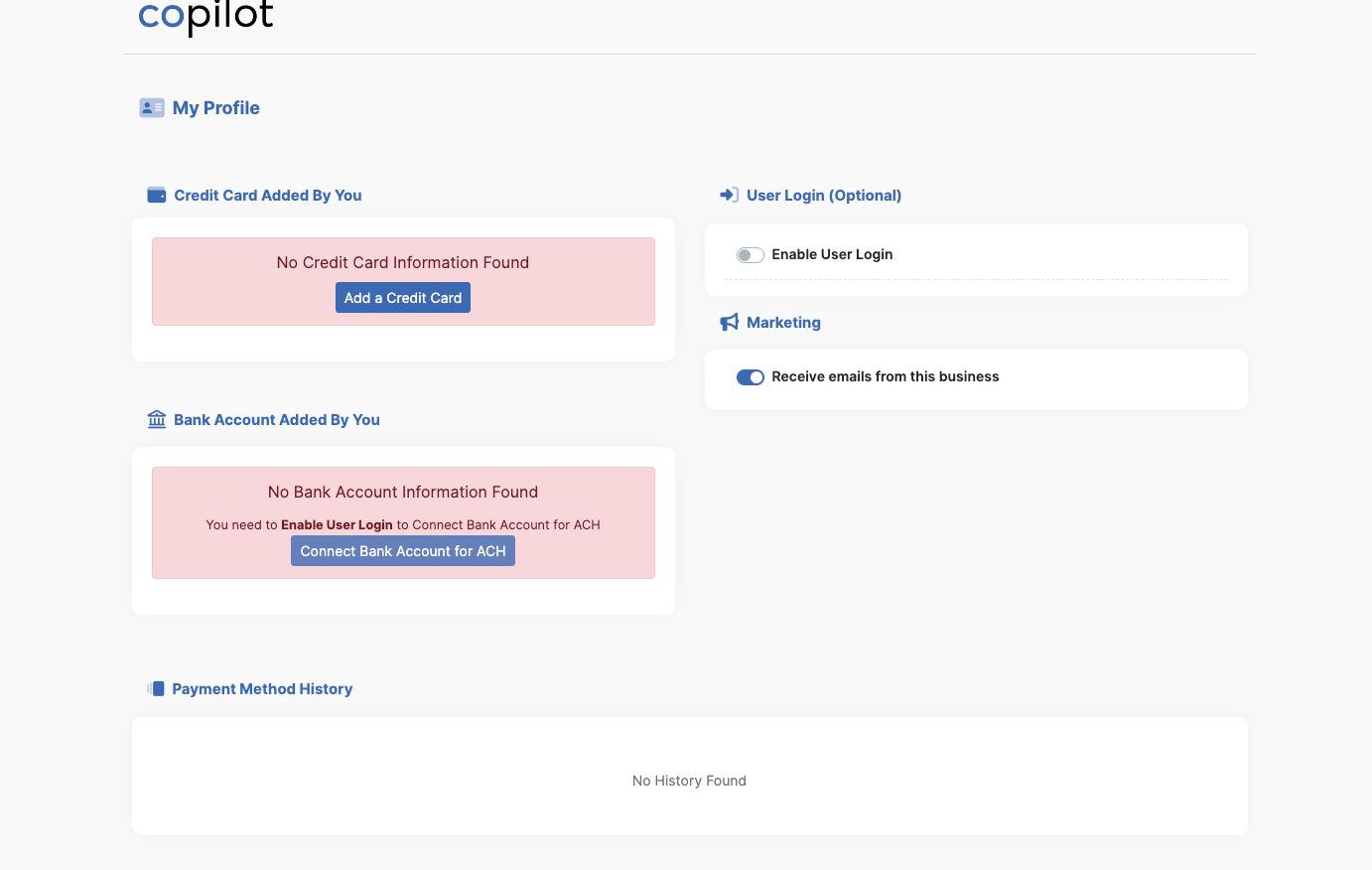Whenever you enter a person into Copilot (No matter if they are a lead, recurring customer, or any type you set them to), they automatically get a Client Portal.
Where the business accesses the Client Portal:
You the business can access a customer's client portal by going to their profile, expanding the Client Portal modal, and clicking the click here button in the green box.
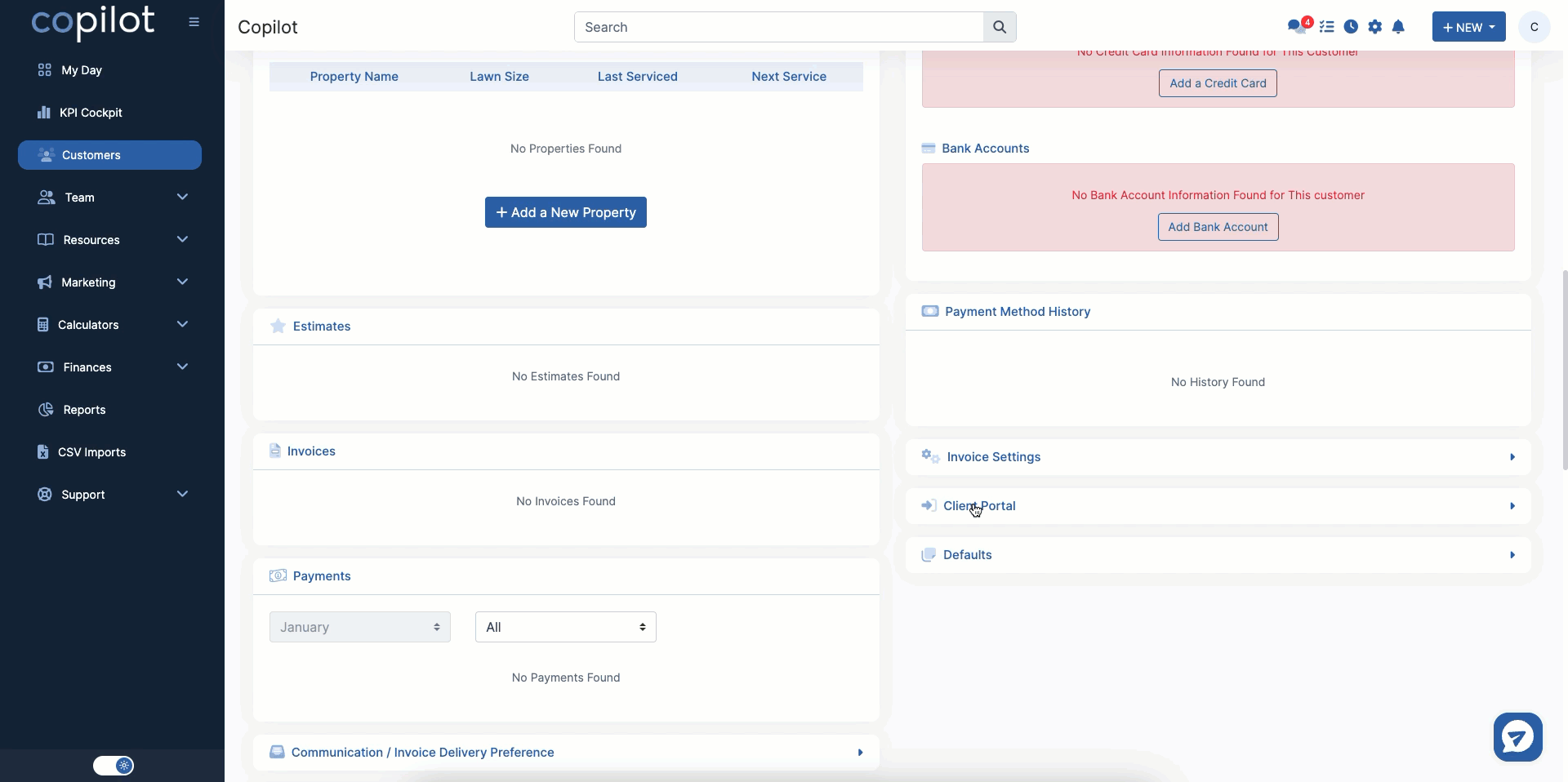
Where the customer accesses the Client Portal:
Customers access their client portal primarily through the links that you the business send to them through emails and text messages. We have templates in every account by default that preload these links to get you started. These templates are called "New Invoice v2" and "New Estimate v2".
What happens in the client portal?
Inside the client portal, customers can access a dashboard that gives them basic key information about their account with your business
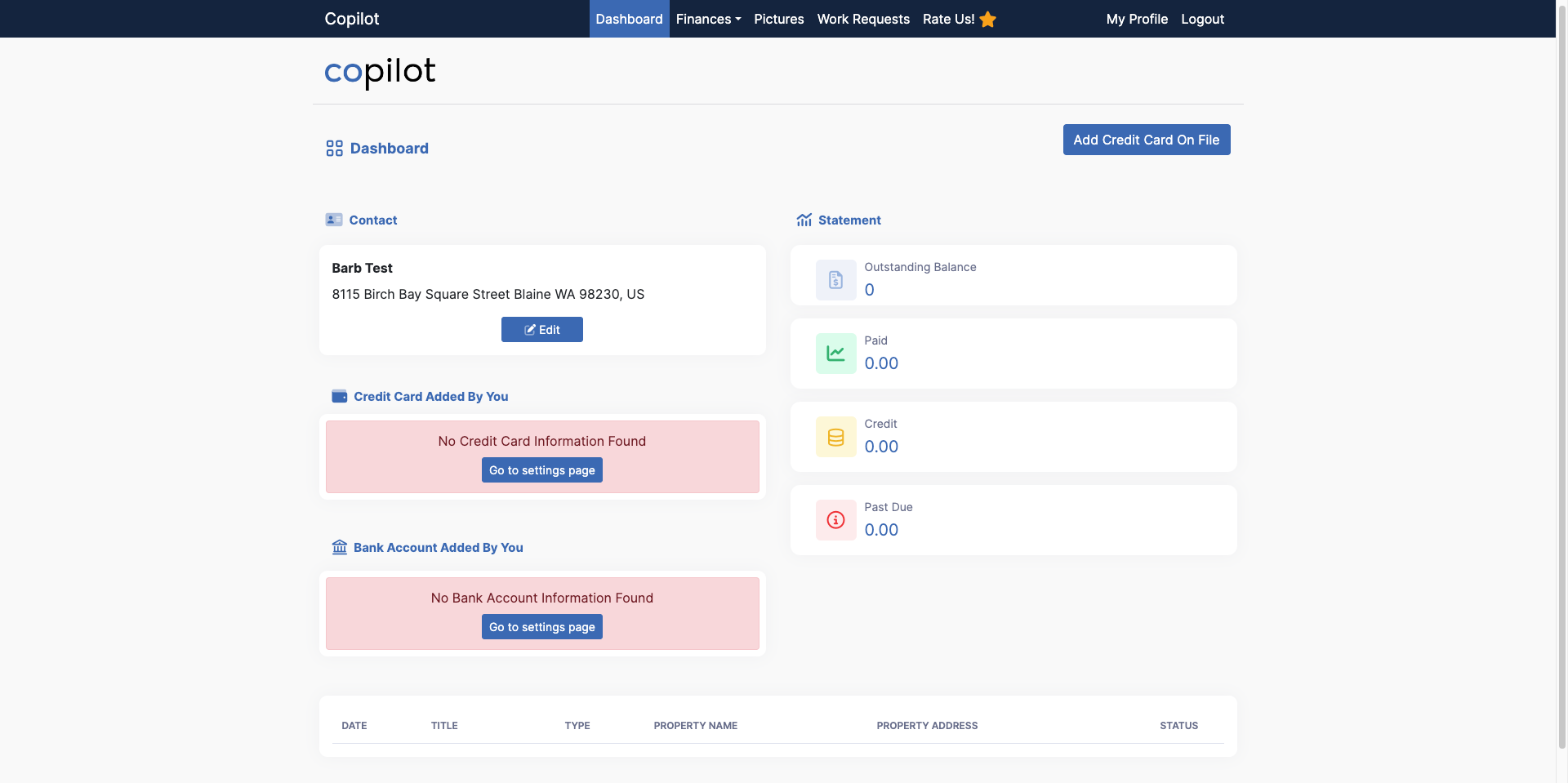
They can also see their Finances, where they can choose to see all of their invoices, estimates, payments, and documents.
In the Payments screen, they can add credit to their account. This will charge their chosen payment method immediately, and add a credit on their account that you can apply to future invoices.
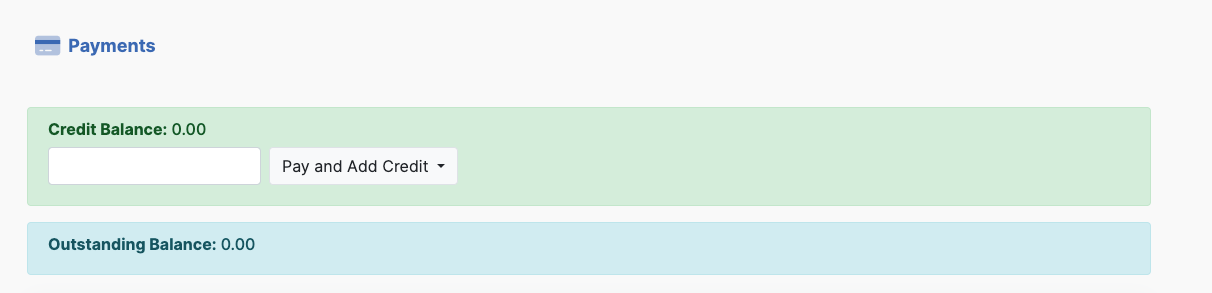
The Pictures tab lets your customer see before and after photos attached to their visits and any other pictures you attach to their invoices or estimates.
The Work Requests tab lets your customers request work at any time, straight from their portal
The Rate Us! tab lets customers leave reviews that you can see in your customers tab.
The My Profile tab lets customers edit their payment information, set up a login, opt in/out of marketing emails, and view payment method charge history.