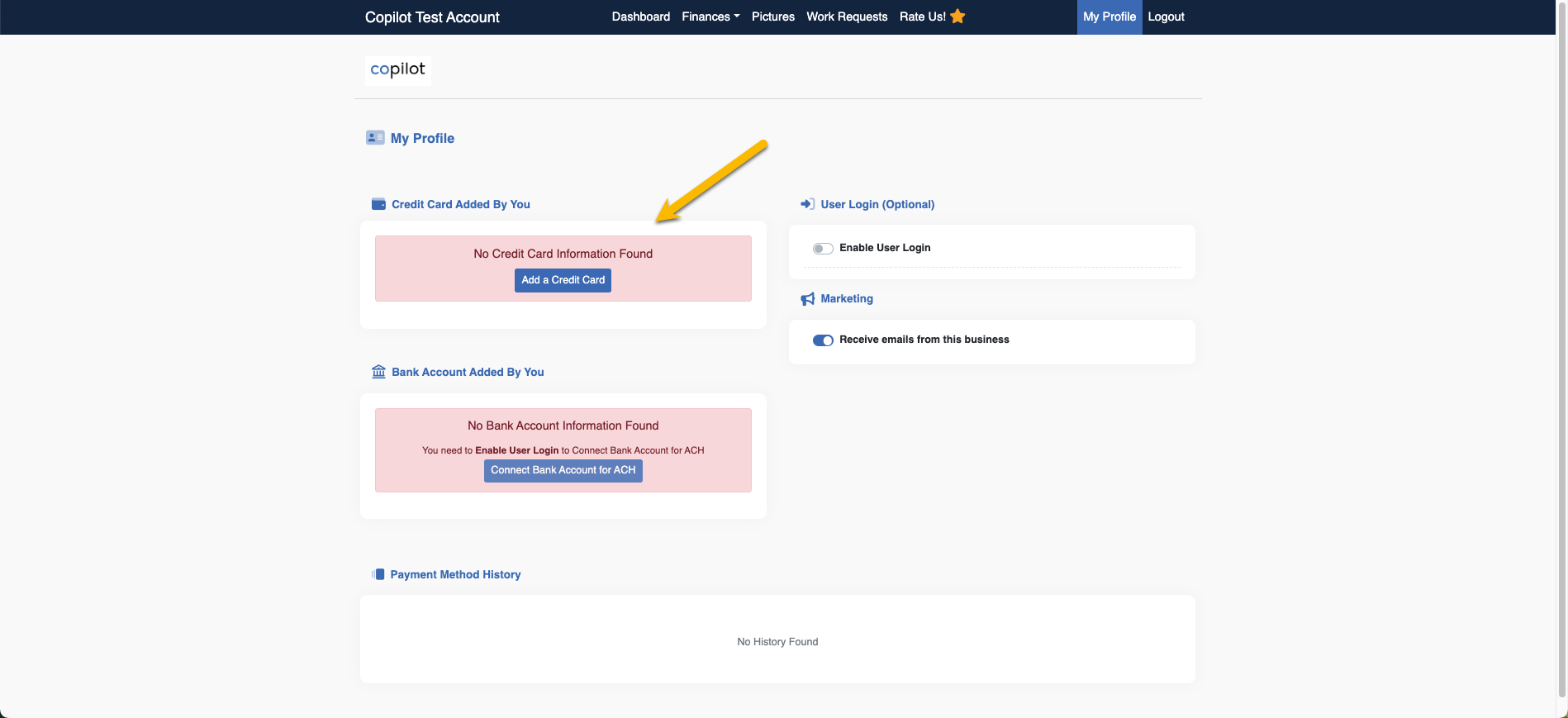Start in your settings by selecting the "Gear icon" in the top right hand side of your screen, followed by "Invoices, Estimates & Receipts".
Once you're on this page, scroll to the very bottom where you will see an option to capture a card on file from a customer in order for them to accept an estimate form you. *this is a Pro and Enterprise level feature.
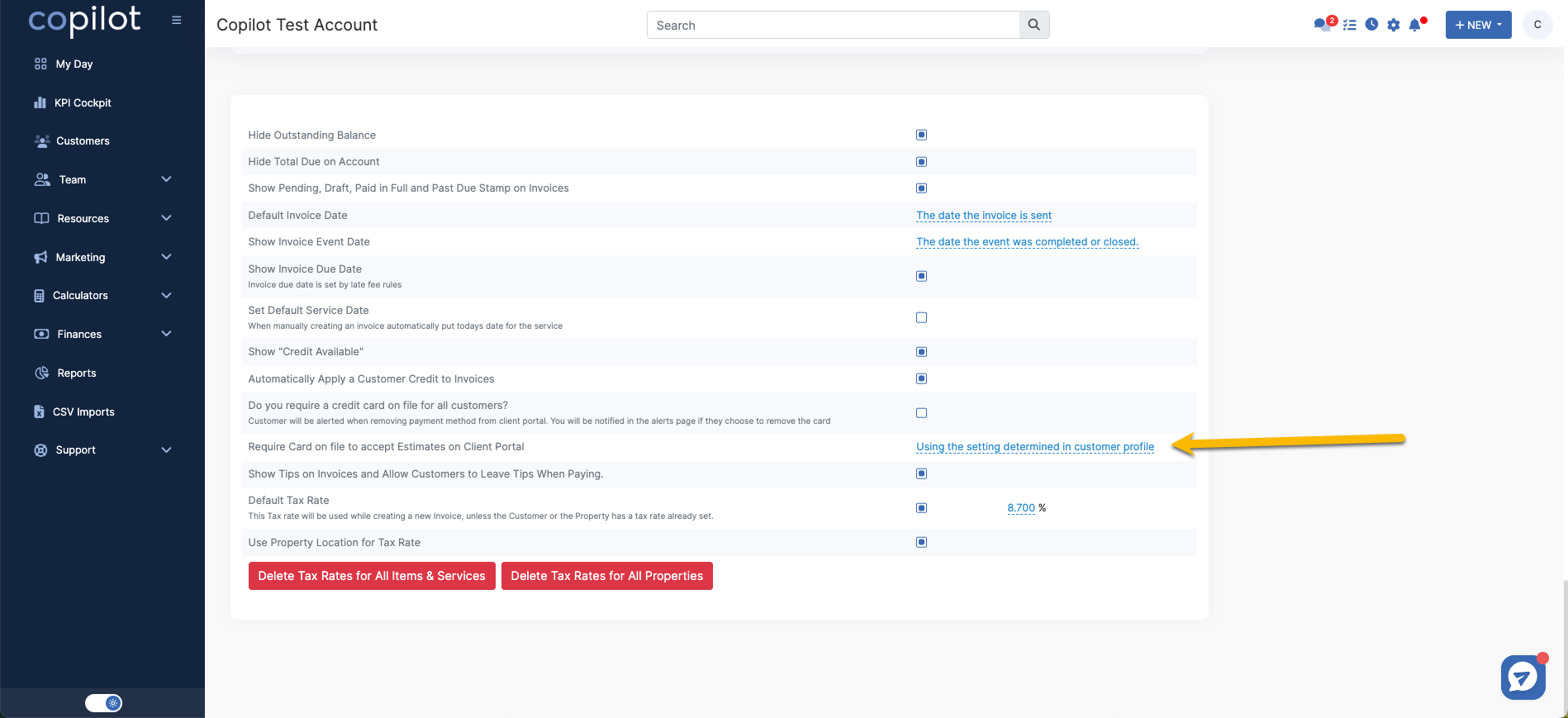
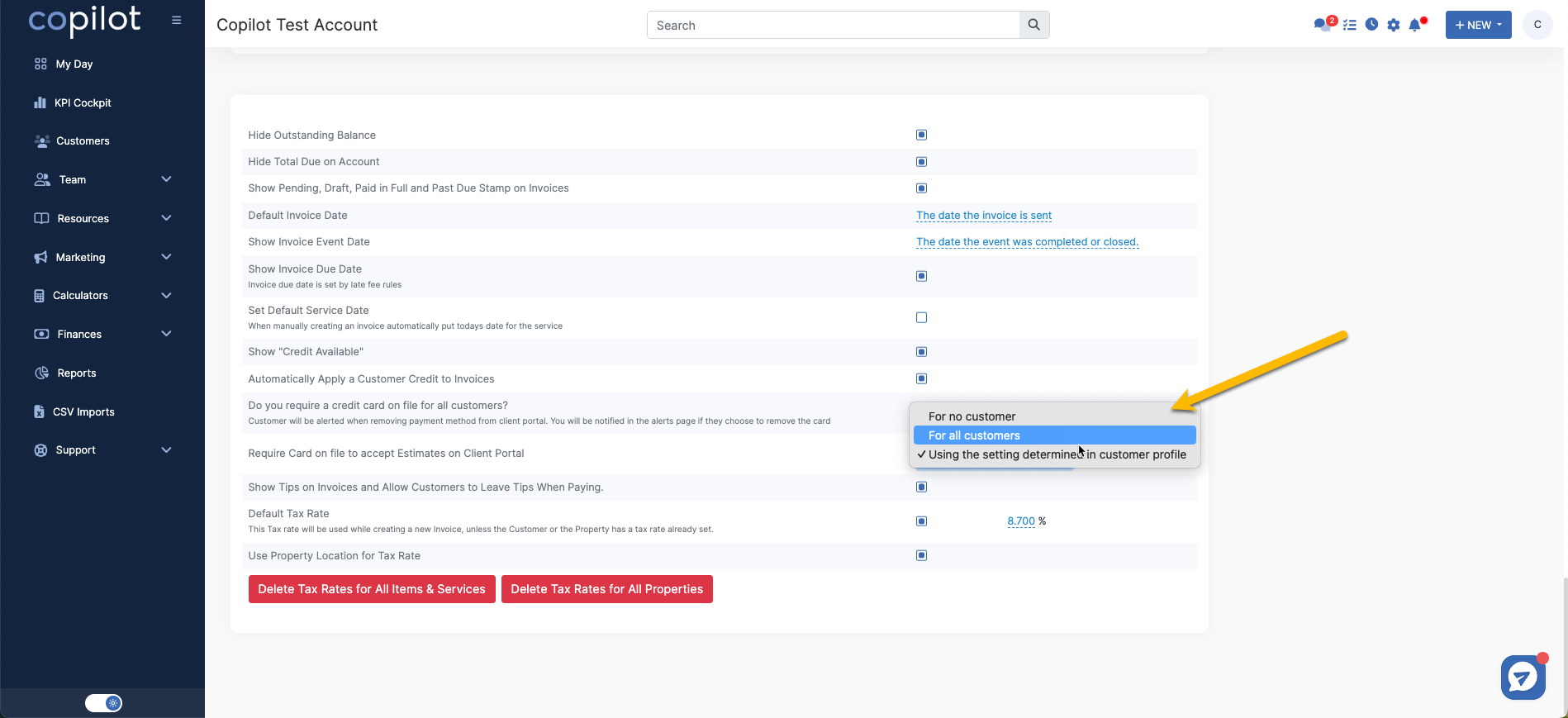
Another way to capture cards on file is to head to our "Marketing>Email templates" section in the software. Edit the "ask for a card on file" template to sound and look like your business by selecting the "pencil icon" and send an email blast to your customers.
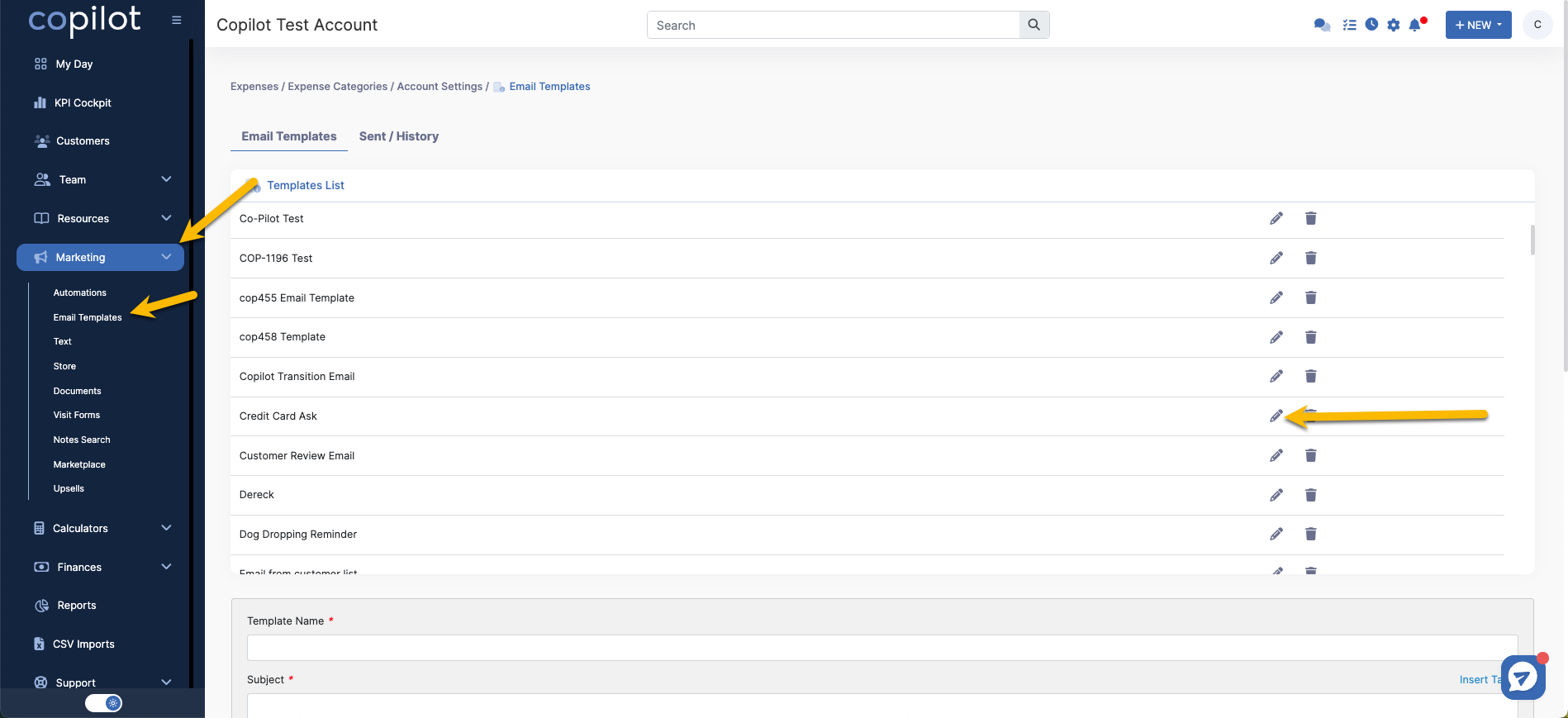
When your customer attempts to accept an estimate or when they click to add a card on file from the email blast, the software will re-direct them to the "My Profile" section of the customer client portal. From here, your customers can add their card on file which will act as and acceptance to being auto charged under the settings that you've set in the software.