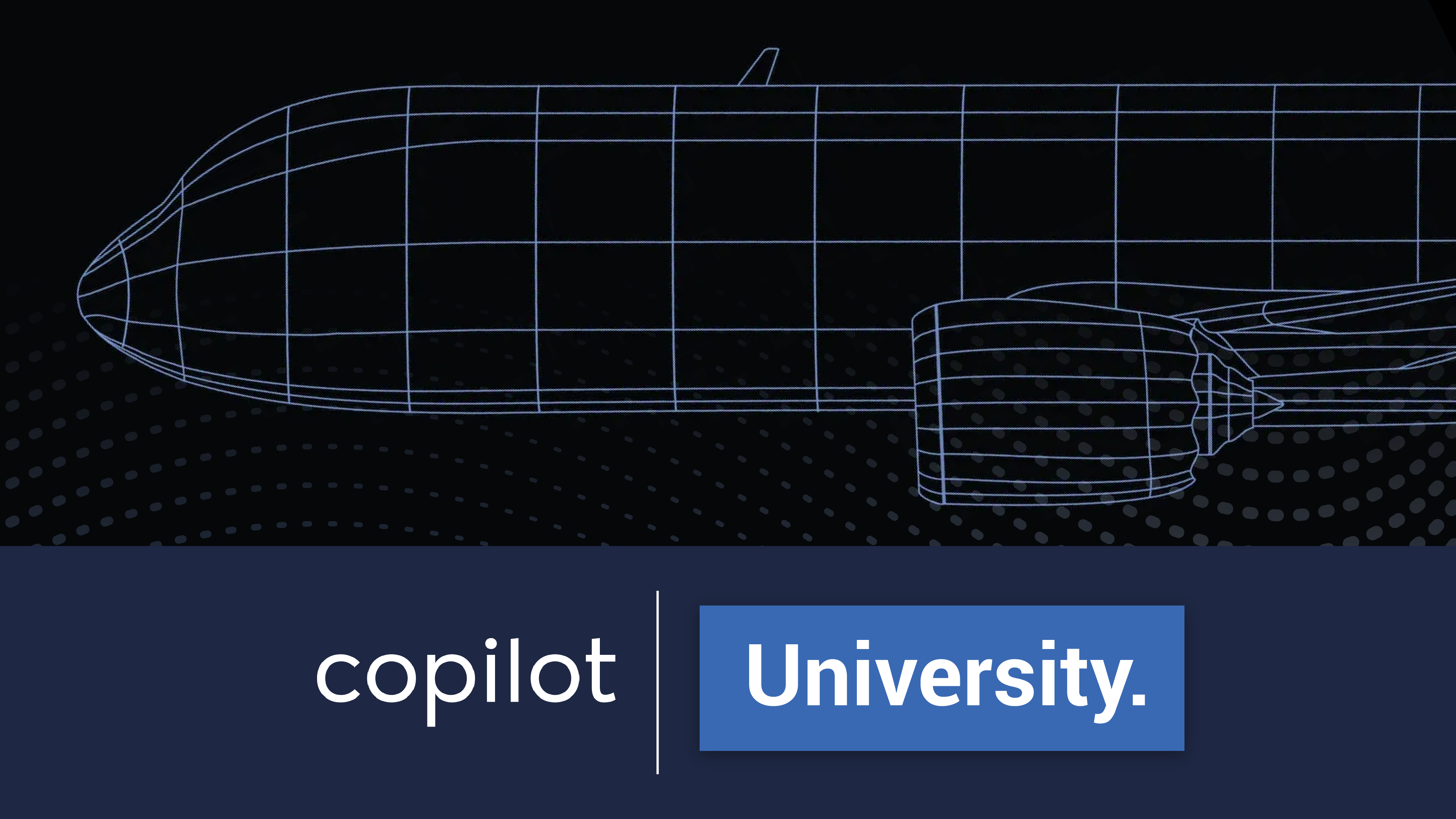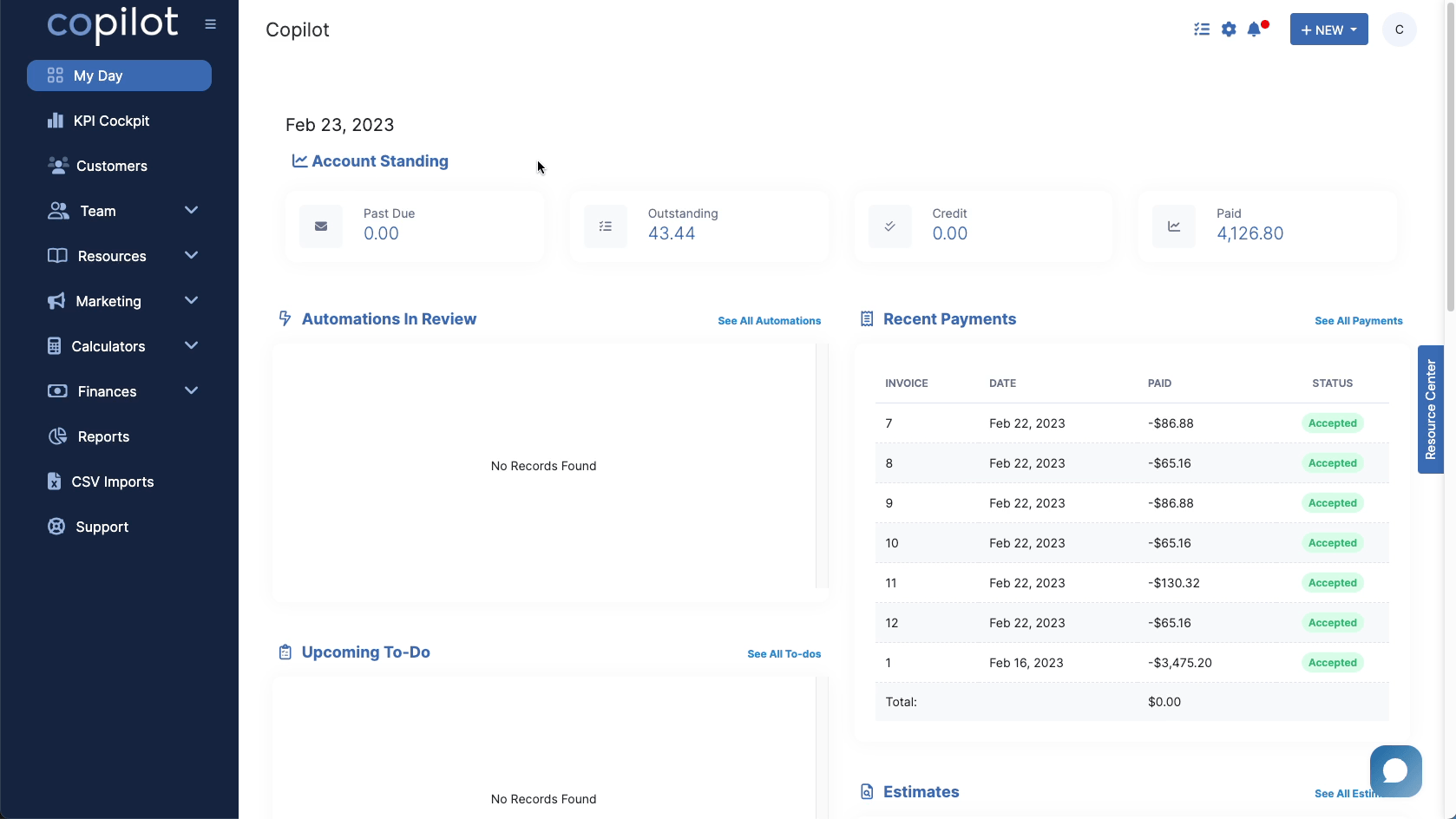
Go to the Customer screen by going to "Customer Tab>Customers".
Then click the "+New Customer" button and select "Import Customers."
To download a sample file of what is needed to import customers, click the "Download Sample CSV File" button.
Once your file is ready (I'm just using the sample file for this example), click the "Click to Select File to Import" button.
Select your file and upload it.
Once the file has been uploaded, you will need to map the customers.
To map them, use the drop-downs to match the type of information in the columns below.
For example, above the first name column, you would choose "Contact First Name" from the drop-down; above the email, you would select "Email" from the drop-down, etc.
Once you have mapped your customers, click the "Start Import" button
If successful, you will see this message:
You can view your newly imported customers using the Customers button.